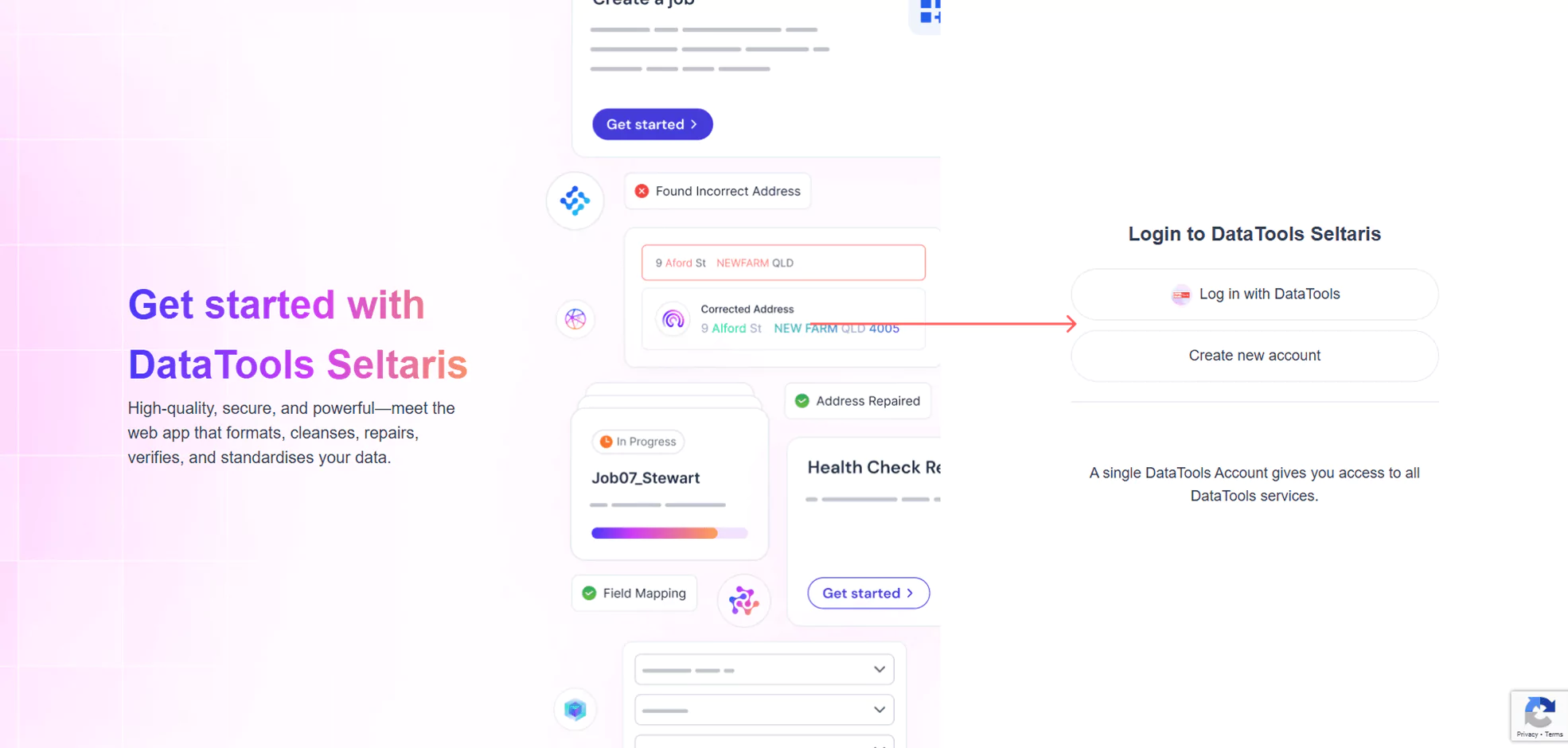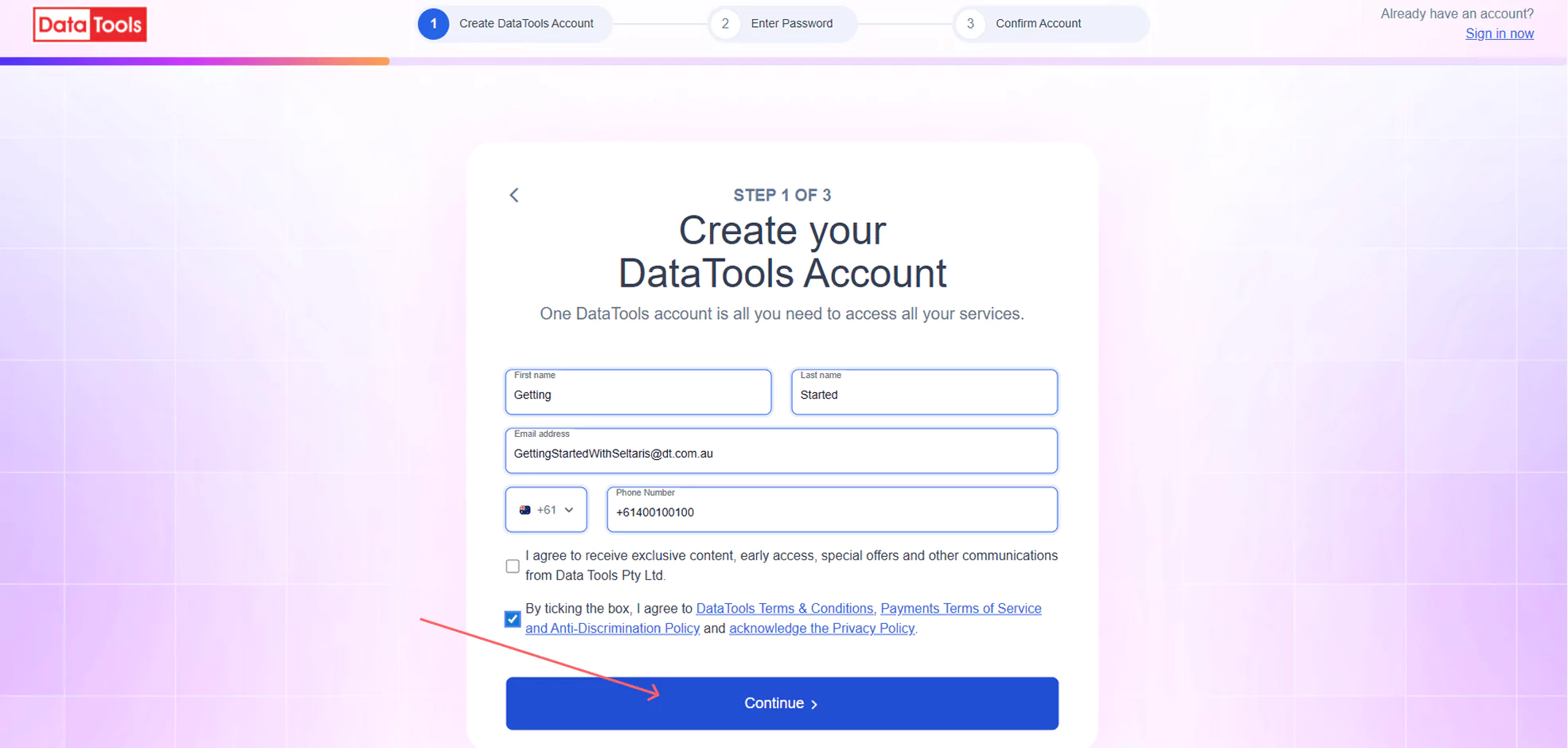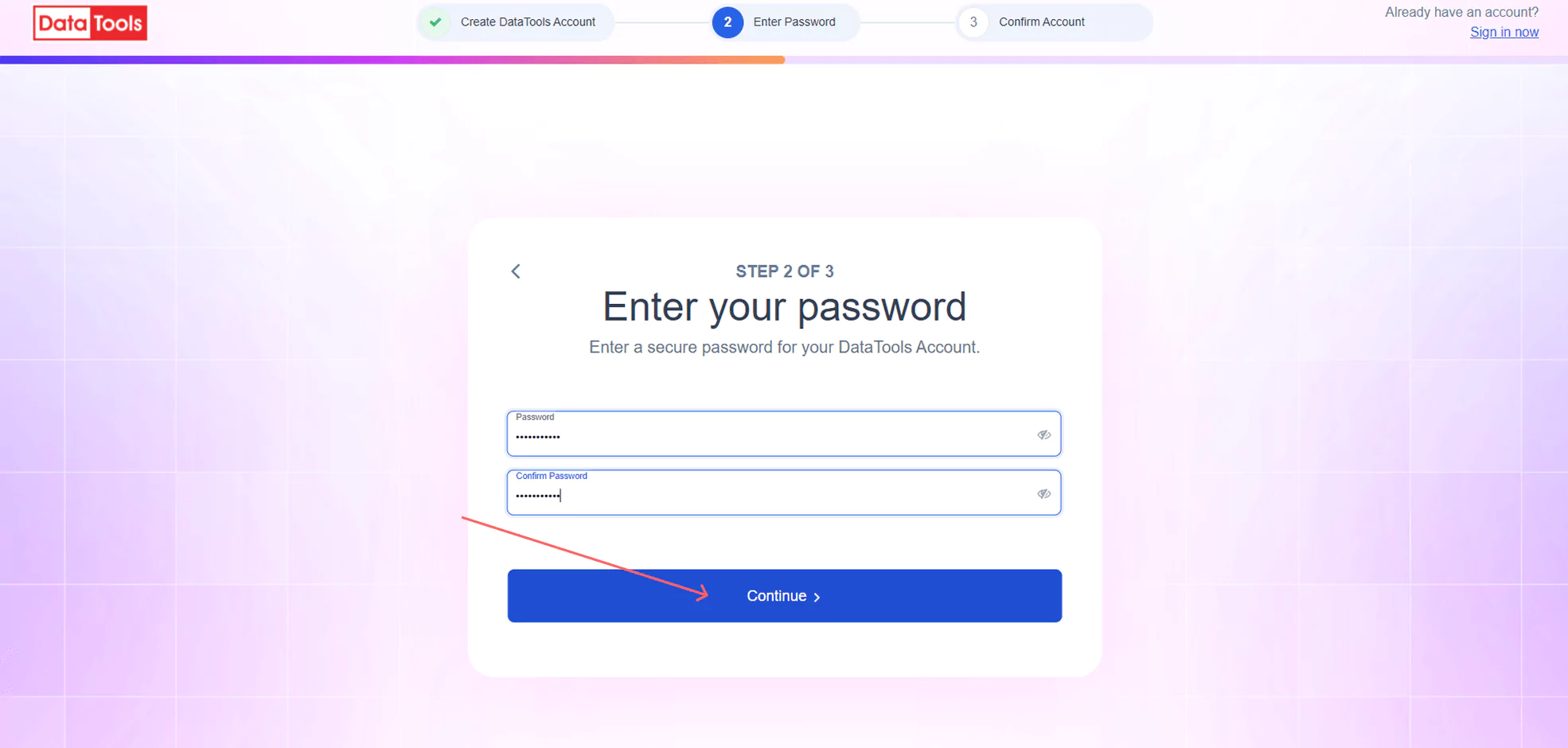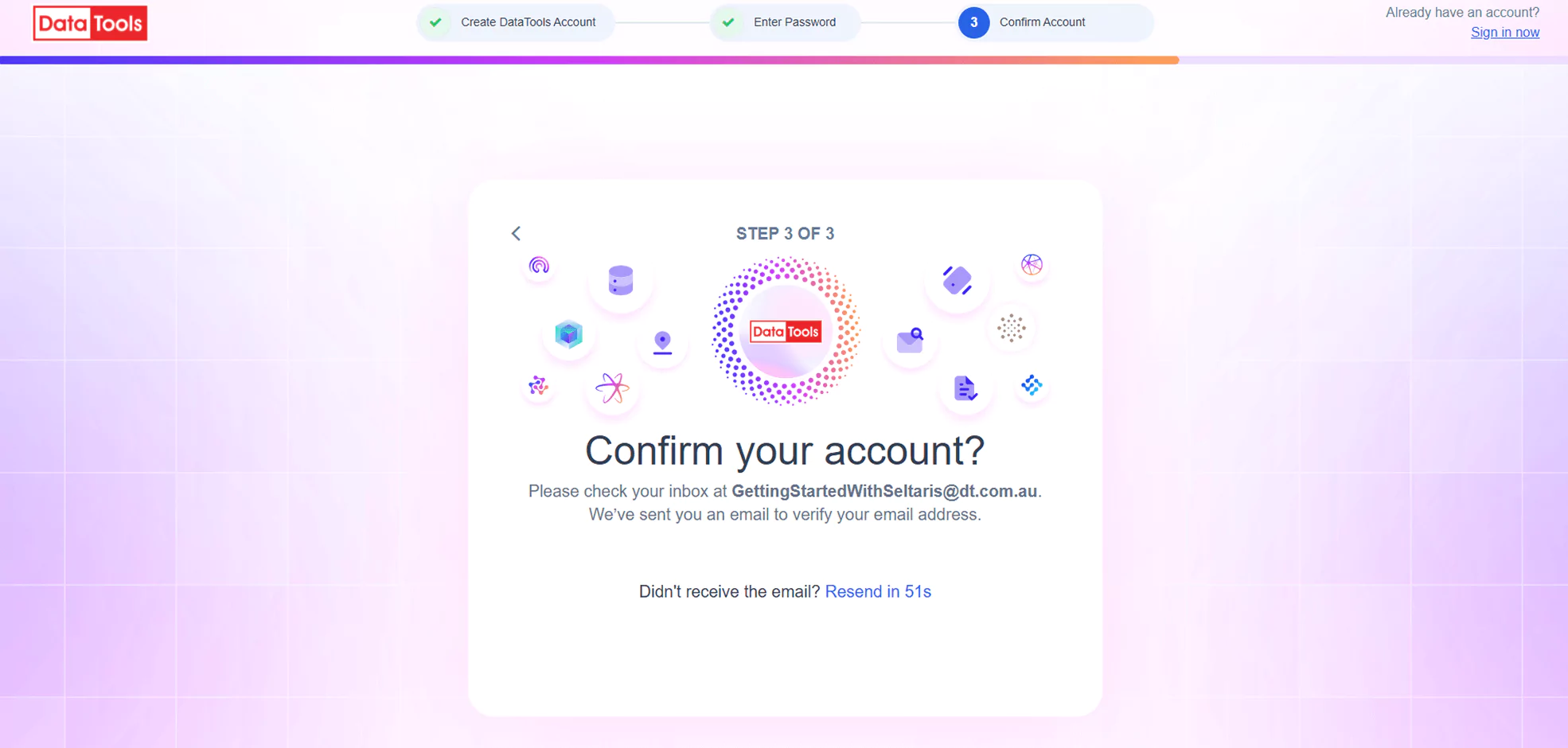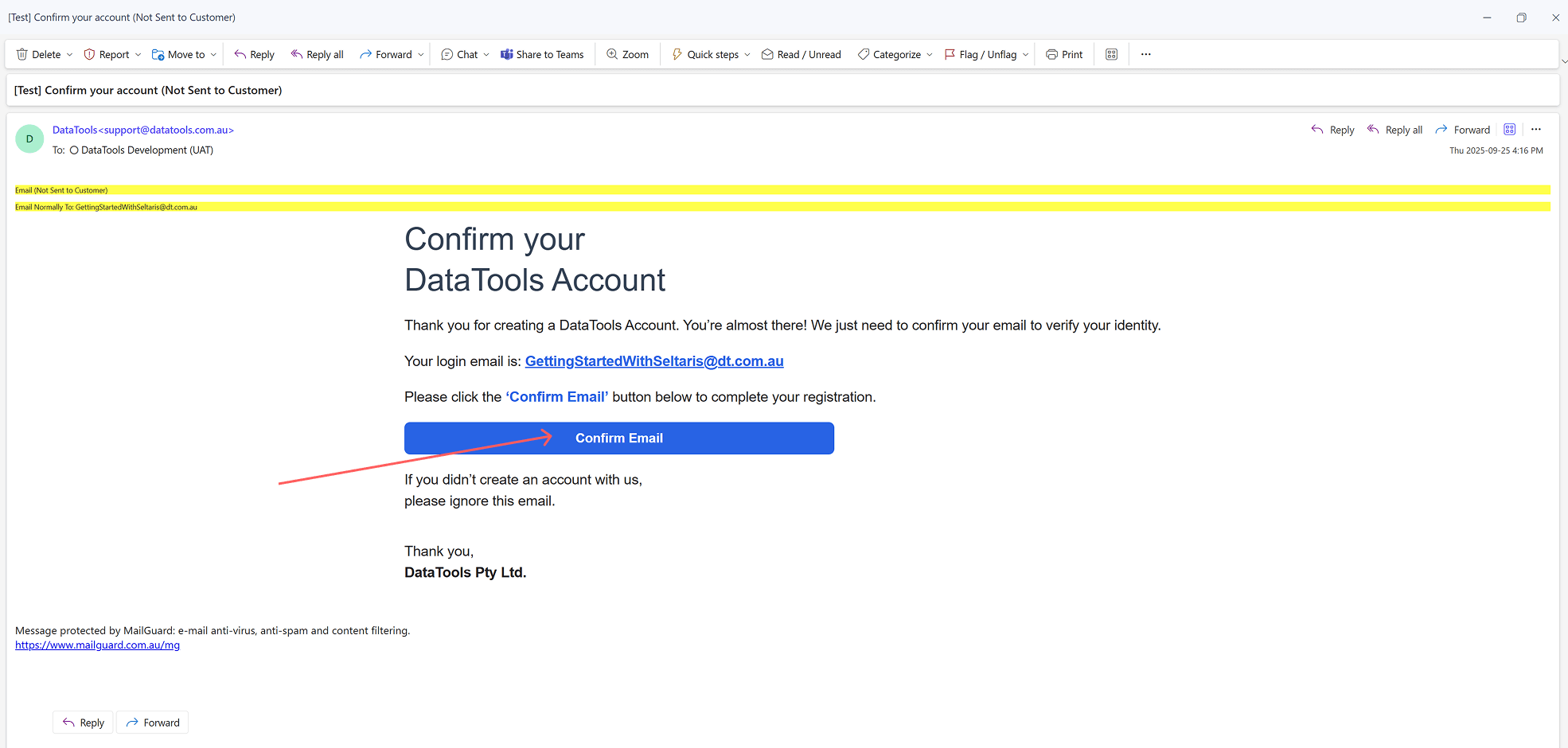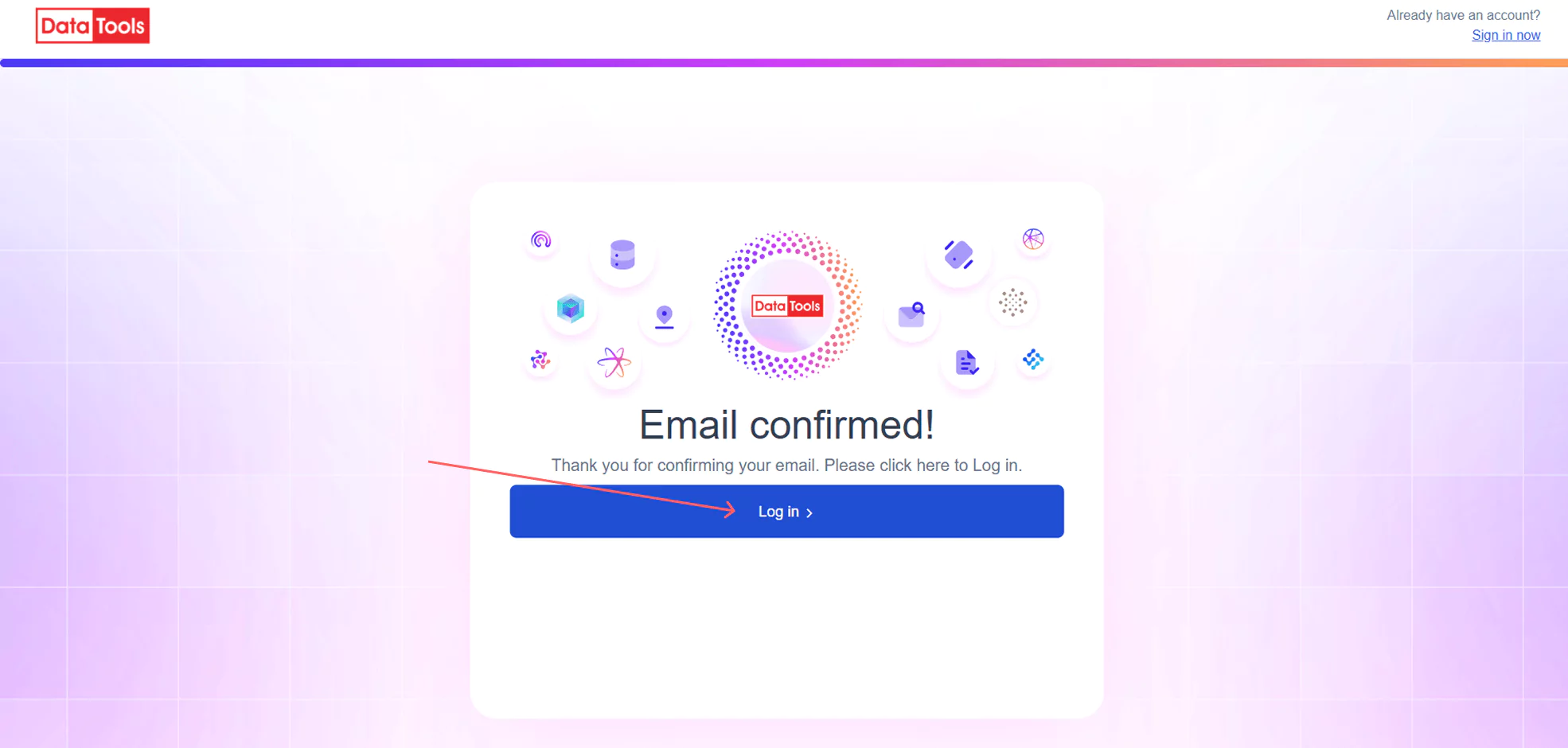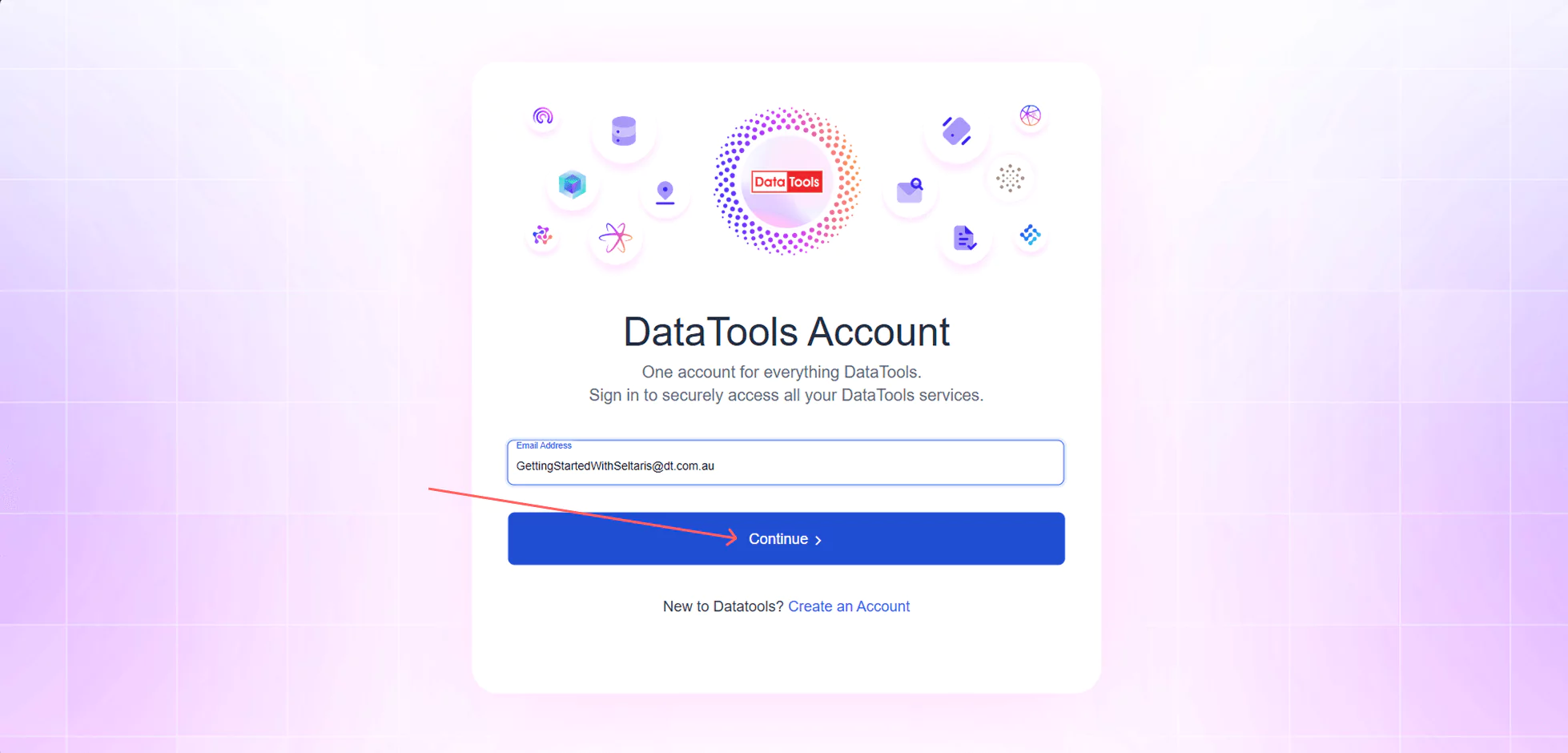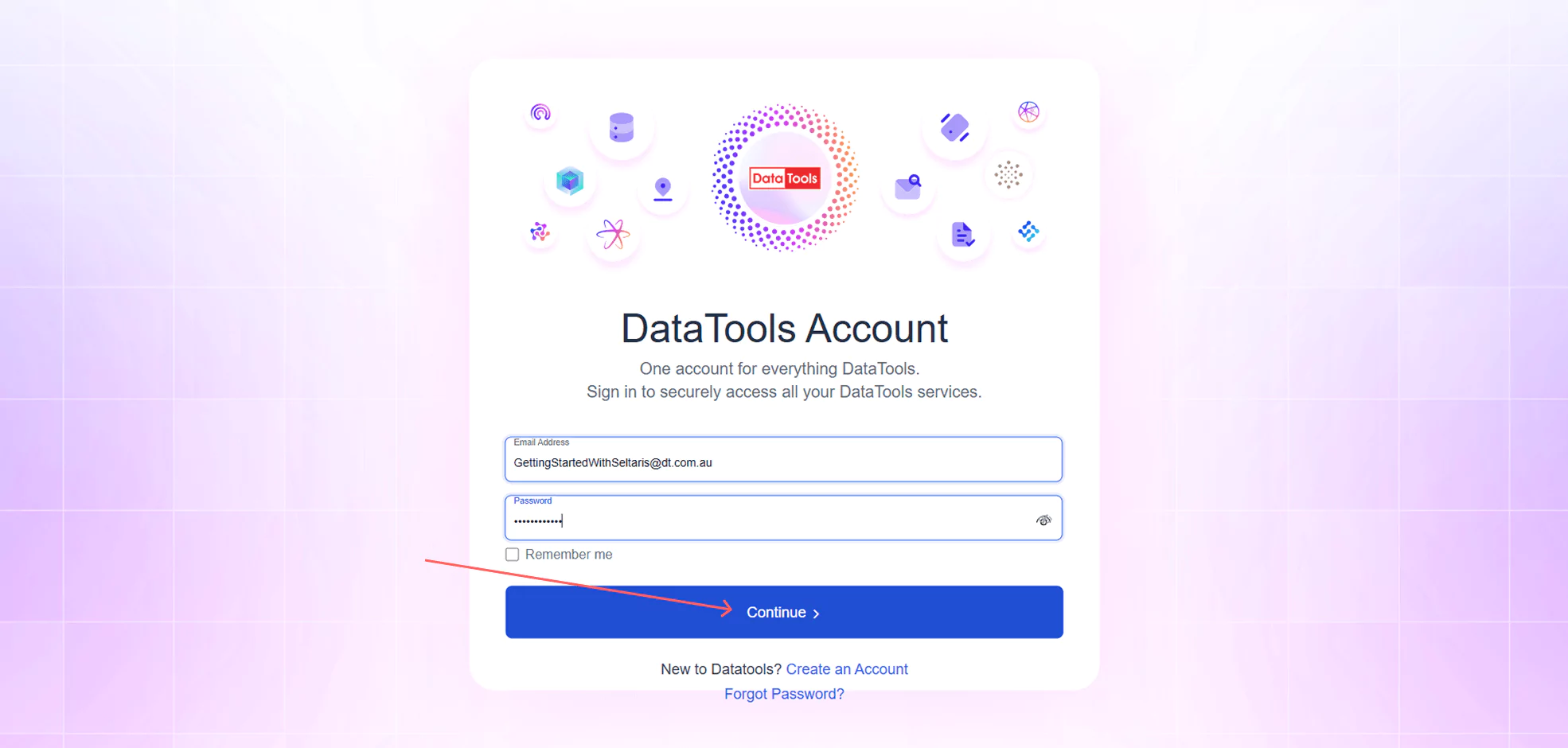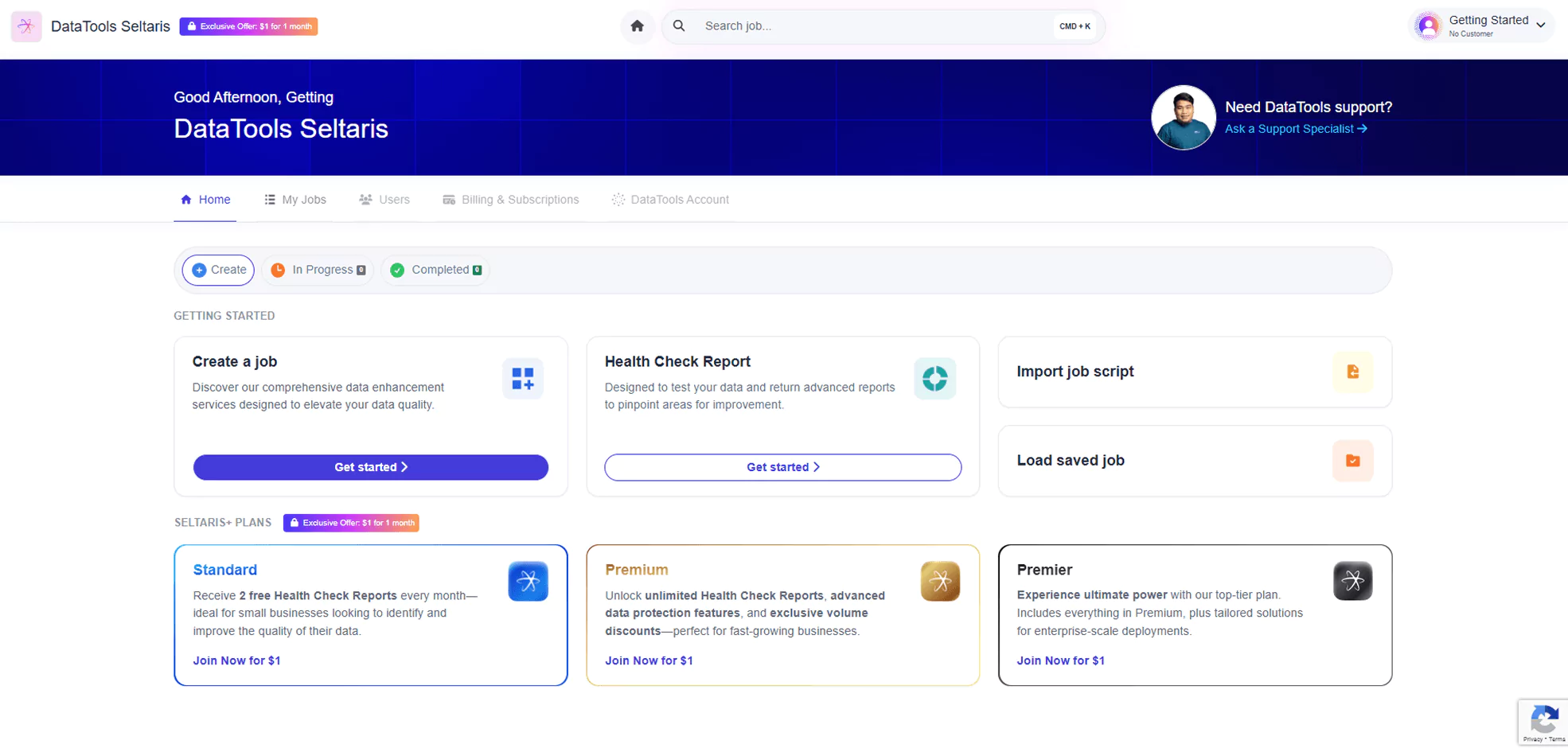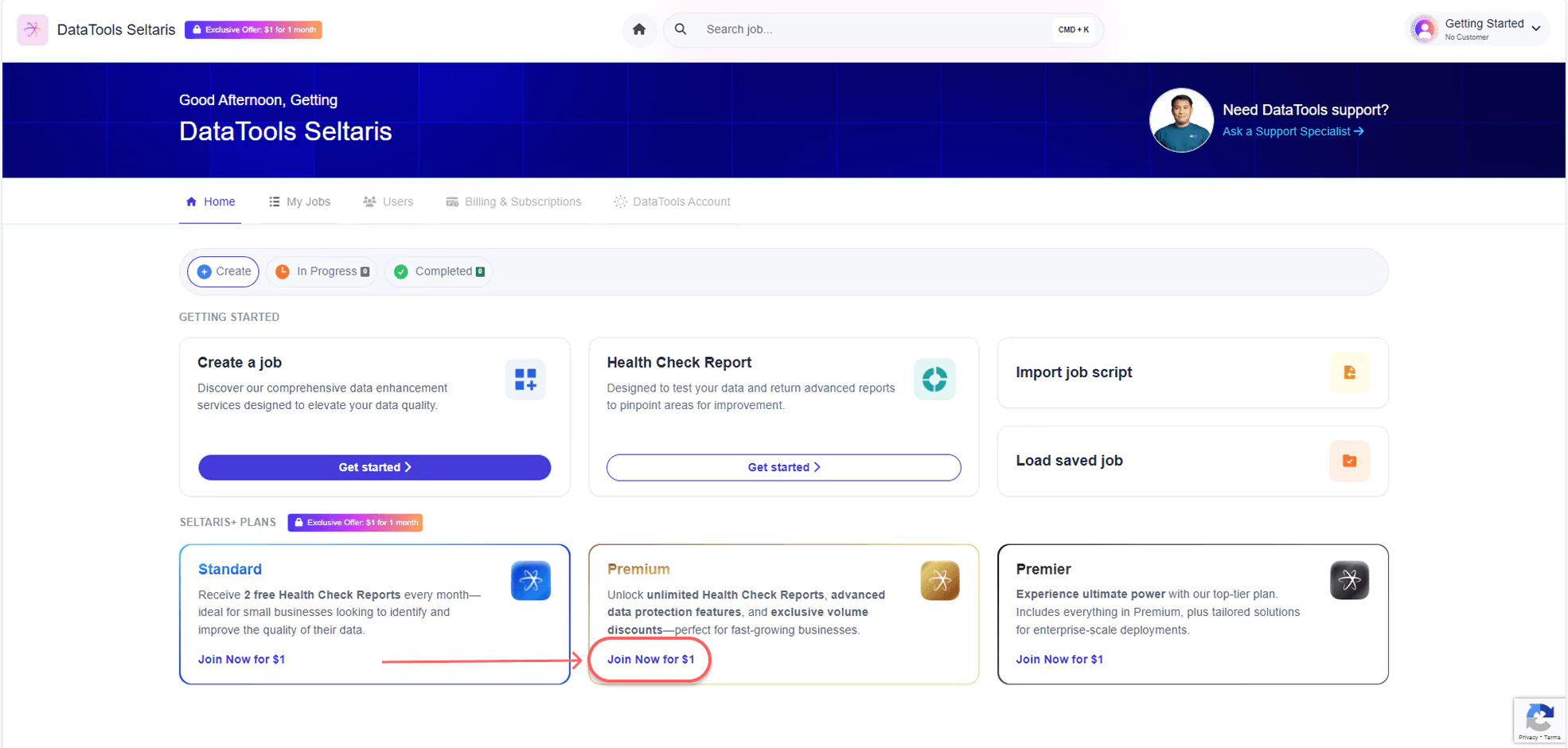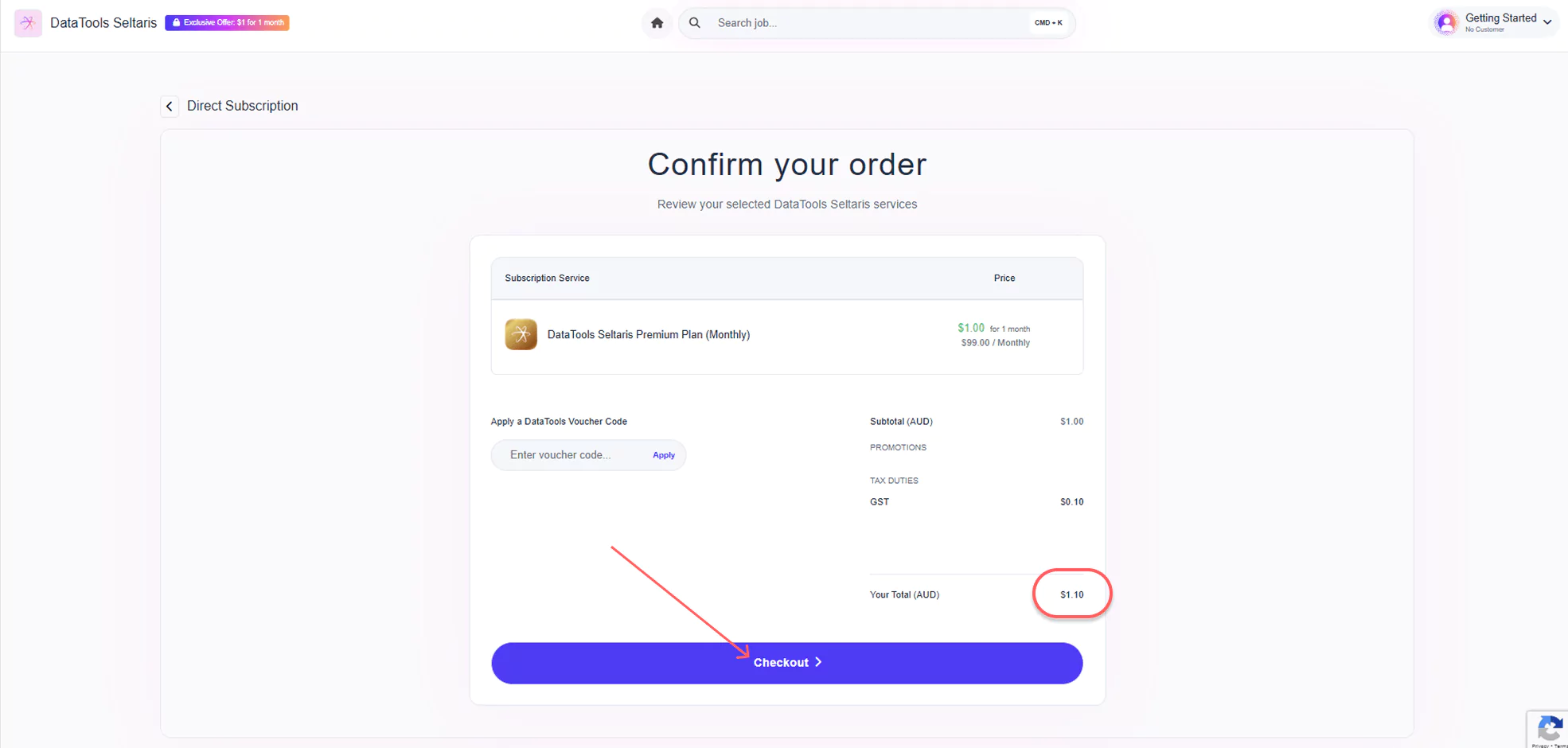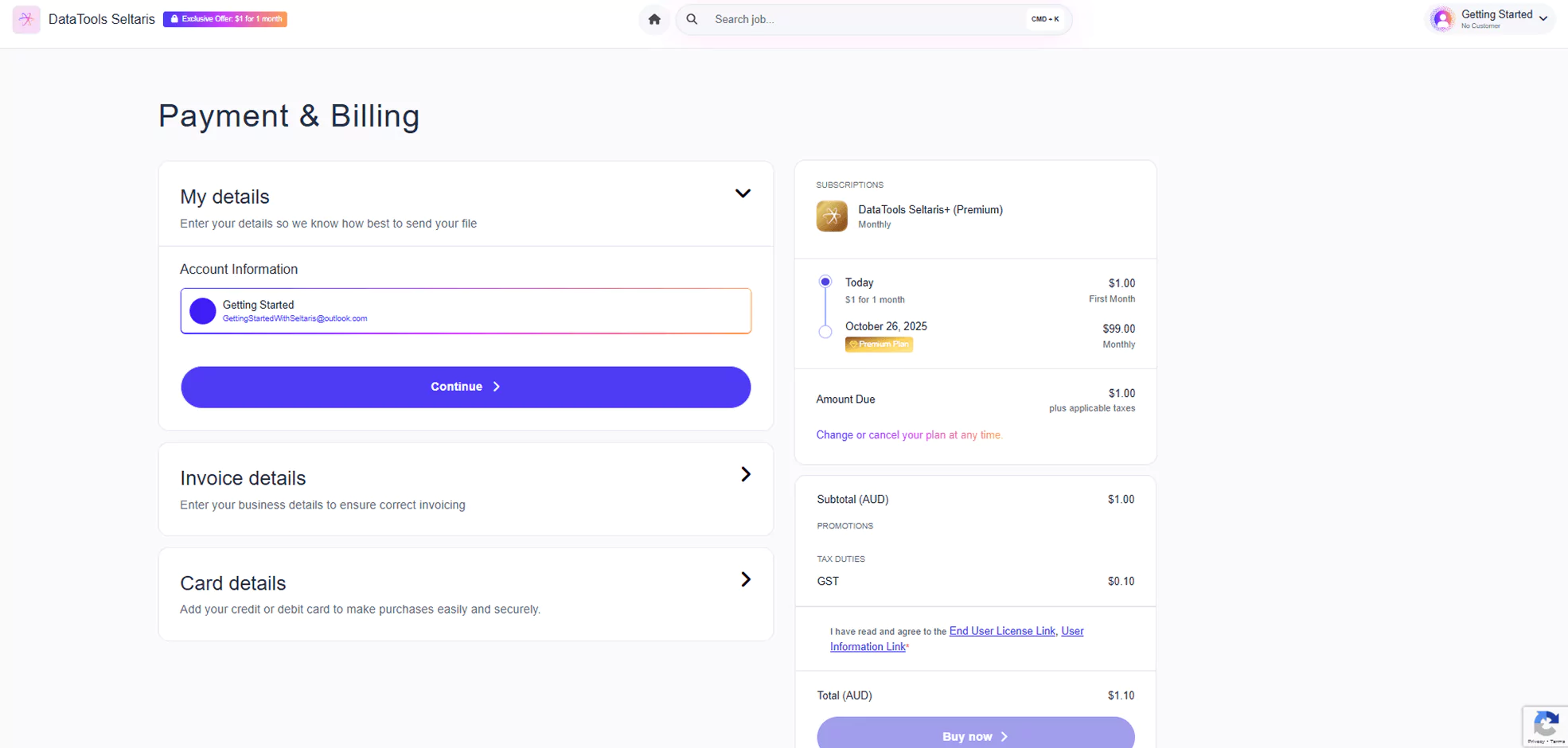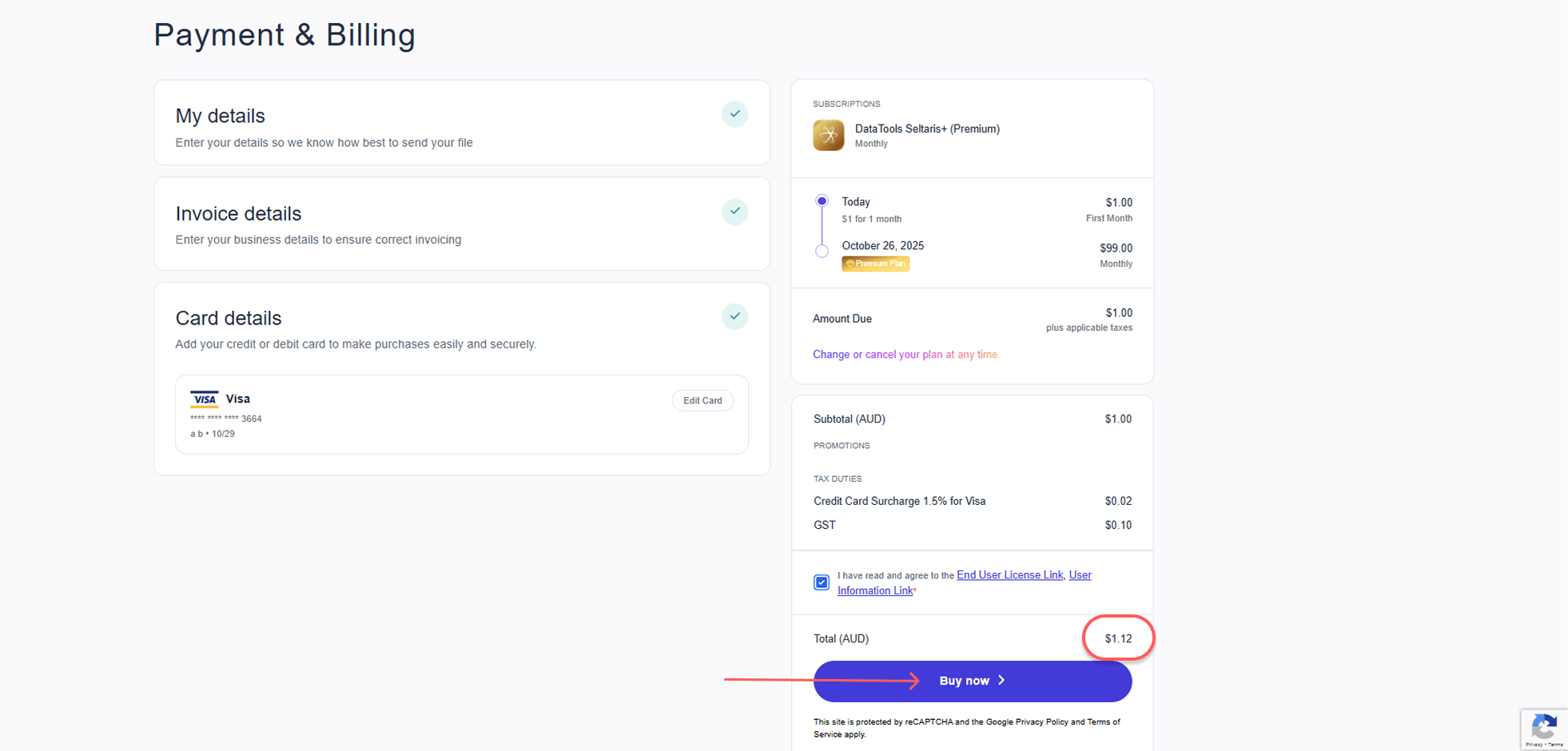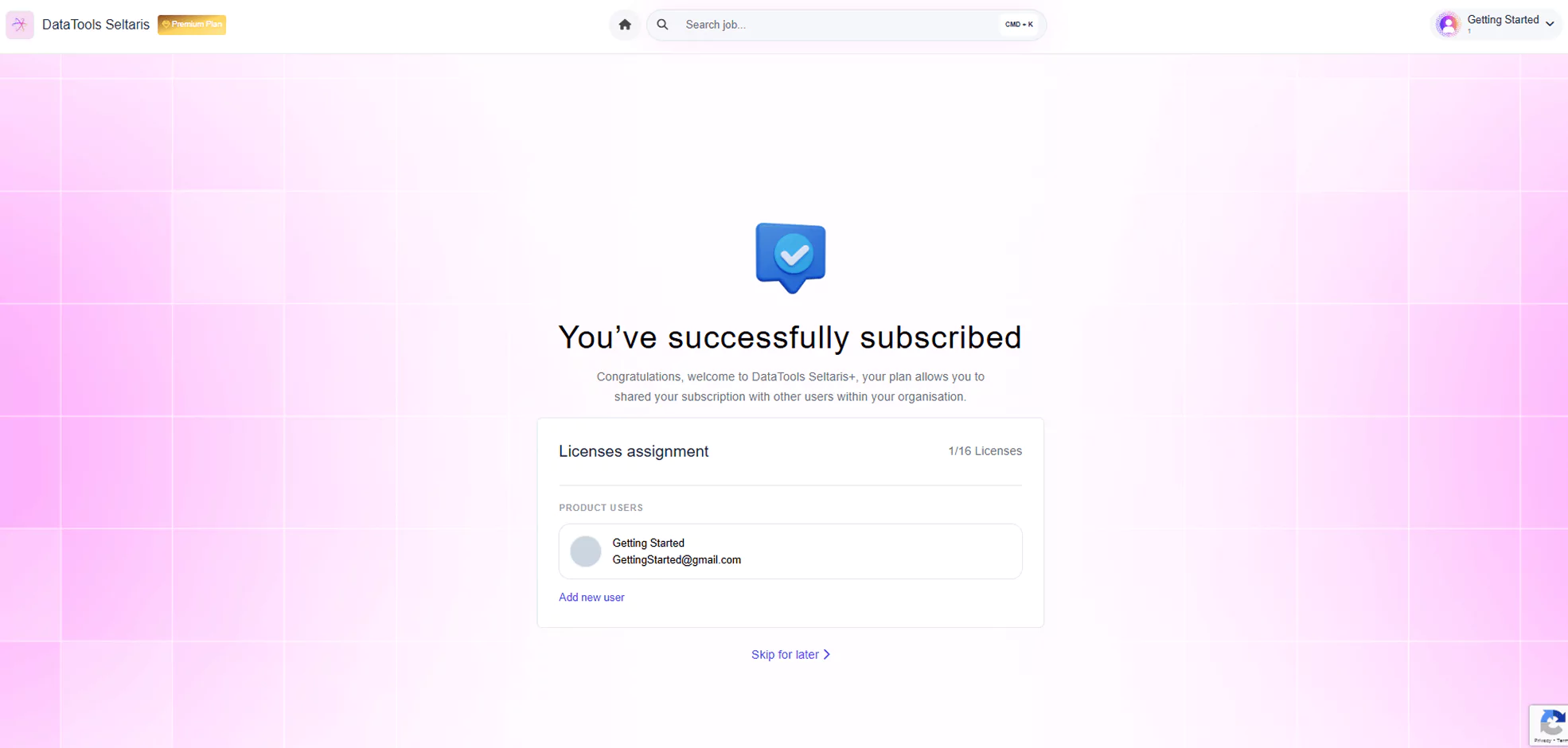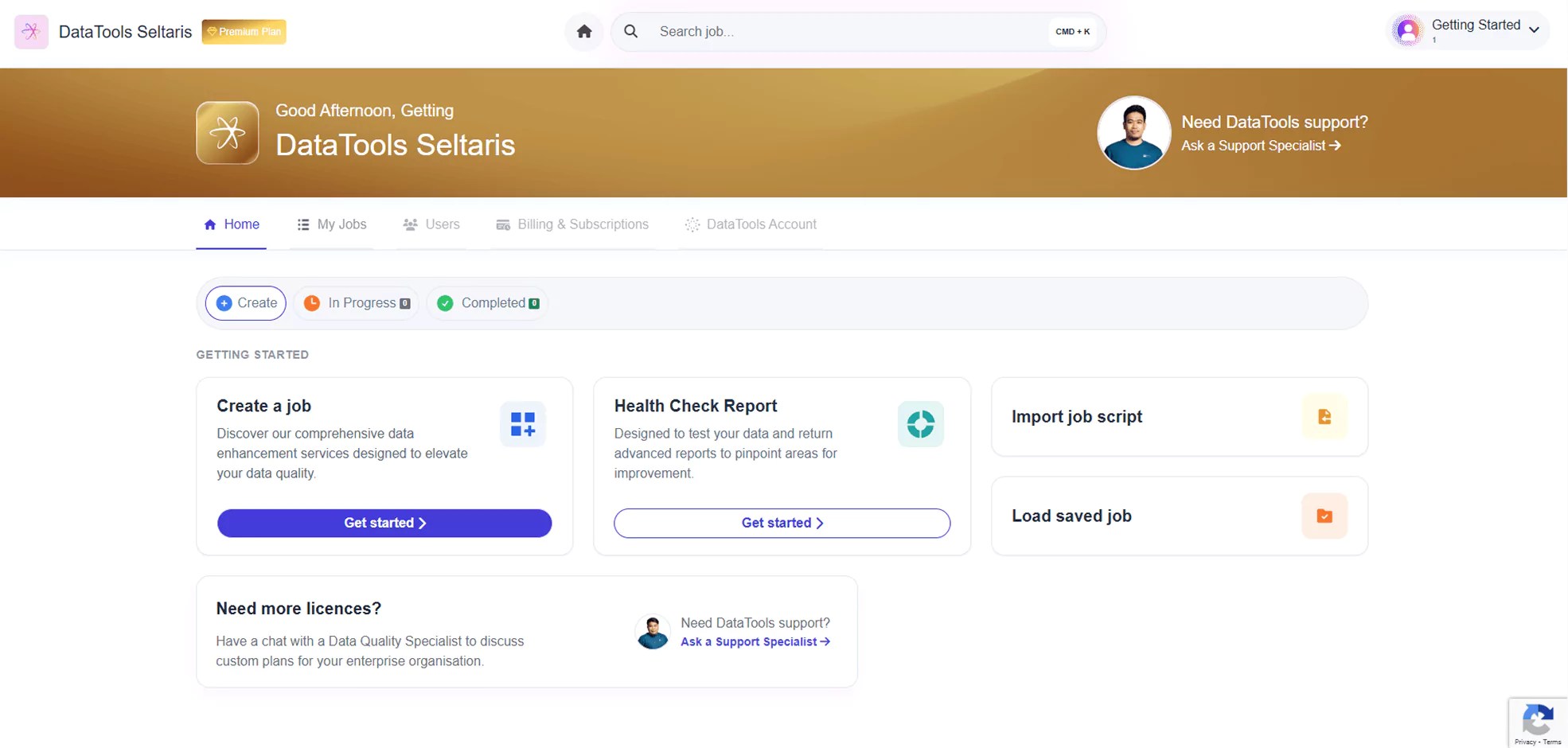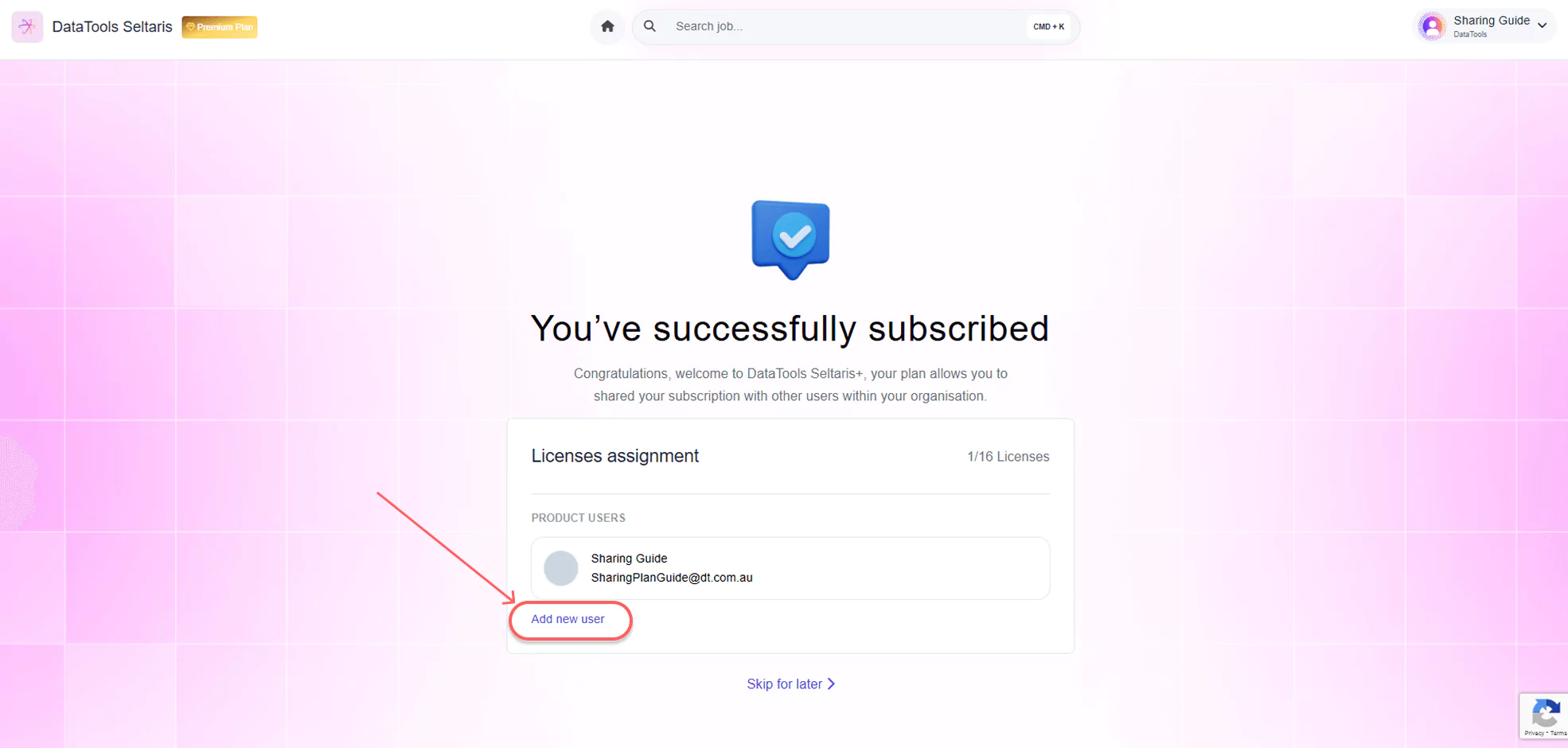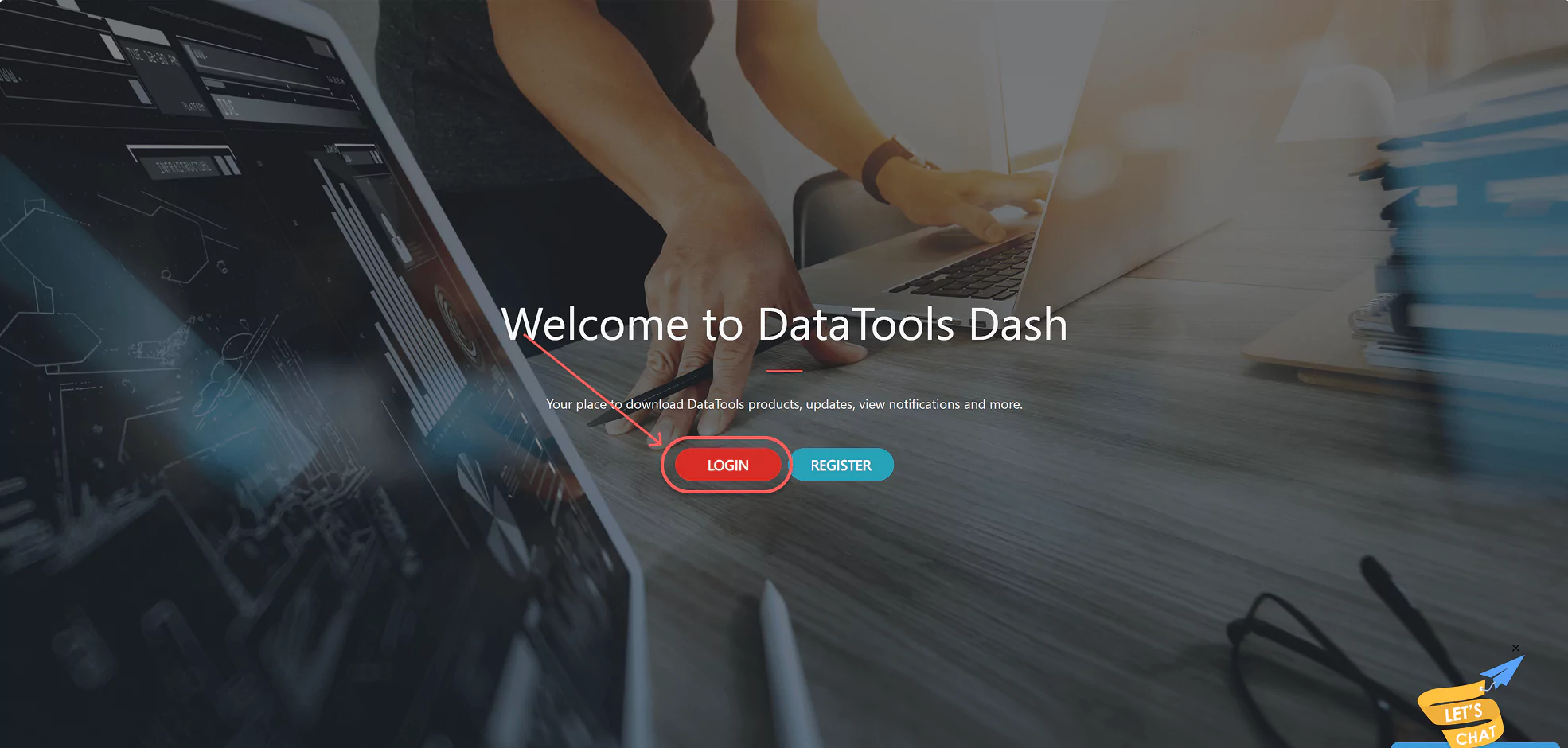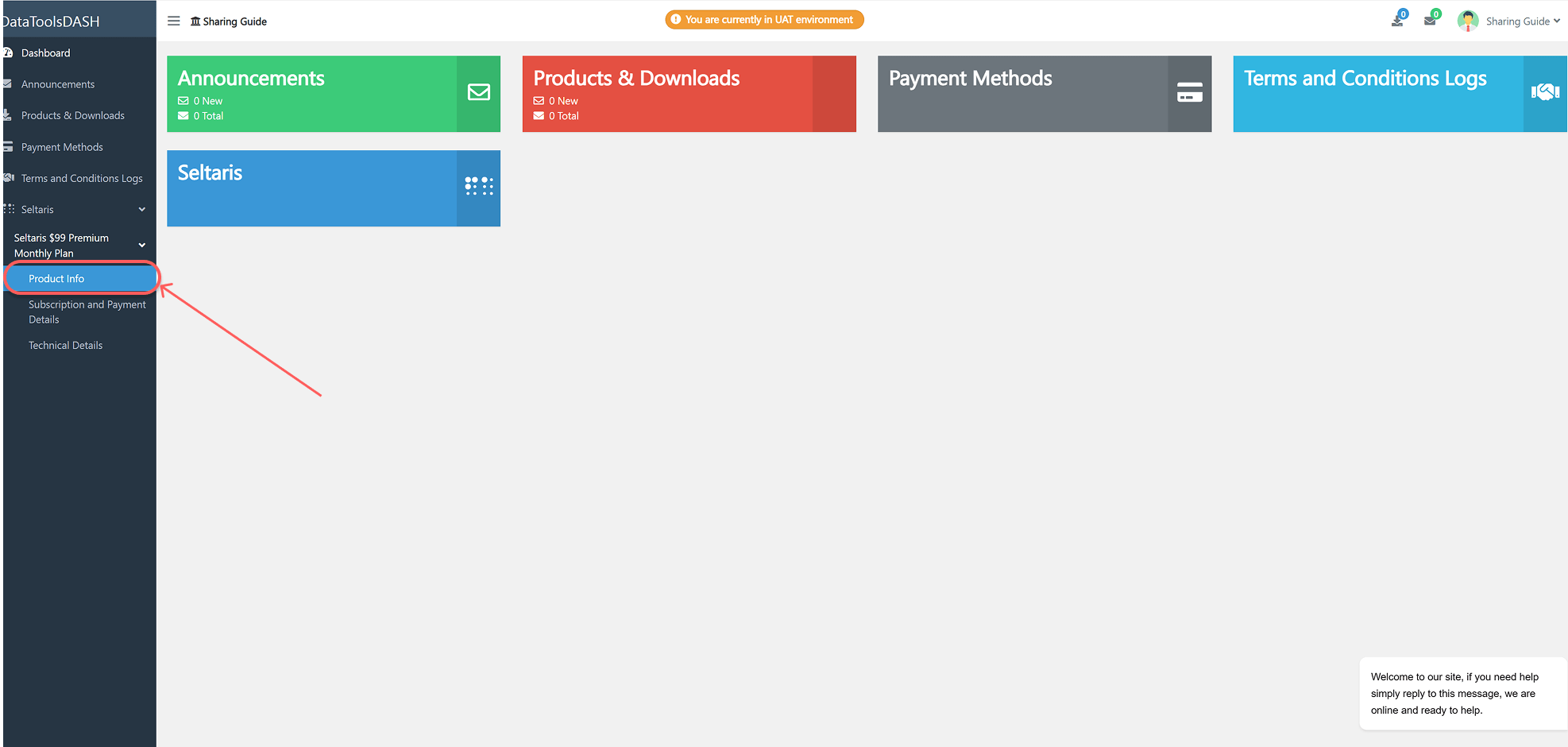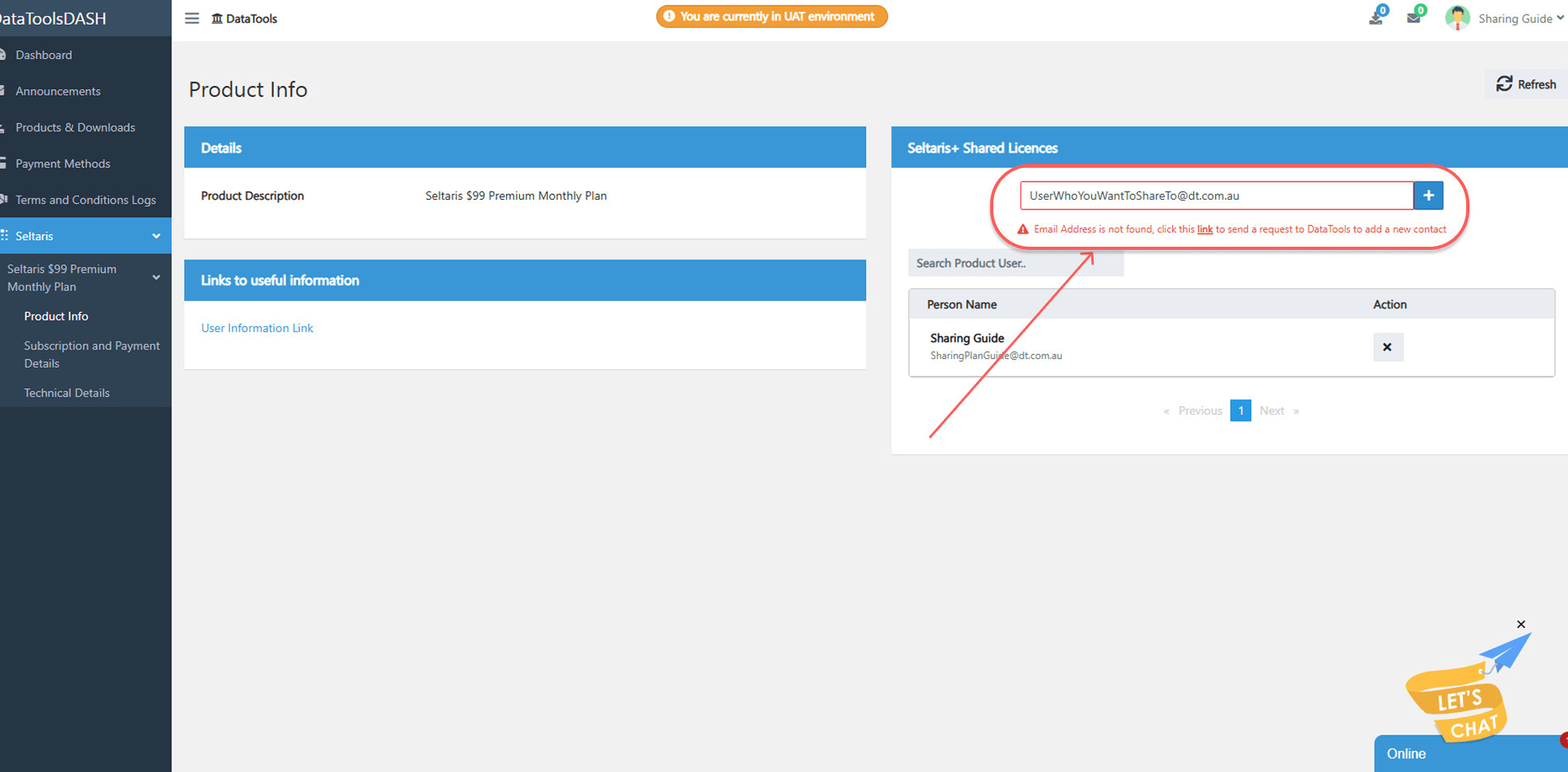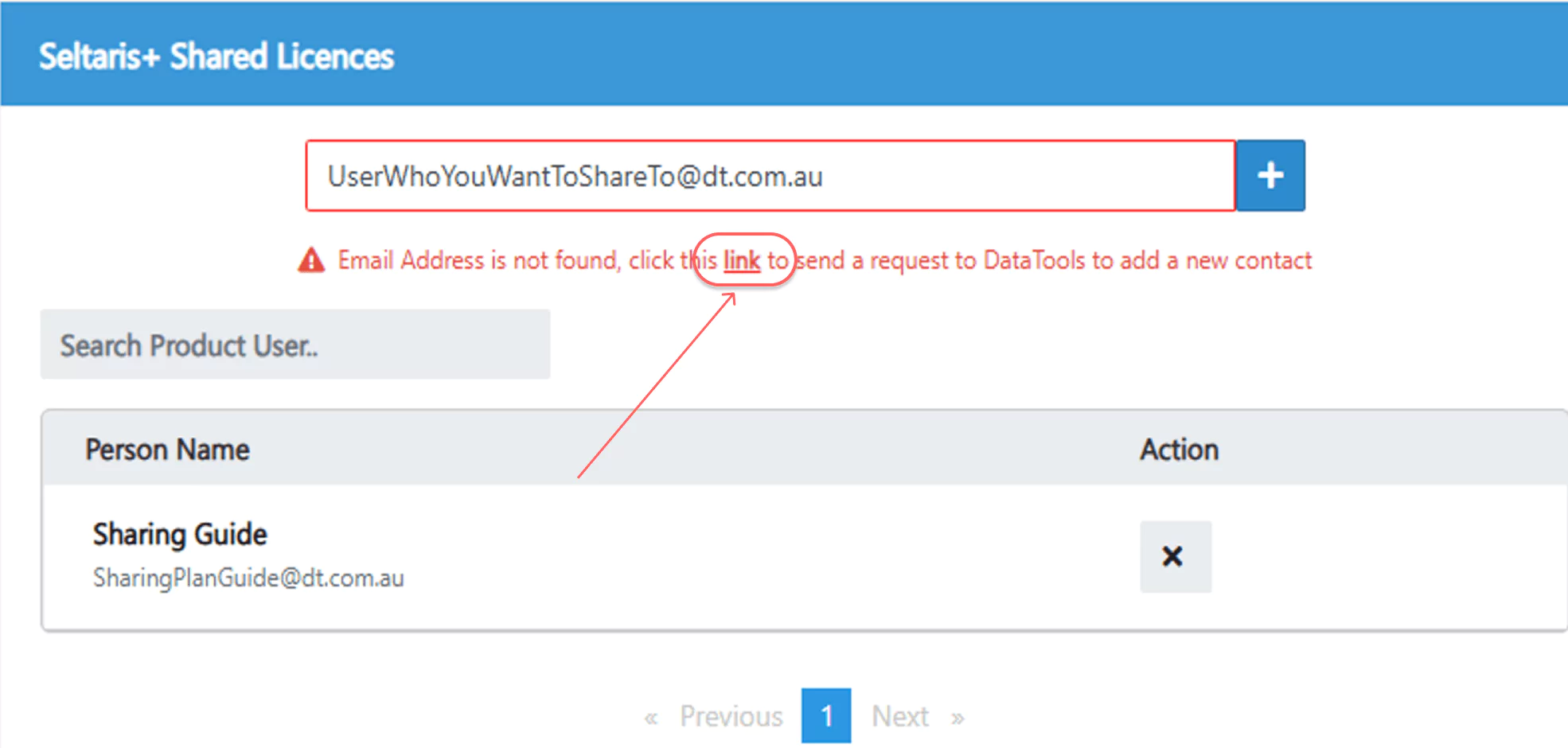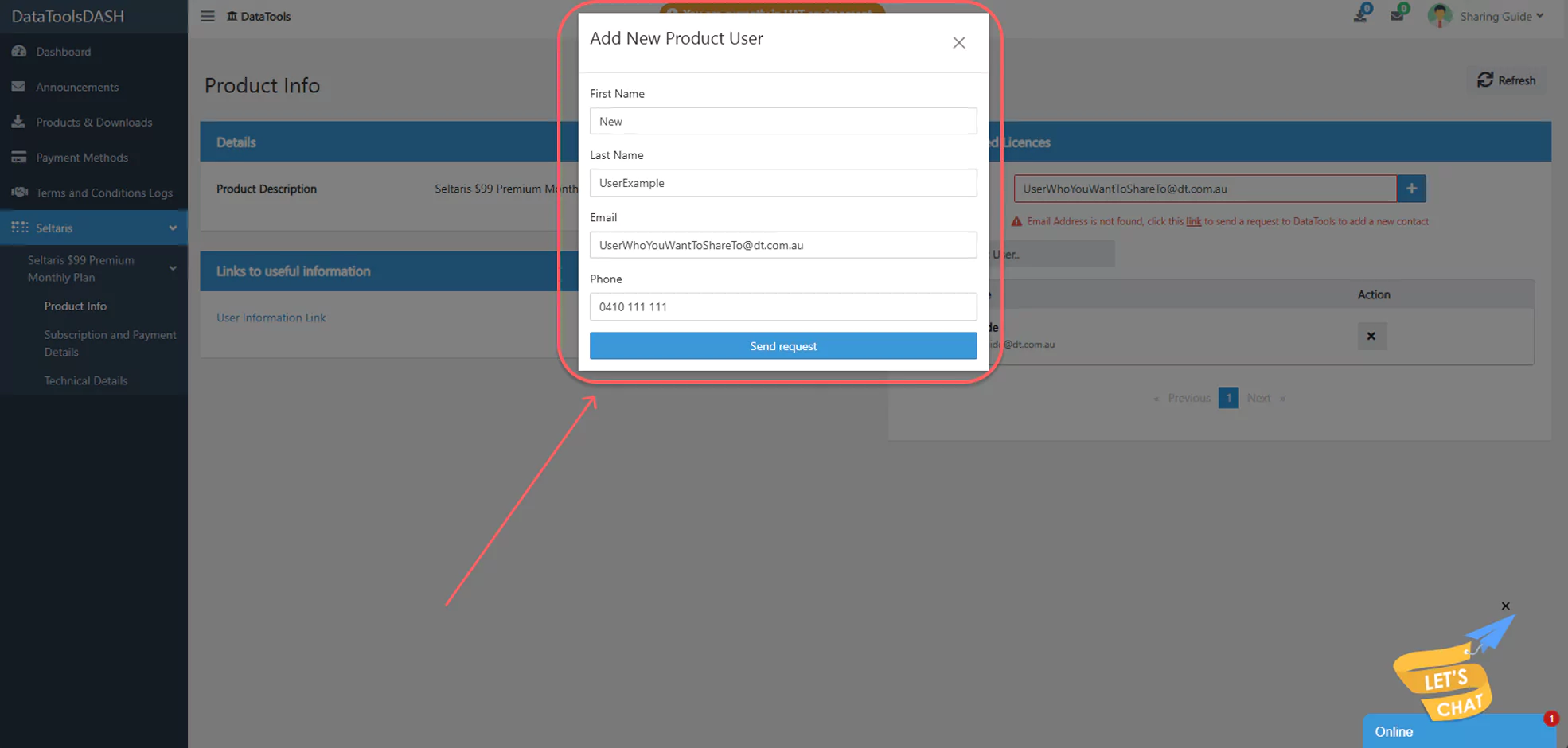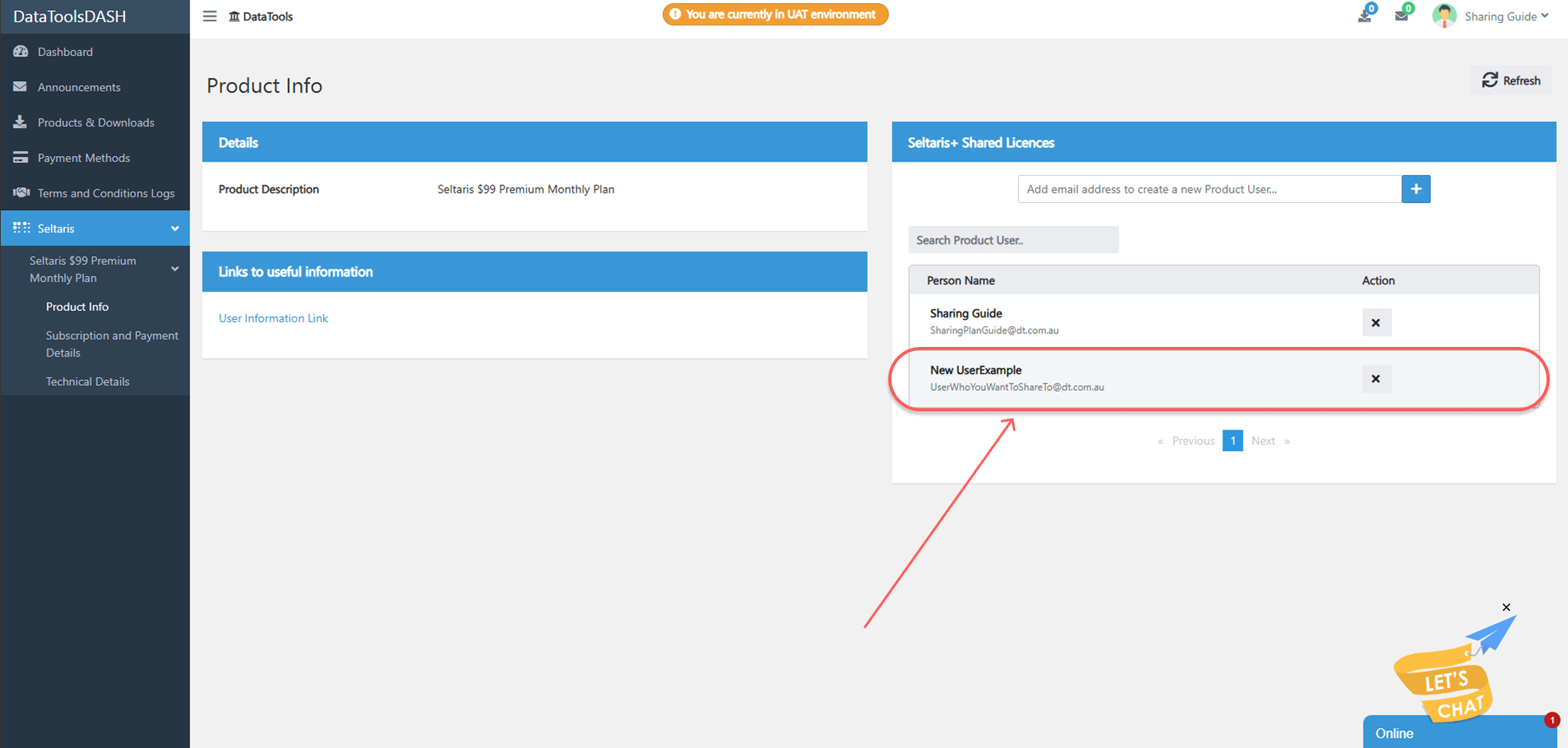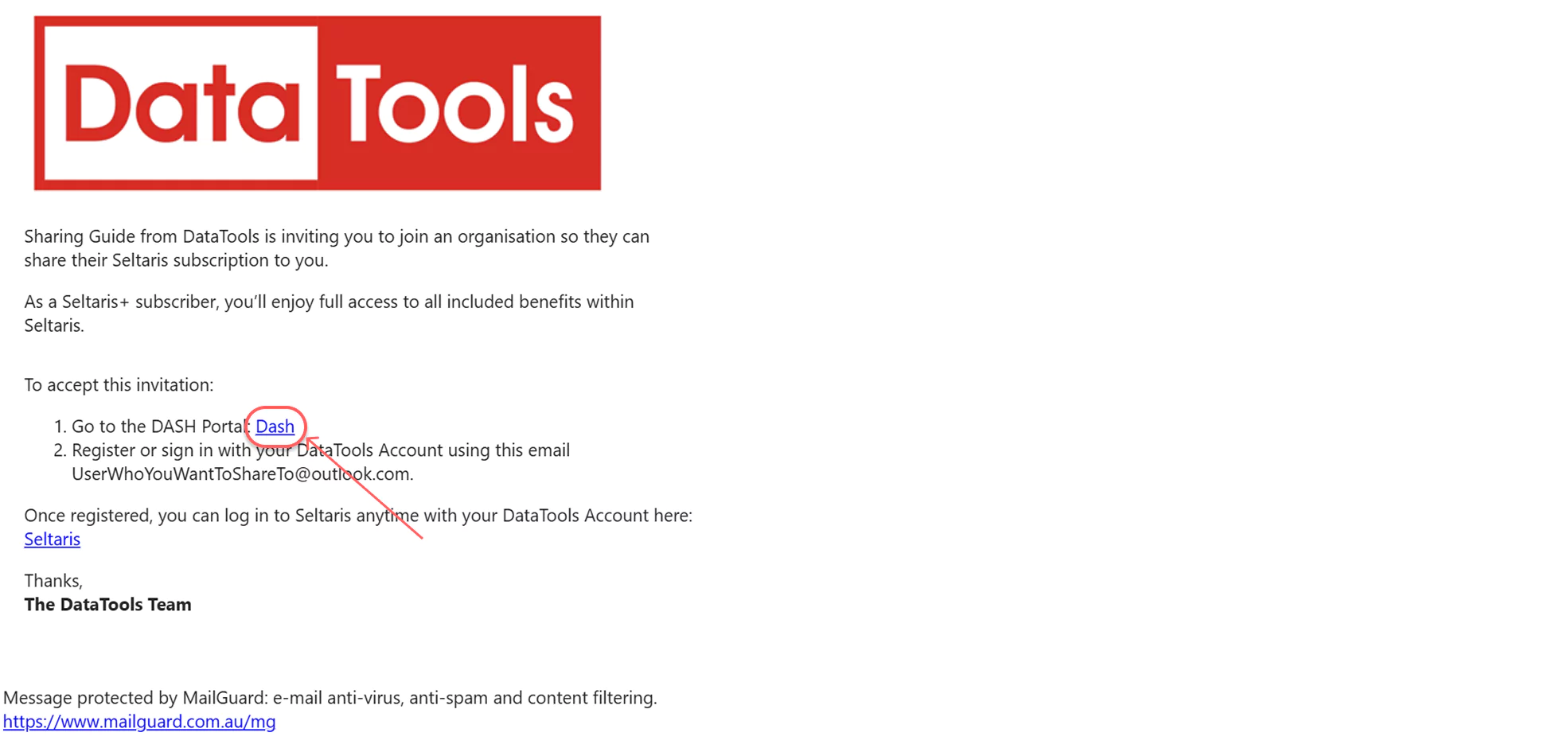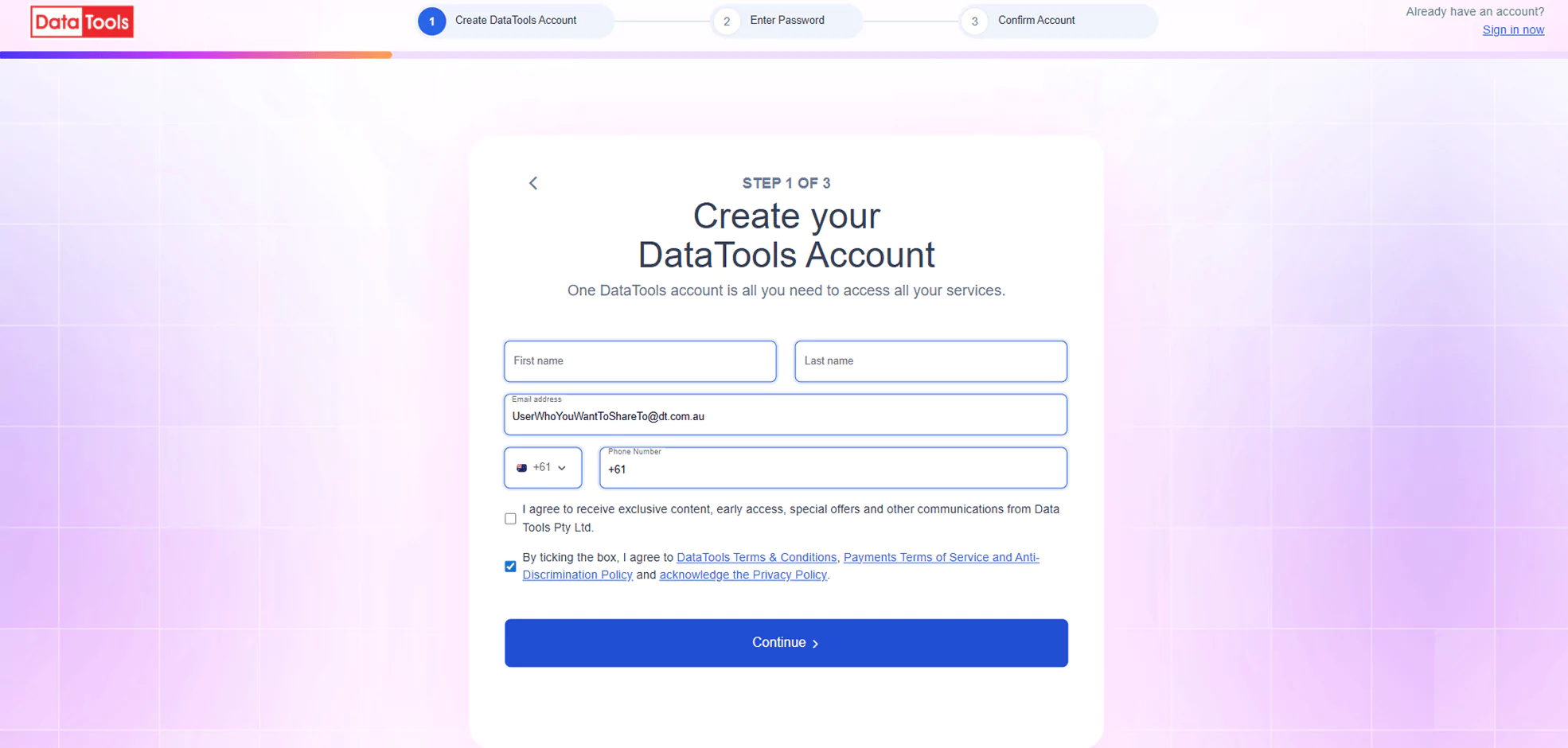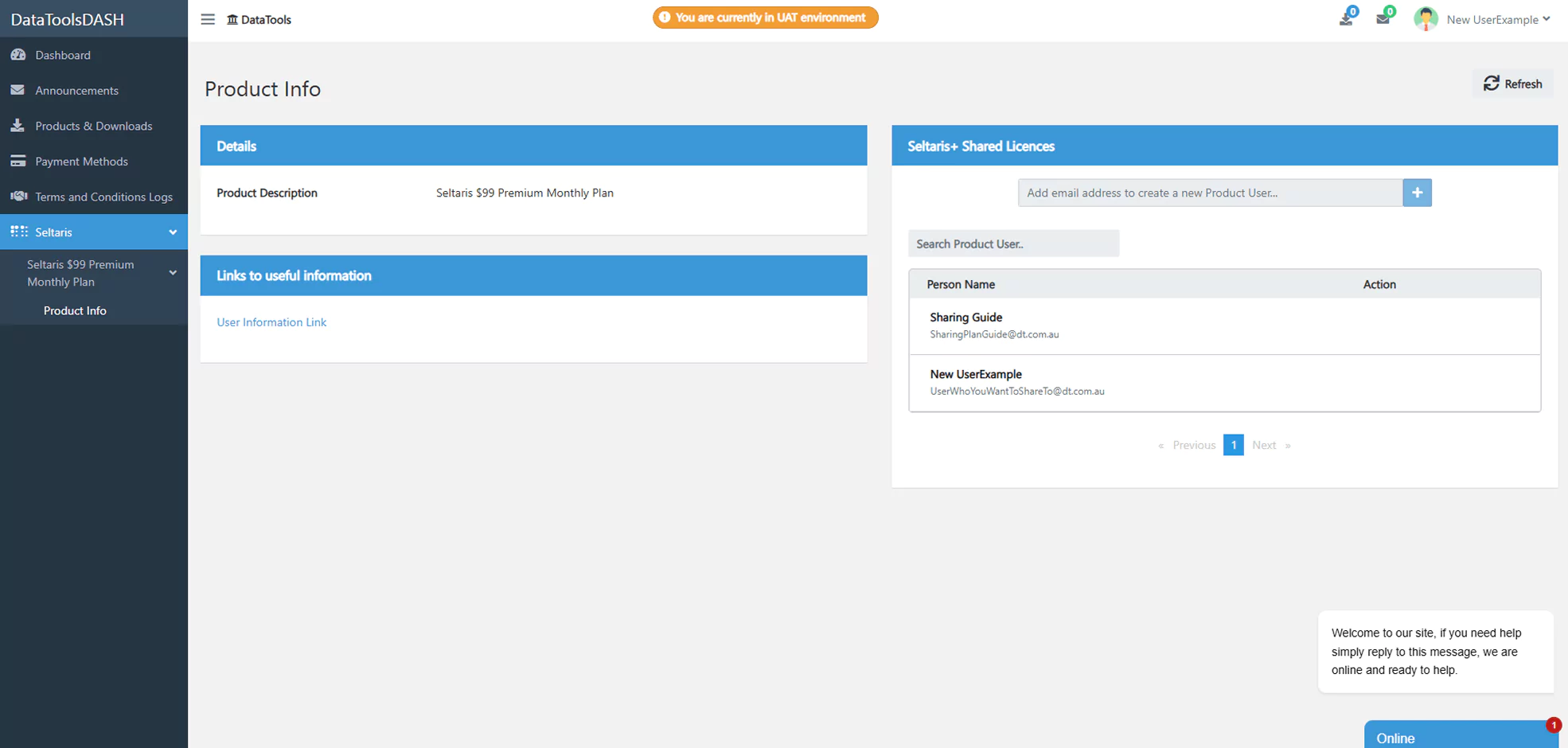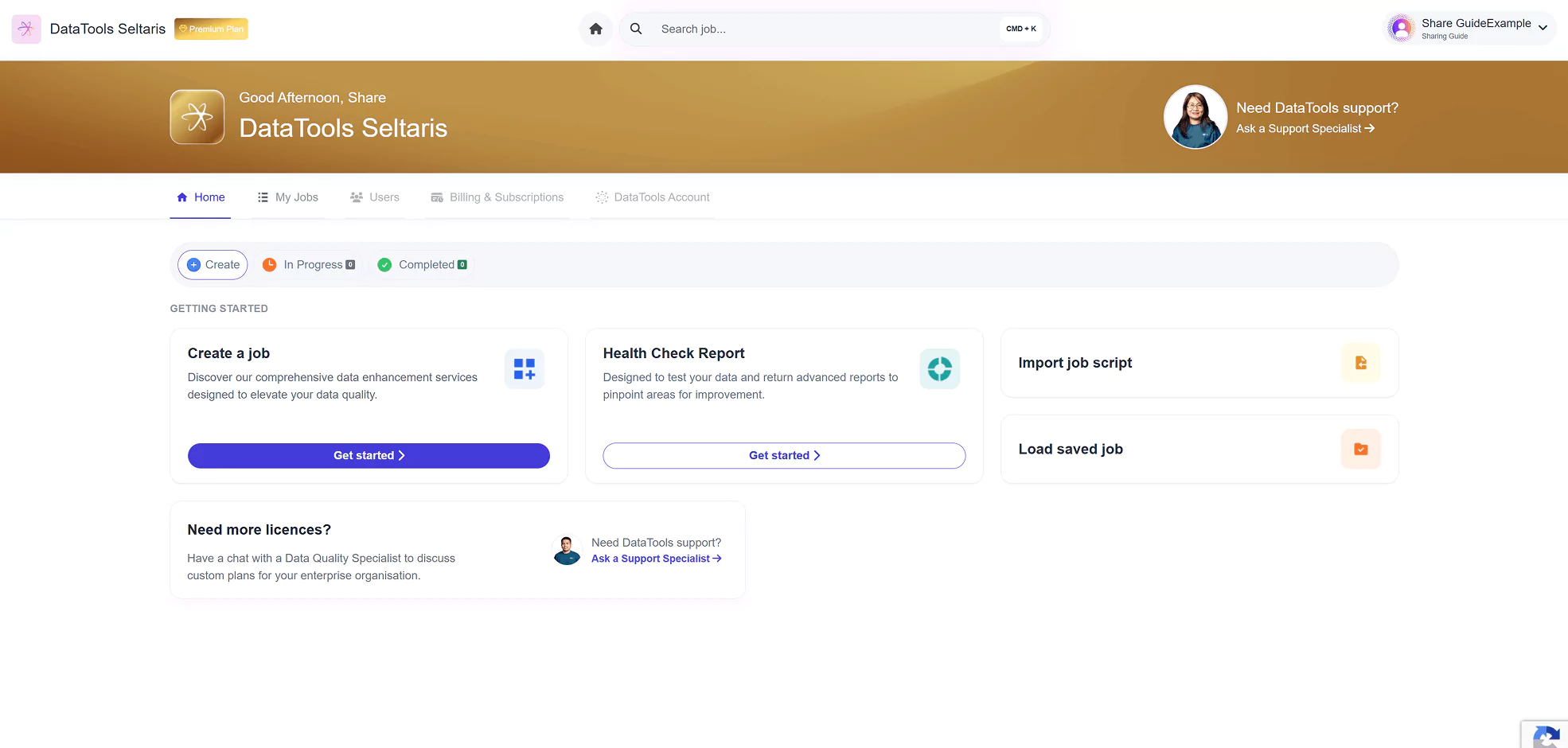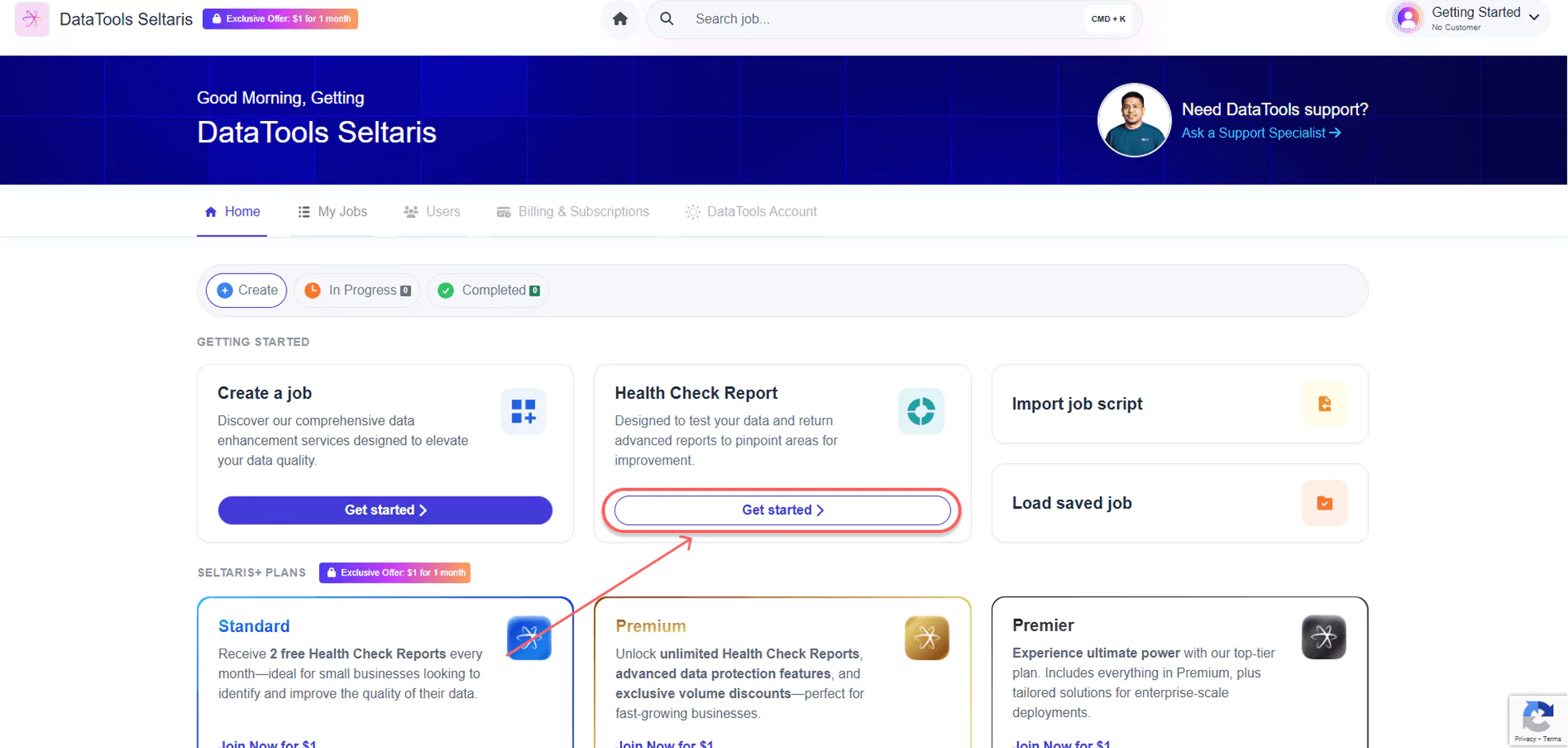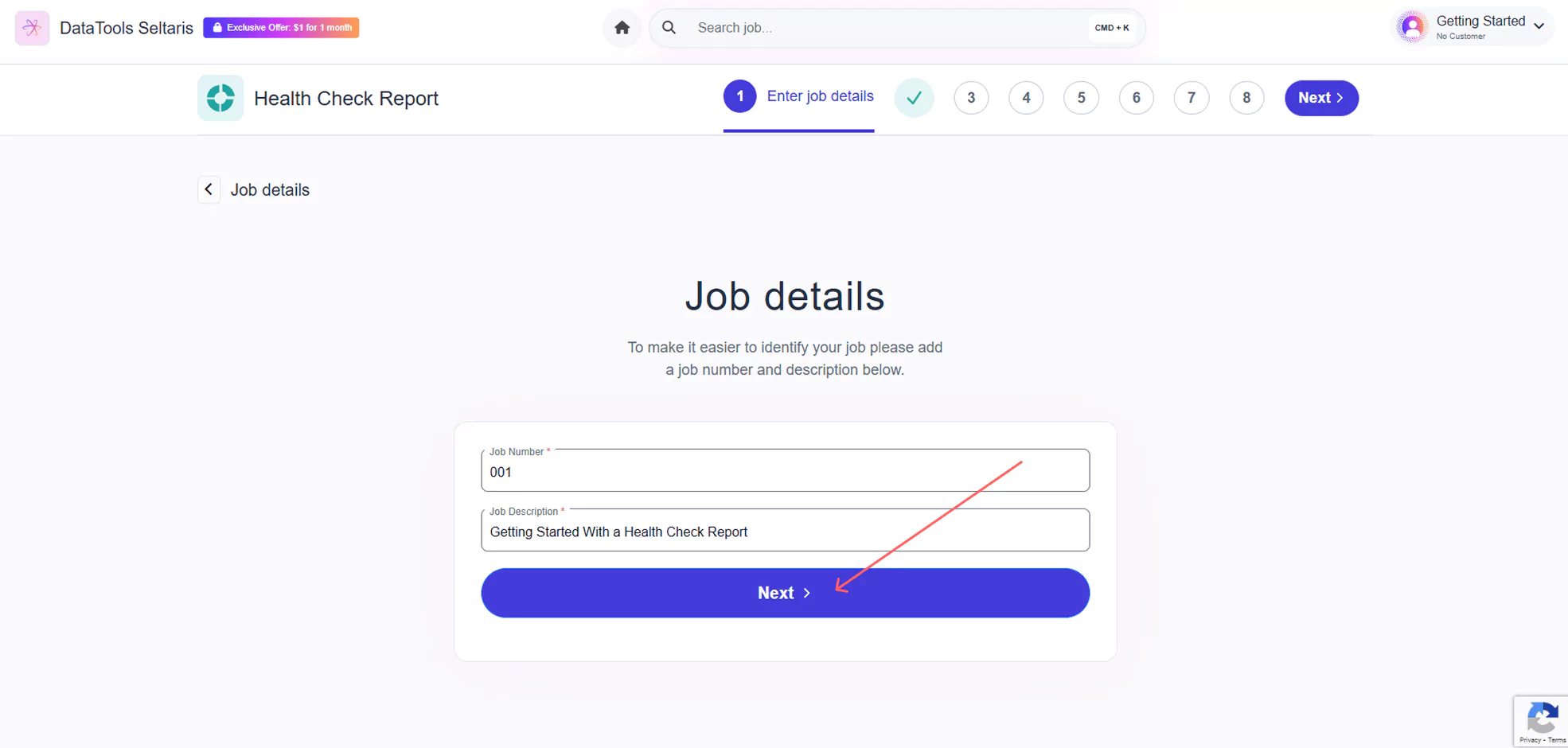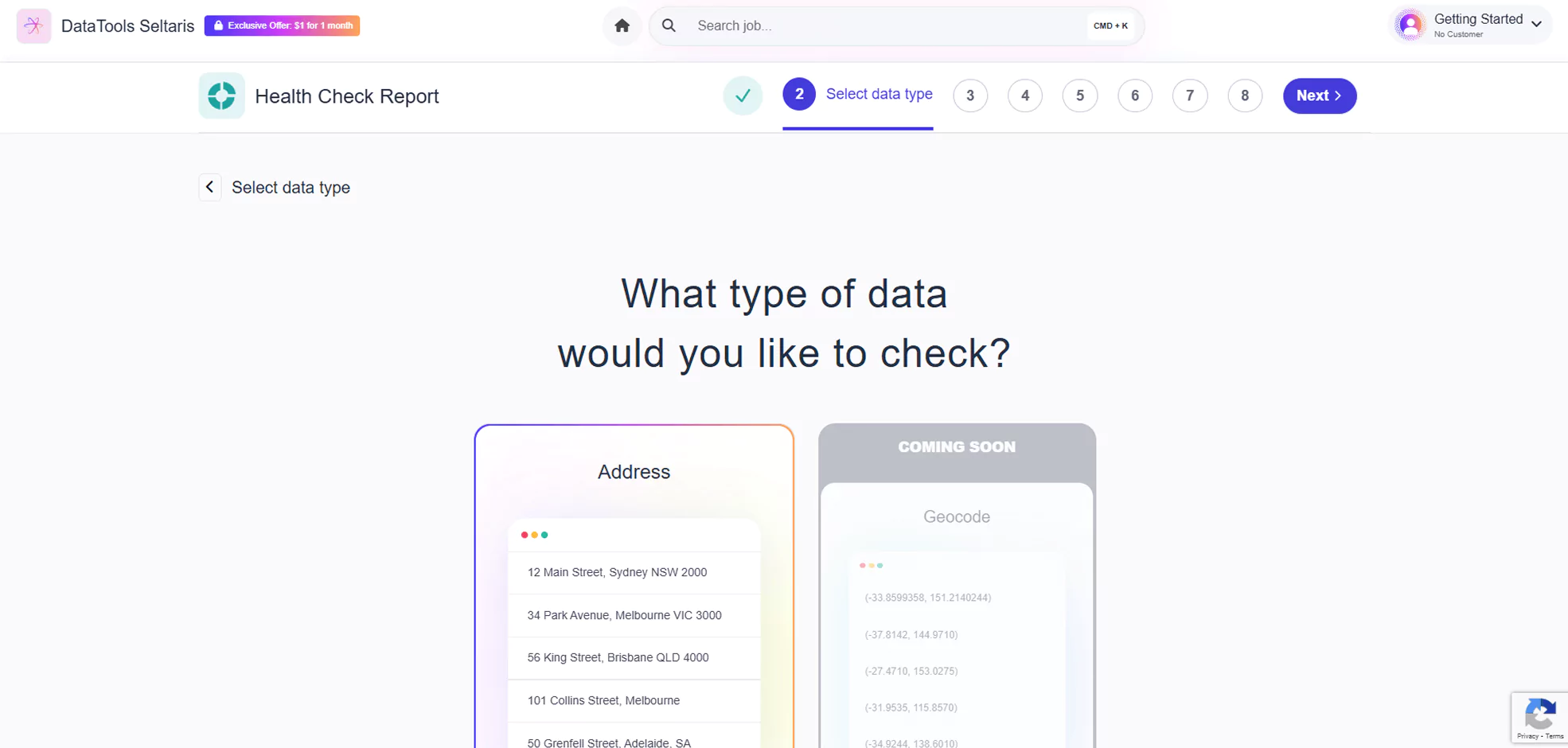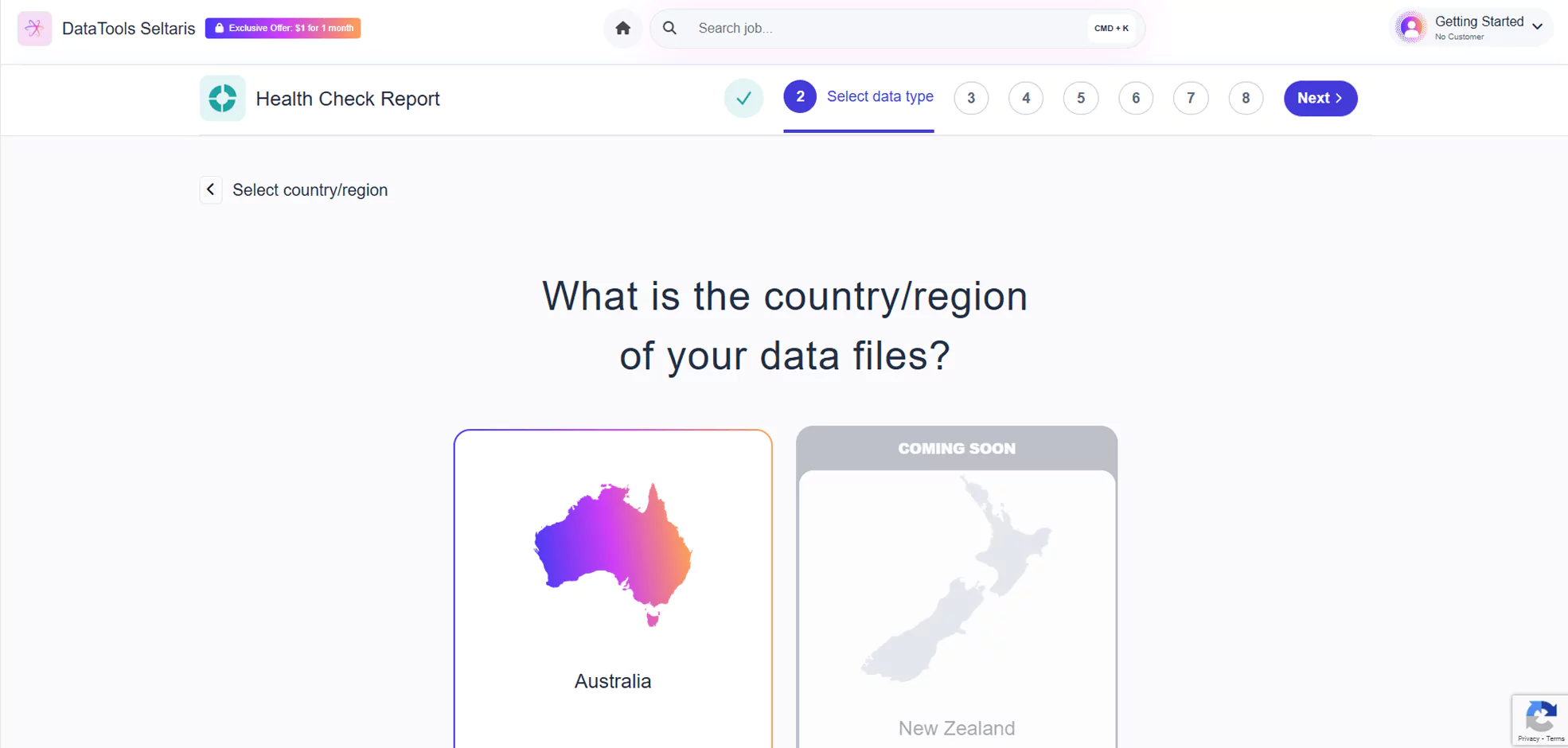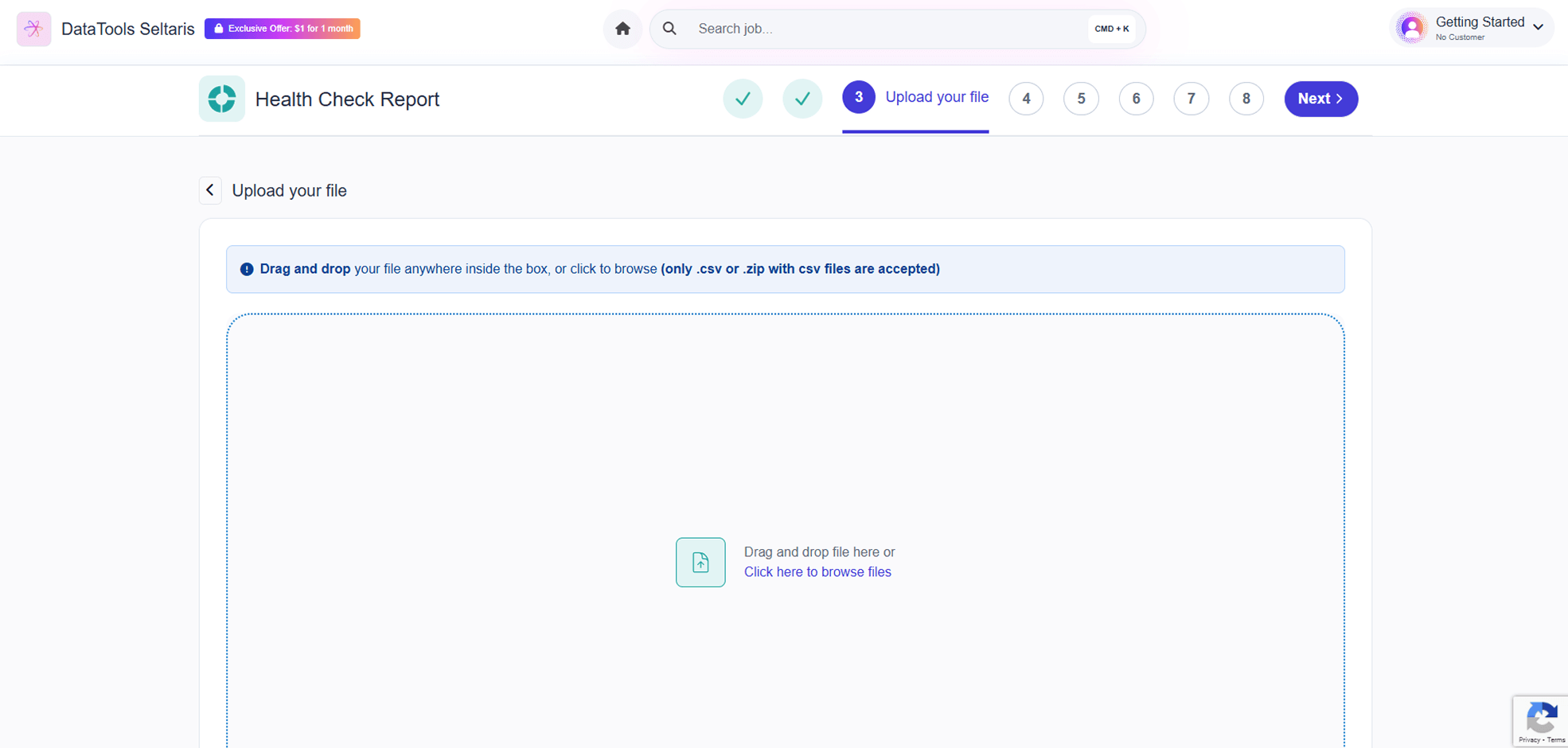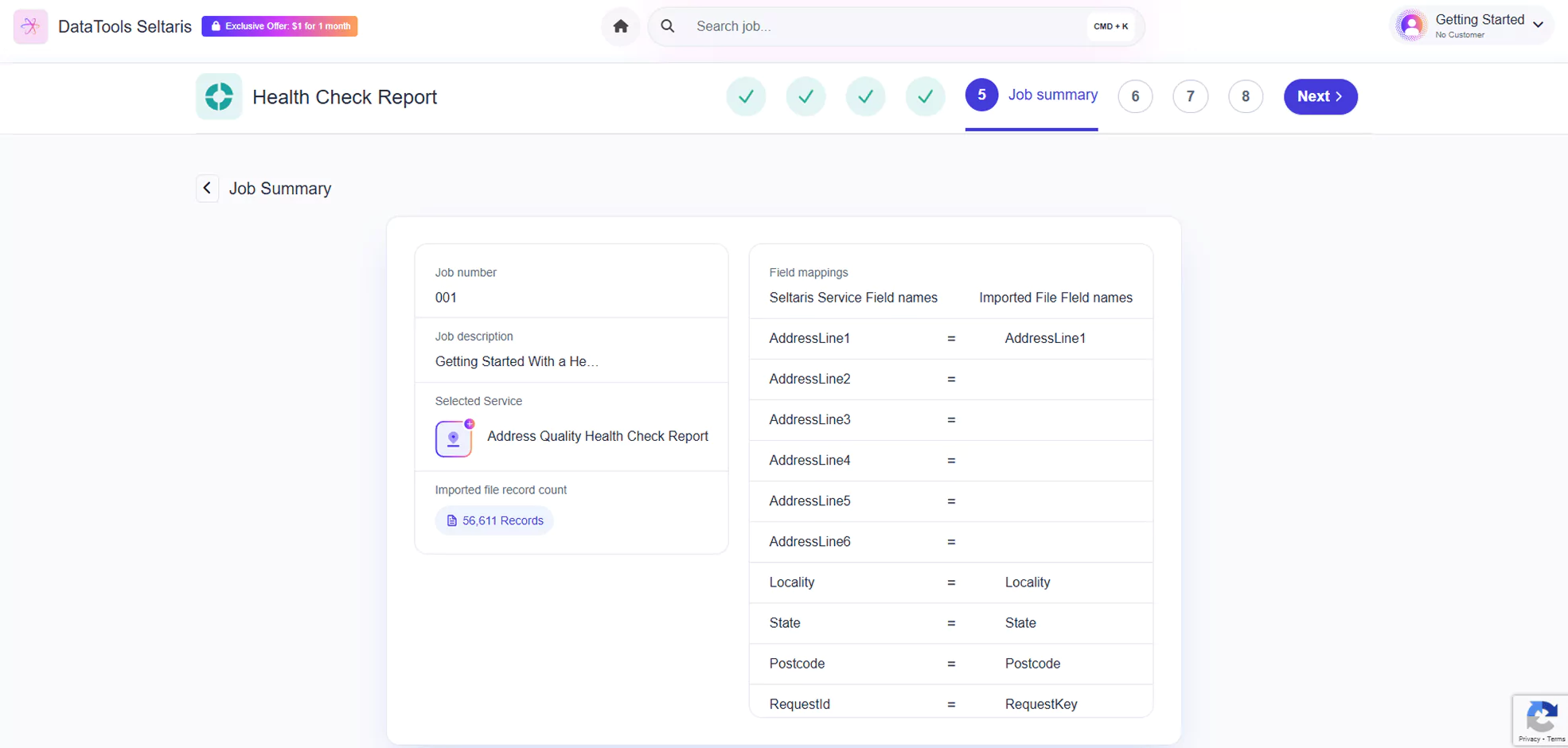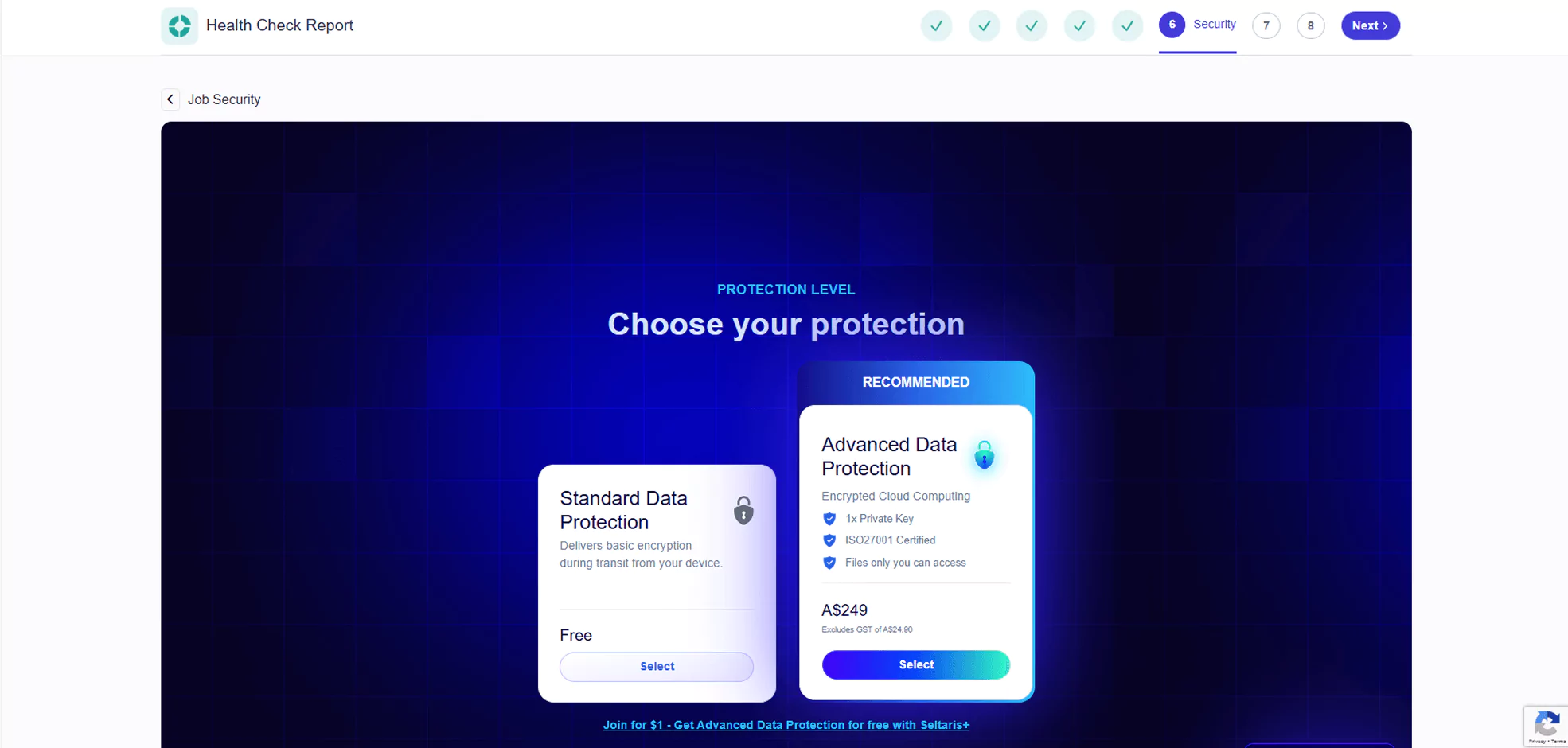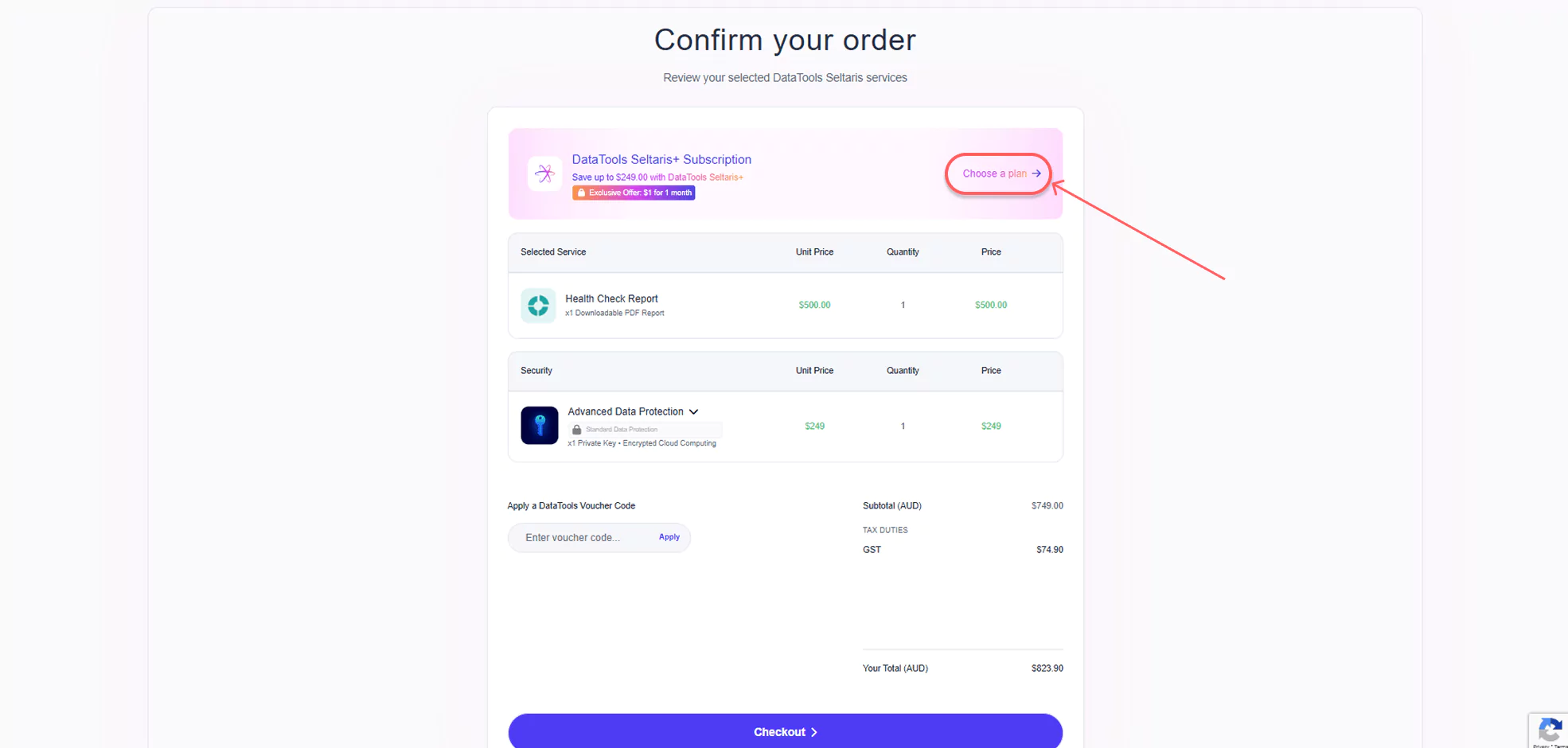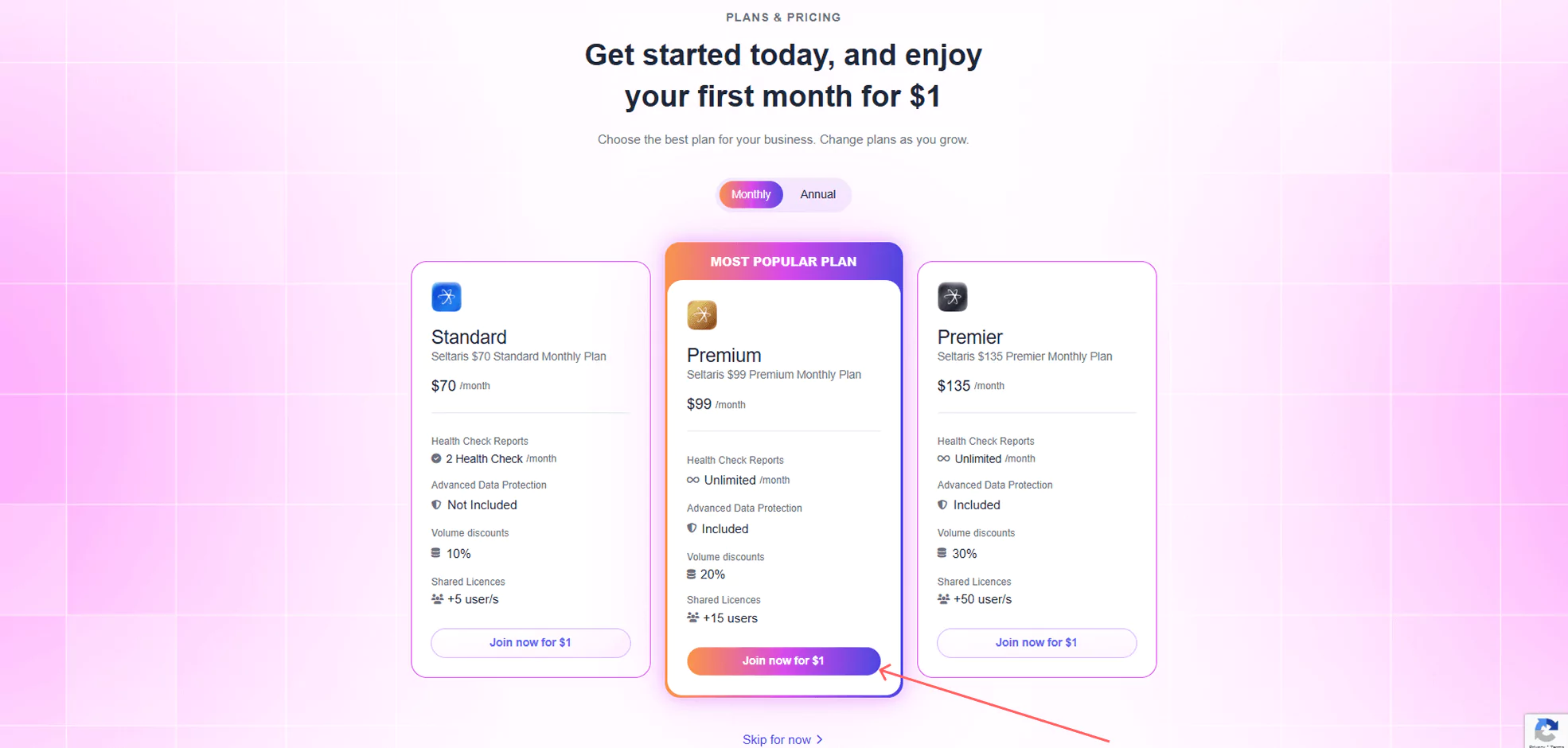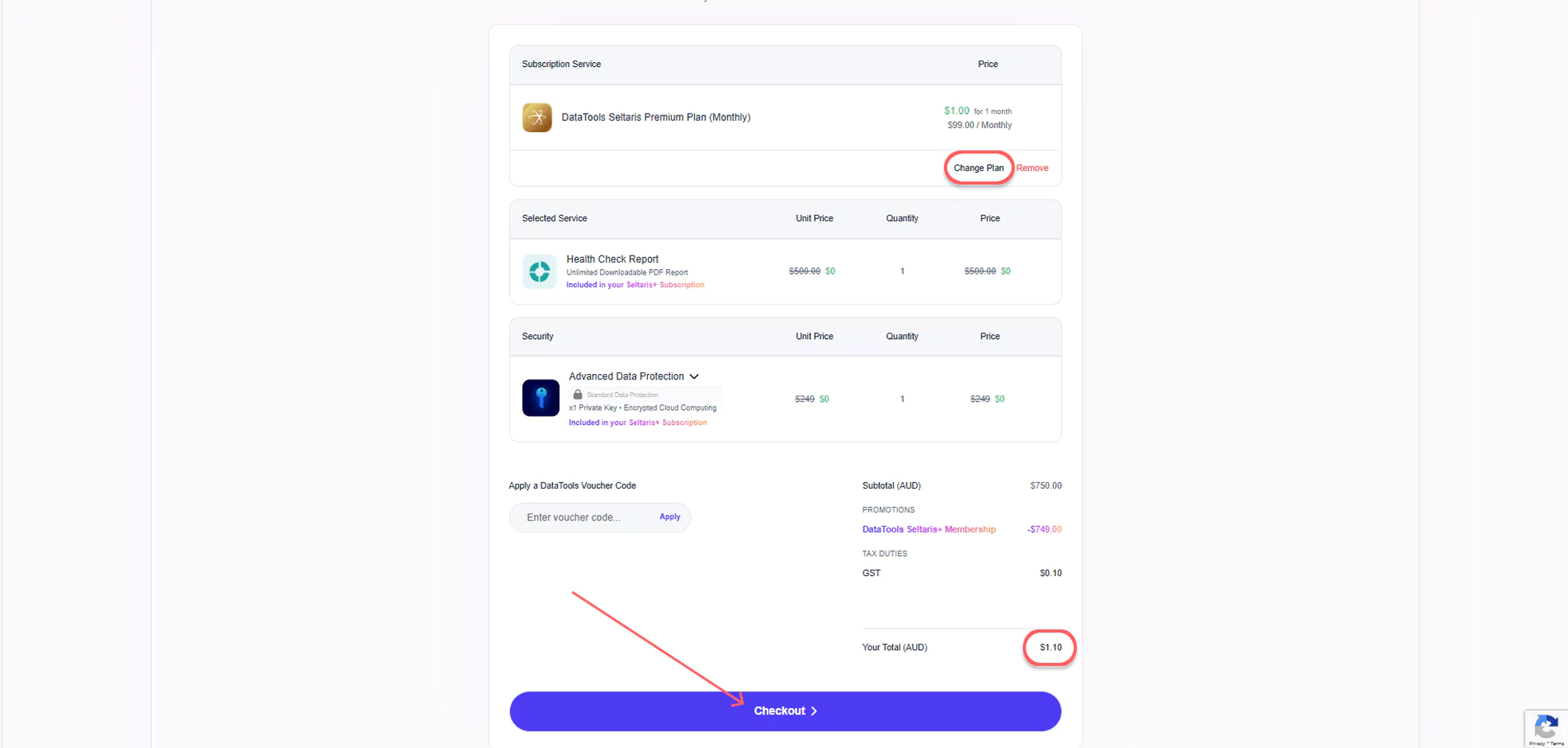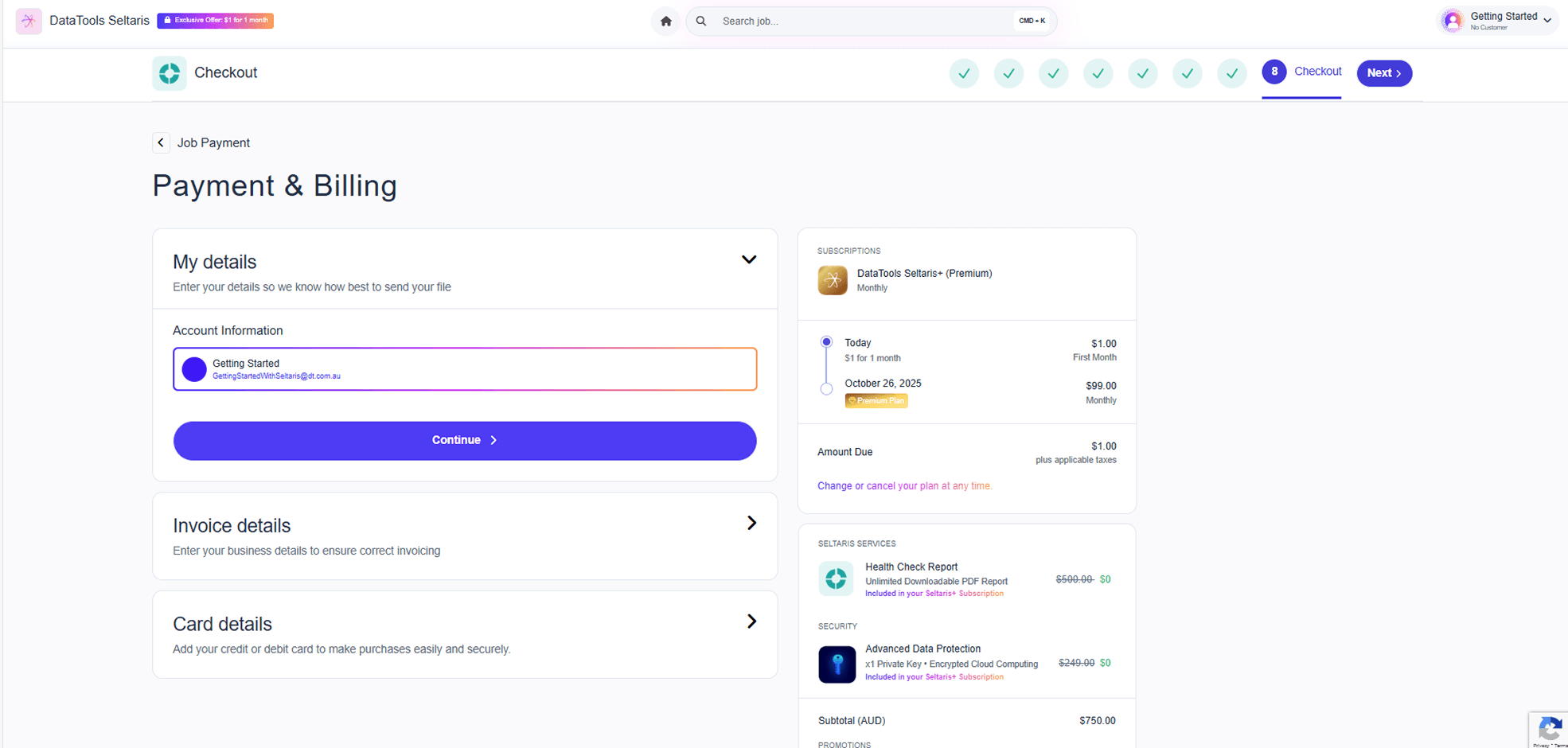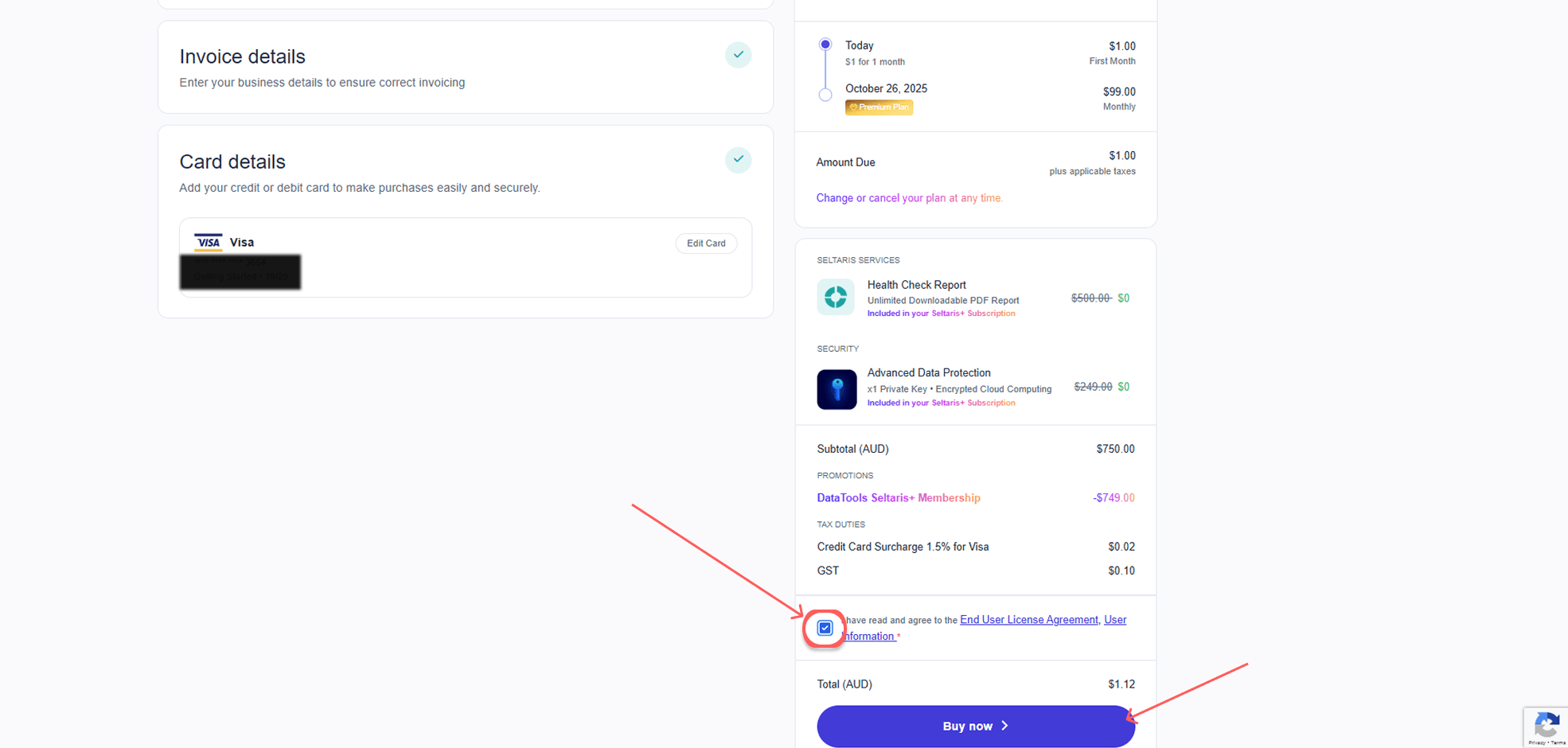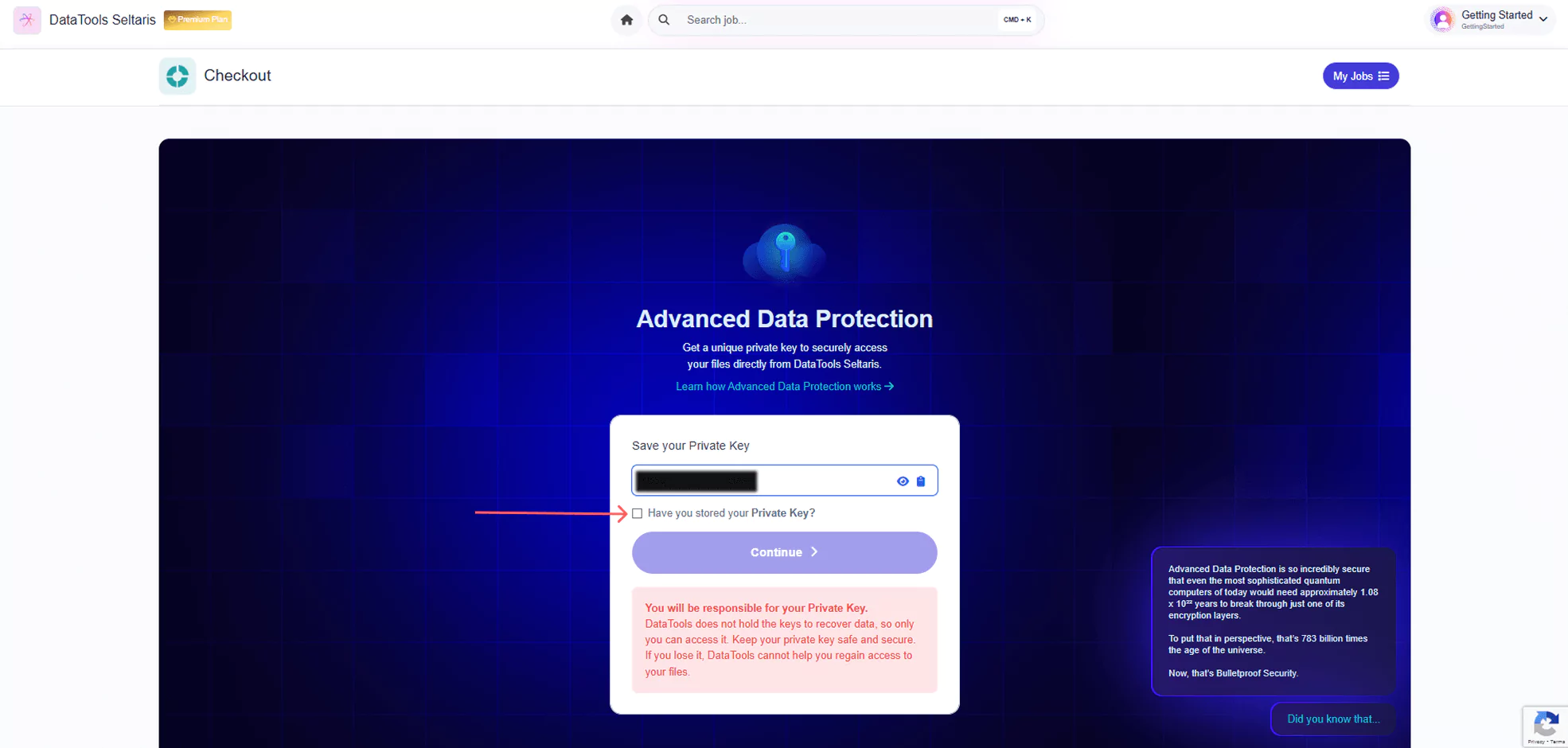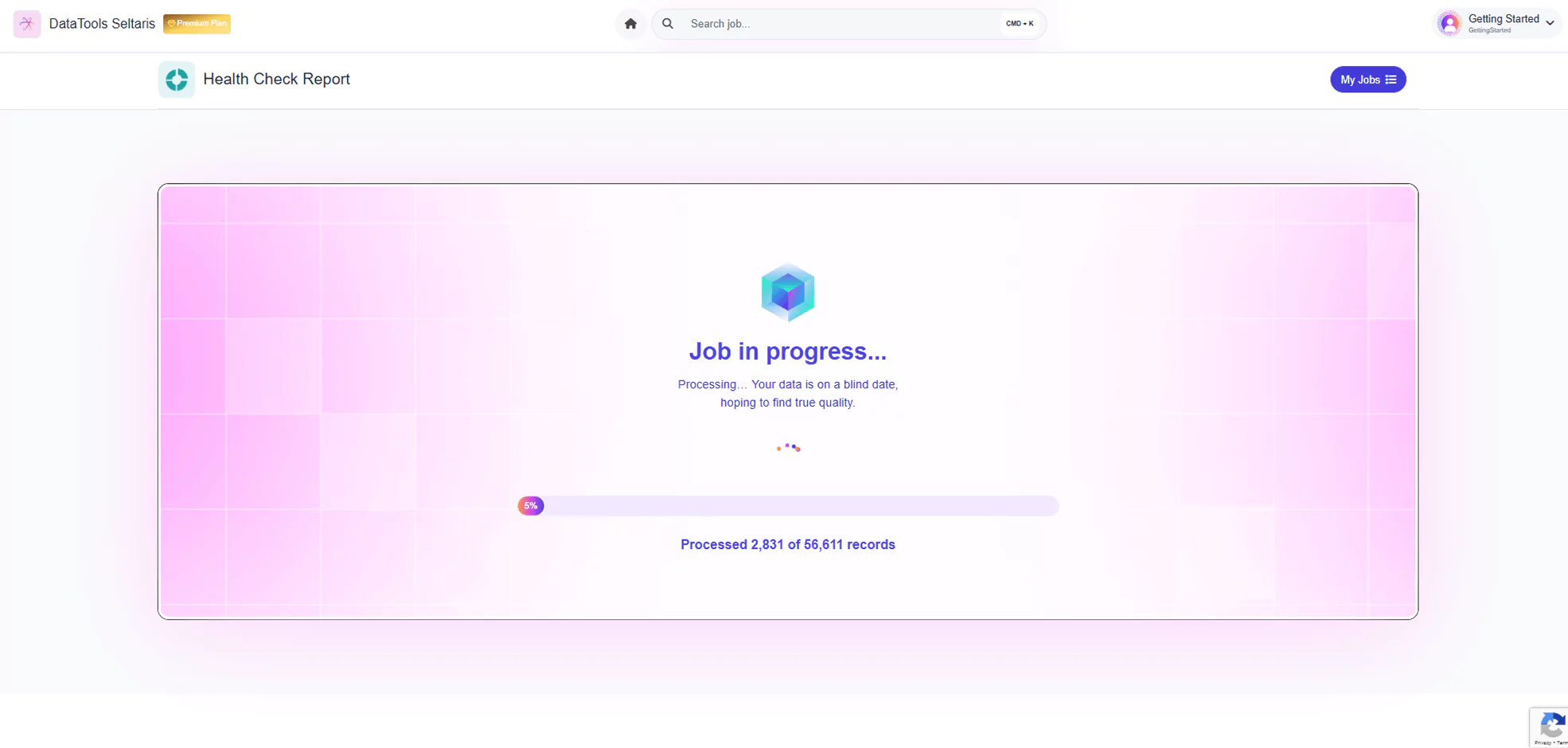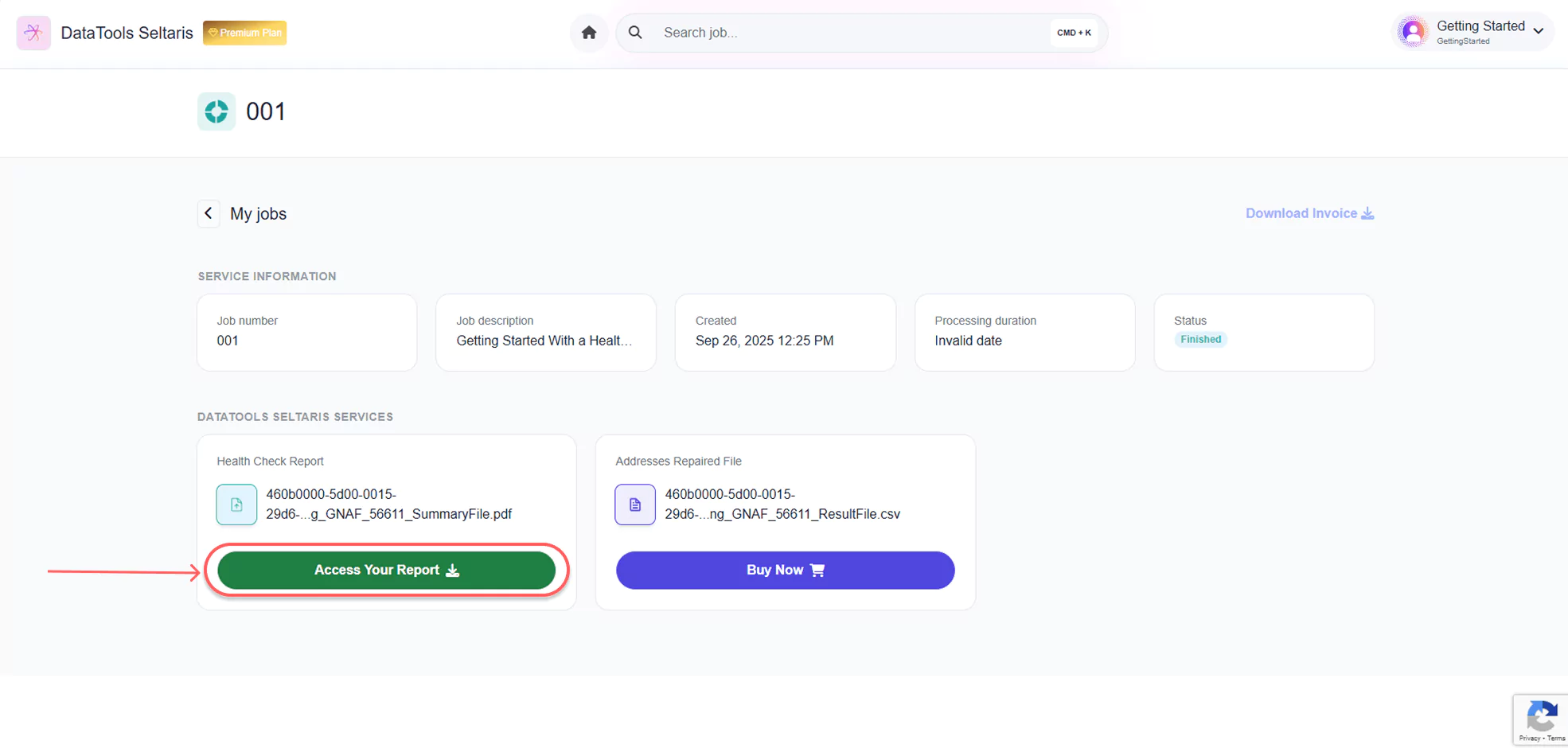- Explore
- Products
PRODUCTS

Address Validation
Format, clean, repair and verify
addresses with 100% accuracy
Address Capture
Capture addresses more accurately,
faster and with less effort
Phone Validation
Check and validate landline or
mobile number in real time
Email Validation
Check and validate email
addresses in real timeDataTools SeltarisThe future of bulk data enhancement is here.New Product AvailableAustralia’s Premier Address Data Source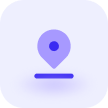
Address Data
Format, clean, repair and verify
addresses with 100% accuracy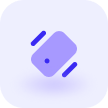
Phone data
COMING SOONCheck and validate landline
or mobile numbers.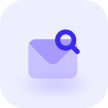
Email data
COMING SOONCheck and validate
email addresses.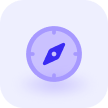
Geocode data
COMING SOONAdd coordinates to every
validated address.DataTools SeltarisThe future of bulk data enhancement is here.New Product AvailableAustralia’s Premier Address Data Source Professional Mailing SolutionsEasy to use point and click, to integrated solutionsDataTools SeltarisThe future of bulk data enhancement is here.New Product AvailableAustralia’s Premier Address Data Source
Professional Mailing SolutionsEasy to use point and click, to integrated solutionsDataTools SeltarisThe future of bulk data enhancement is here.New Product AvailableAustralia’s Premier Address Data Source - Features
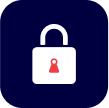
Bulletproof Security
Ensure data is secure in
every way possible
Human Touch™
Machine Learning & AI models to read and understand addresses

Reliability
Consistent, predictable,
scalable and more…
Simple Implementation
Use webservice and easy to use APIs for Address, Phone, Email and Geocoding
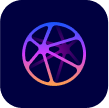
More Data Sources
Use Australian, New Zealand & International data sets to get accurate addresses
Data Security UpdateHow ISO27001 is keeping customer data secure
- Resources
RESOURCES

DataTools Newsroom
Discover the latest updates
& announcements.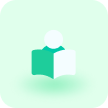
eBooks & Reports
Data quality insights, right at your fingertips.
E-Book Is Out Now!Click to Cash: The Underground Playbook for Online Retail Domination
DataTools for Business
Discover how various industires are using DataTools products everyday.
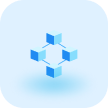
DataTools for Enterprise
Learn about the data quality software that keeps enterprises ahead.

DataTools for Government
Learn about the data quality software that
stays ahead in Government compliance.E-Book Is Out Now!Click to Cash: The Underground Playbook for Online Retail Domination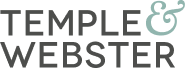
Temple & Webster
Australia’s leading pure-play online retailer for furniture and homewares.

Bauer Media Group
Australia’s leading magazine publisher across entertainment, lifestyle, fashion, food, parenting, and more.
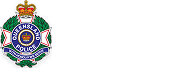
Queensland Police
Australia’s state police service achieving digital transformation at scale.
E-Book Is Out Now!Click to Cash: The Underground Playbook for Online Retail Domination - Support