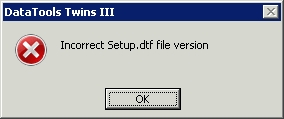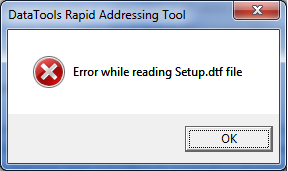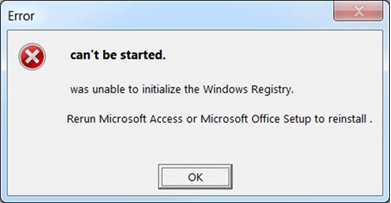DataTools Desktop Guides
Changes to New Zealand Mail Bulk Services from 1 July 2020
Currently an annual SOA assessment is required for each customer to lodge Bulk Mail with New Zealand Post.
From 1 July 2020, the requirement to submit a Lodgement Data File (LDF) will apply to all Bulk Mail services to support the changeover to the new AAP (Address Accuracy Percentage) process, to be effective 1 February 2021.
The AAP process replaces the SOA process on 1 February 2021. The AAP will be calculated only on records with valid postcodes (records charged the IPC price will be excluded from the assessment). “AAP” columns will replace the “SOA” in the rate cards from 1 July 2020 but SOA will still apply until 31 January 2021.
For more information please go to Changes to our rates and services from 1 July 2022 | NZ Post
How to Resolve “This Copy is now out of Date” error OR User Installed New Version of classic software but Old version launches
Issue: When launching a DataTools Classic software (BAT,RAT, Twins or FPC) you may receive the following error – “This copy is now out of Date” OR when a User Installs the latest DataTools update but the Old version of the software launches instead of the latest release.
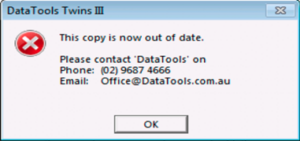
The error normally occurs if the software needs updating.
DataTools sends out the latest software updates every 3 months.
You will receive a notification email from us, letting you know that you will need to download the latest update via the Dash https://dash.datatools.com.au/home.
If you have installed the latest update but still getting the old version, it’s possible that the download files were not installed completely.
How to resolve the issue:
- You will need to delete the DataTools folder from the virtual store just to make sure that the new files are being used. Please go to C:\Users\YOURUSERNAME\AppData\Local\VirtualStore\Program Files (x86)\DataTools
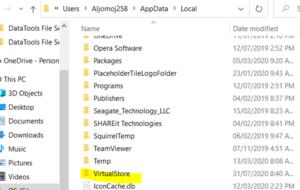
2. Extract the downloaded zip file from https://dash.datatools.com.au/home, right click setup.exe and then run as an Administrator.
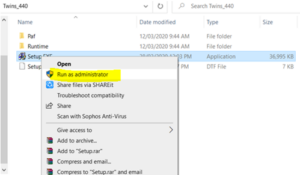
- Then once the software is installed (BAT, RAT, Twins, FPC) – Right Click on the software icon on your desktop> Run as Admin and proceed to get an access code.
How to combine DPID Allocation and Advanced Address Repair Barcoded Record Count
Below are the steps on how to combine the barcode record counts from the DPID Allocation Wizard with the Advance Address Repair count.
1. Processed a file with ‘DPID Allocation Wizard’ – E.g. File receives a Barcode hit rate of 78.72%.
2. When processing the Advance Address Repair Wizard – Mapped the original address fields in the 2nd screen and then hit next.
3. On the 3rd screen Twins will then asks you to map the output fields. Please mapped the DT fields from Step 1 as the output fields and then hit next.
4. On the 4th screen select the filter ‘Process records that do not have a DPID’ and hit next.
Now to combine the 2 results:
1. Go back to the ‘DPID Allocation Wizard’.
2. At the 2nd screen map the Workspace Field Names using the DT fields eg DT Address Line 1 and hit next.
3. On the 3rd screen map the output fields with the DT Fields again and hit next.
4. After doing this process your files barcode hit rate should increase E.g. From the original hit rate of 78.72% to 81.52%
5. Then open the AMAS Processing Summary Report to view the combined processed results.
Bundle/Brick packing a Print Post Job for the same state of lodgement
Bundle/brick packing a Print Post Job for large items being delivered to the state of lodgement can only occur in these instances:
- Where Australia Post has given special approval to the mail house and will only be given to senders who typically lodge 25,000 articles per day.
- One off approval may be provided by your Australia Post account manager for a specific job.
Special Note on Residue items:
Even when approval has been given as per above – all residue mail must still be packed in trays and place on top of the brick packed ULD.
This will require some manual handling to remove the residue mail whilst packing the ULD. Residue tray packed items will also need tray labels printed off manually and all Residue trays for that ULD placed on the top.
PAF Updates
| Australian Data | ||
| PAF Version | PAF issue date | PAF in-place date |
| VYYYY | 15-Nov-2017 | 31-Mar-2018 |
| VYYYY.2 | 28-Feb-2018 | 30-Jun-2018 |
| VYYYY.3 | 31-May-2018 | 30-Sep-2018 |
| VYYYY.4 | 31-Aug-2018 | 31-Dec-2018 |
| New Zealand Data | ||
| PAF Version | PAF issue date | PAF in-place date |
| Q1 | 31 Mar-2018 | 30-Sep-2018 |
| Q2 | 30 Jun-2018 | 30-Dec-2018 |
| Q3 | 30 Sep-2018 | 31-Mar-2019 |
| Q4 | 15 Dec-2018 | 15-Jun-2019 |
Visa Export Error
If you are having issue exporting Visa Labels from Twins to Visa please make sure the Visa path is correct and that you have read/write permission to the Visa Data Path.
You also need to make sure the Visa data file is being created in the [Visa Data Path] specified below. The default file name is DtExport.lpf – Note you will need to change the default name for every new job you process.
If the file is there check the Visa software is installed in the [Visa Software Path] specified below. You are looking for VisaCommand.exe and VisaExplorer.exe.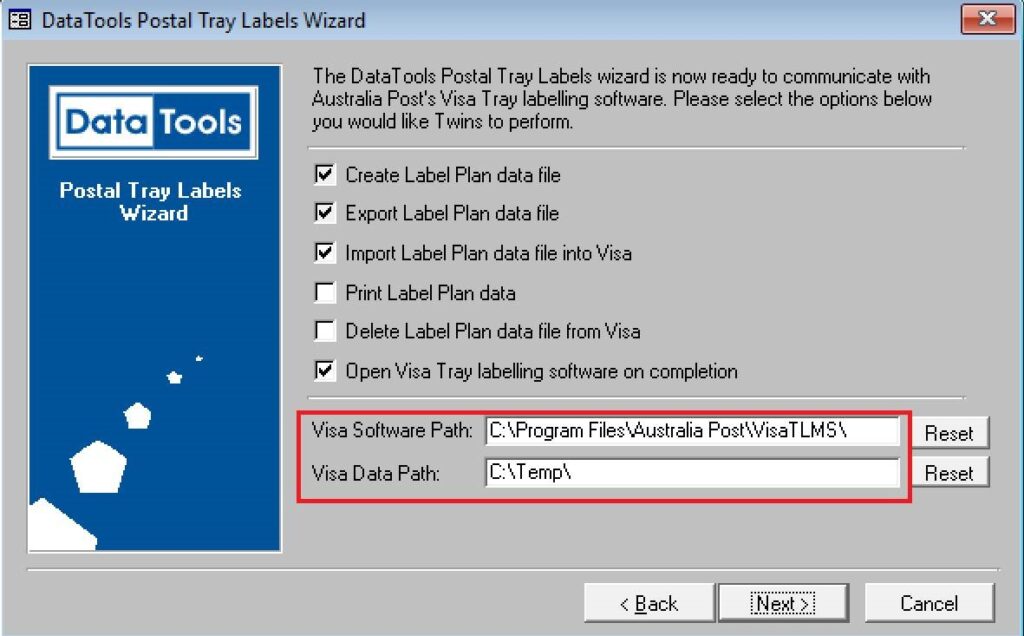
Below are the steps that happen when Twins creates label plans in Visa TLMS:
Create Label Plan data file using the Twins Postal Tray Label Wizard.
– The tray label file is created
Export Label Plan data file
– A file is created in the [Visa Data Path] specified above. The default file name is DtExport.lpf. Note you will need to change the default name for every new job you process.
If it still doesn’t work please enter the below commands in the Command Prompt software to see what errors appear.
Import Label Plan data file into Visa
– The command [Visa Software Path] + VisaCommand.exe is called with the parameters /i [File Name]
For example “C:\Program Files\Australia Post\VisaTLMS\VisaCommand.exe” /i “C:\Data\VisaTLMS\Label Plans\DtExport.lpf”
Print Label Plan DataTools
– The command [Visa Software Path] + VisaCommand.exe is called with the parameters /p [Label Plan Name]
For example “C:\Program Files\Australia Post\VisaTLMS\VisaCommand.exe” /p Test
Delete Label Plan data file from Visa
– The command [Visa Software Path] + VisaCommand.exe is called with the parameters /d [Label Plan Name]
For example “C:\Program Files\Australia Post\VisaTLMS\VisaCommand.exe” /d Test
Open Visa Tray labelling software on completion
– The command [Visa Software Path] + VisaExplorer.exe is called
– For example “C:\Program Files\Australia Post\VisaTLMS\VisaExplorer.exe
DPID Allocation Match Type
Correct match to a record in the PAF file.
Postcode couldn’t be matched
The postcode couldn’t be matched because it is either incorrect or does not currently exist in the Postal Addressing File.
State couldn’t be matched
The state couldn’t be matched because it is incorrect.
Locality couldn’t be matched
The suburb couldn’t be matched because it is either spelt incorrectly or it does not currently exist in the Postal Addressing File.
Street Name couldn’t be matched
The street name couldn’t be matched because it is either spelt incorrectly or it does not currently exist in the Postal Addressing File.
Ambiguous
This code means that the address could possibly be matched, but to several addresses. An example might be where a street type is missing, and there are two streets with that name in a locality.
For example LANE ST and LANE LANE both exist in Broken Hill.
Another example of ambiguity might be where a locality and postcode don’t match. There are many ways this might happen, the locality might be missing, or badly spelt, or the postcode might be completely wrong.
Where the locality / postcode doesn’t match, an attempt is made to find the street in all possible
candidates. Where the street occurs twice, this is regarded as ambiguous.
Street Number couldn’t be matched
The street number isn’t valid for this street or does not currently exist in the Postal Addressing File.
Postal Type couldn’t be matched
The postal delivery type couldn’t be found for this suburb / postcode eg. “PO Box”.
Postal Number couldn’t be matched
The postal number couldn’t be matched for this delivery type within this suburb / postcode eg PO Box number.
Phantom Primary Point
The address contains the correct street name and number but has missing vital information such as level, suite or unit information. The address could only be matched to the street number and therefore has not been allocated a DPID.
Unit Number couldn’t be matched
The number couldn’t be matched for this street address because it is either invalid or does not currently exist in the Postal Addressing File.
Level Type couldn’t be matched
The level type for this street address couldn’t be matched because it is invalid or does not currently exist in the Postal Addressing File.
Lot Number couldn’t be matched
The lot number couldn’t be found within this suburb / postcode.
Primary Point
This code indicates that a flat, unit or floor (or combination) couldn’t be found, but the street address could. Australia Post calls this the ‘Primary Point’. The address returned is largely from the PAF, but the floor or unit information comes from the input record. Most importantly a DPID is appended to these addresses ensuring that this mail will get to its destination.
Parser Warning
The address may have originally contained non address information. The software has made corrections to the address so it can successfully allocate a DPID to it.
Paf Release Timetable
Below is a table of when the Australia Post PAF is released.
| Paf Date | Release Month | Expiry |
| 20xx.1 | December | 1/5/xx |
| 20xx.2 | March | 1/8/xx |
| 20xx.3 | June | 1/11/xx |
| 20xx.4 | September | 1/2/xx |
New Zealand PAF Allocation Match Types
Correct
Correct match to a record in the New Zealand PAF file.
Primary Point
This code indicates that a flat, unit or floor (or combination) couldn’t be found, but the street
address could. This is called a ‘Primary Point’. The address returned is largely from the New
Zealand PAF, but the floor or unit information comes from the input record. Most importantly a
Postcode is appended to these addresses ensuring that this mail will get to its destination.
Street Number could not be matched
The street number isn’t valid for this street or does not currently exist in the New Zealand PAF.
Postal Number could not be matched
Postal number isn’t valid for this suburb or does not currently exist in the New Zealand PAF.
Ambiguous Address Point
This code means that the address could possibly be matched, but to several addresses.
An example might be where there is a 20a Smith St and a 20b Smith St in the one suburb but the
address data being matched is 20 Smith St.
Street Name could not be matched
The street name couldn’t be matched because it is either spelt incorrectly or it does not currently
exist in the New Zealand PAF.
Postal Type could not be matched
The postal delivery type couldn’t be found for this suburb / postcode eg. “PO Box”.
Ambiguous Street
This code means that the street name in an address could possibly be matched, but to several
addresses.
An example might be where a street type is missing, and there are two streets with that name in a
locality. For example LANE ST and LANE LANE both exist in Saint Heliers.
Place Names could not be matched
The place name and suburb couldn’t be matched because it is either spelt incorrectly or it does not
currently exist in the New Zealand PAF.
Ambiguous Suburb
This code means that the suburb name in an address could possibly be matched, but to several
addresses.
Ambiguous City
This code means that the city name in an address could possibly be matched, but to several
addresses.
Phantom Primary Point
This is the name given to a primary point to which no delivery can be made, such as the street address of a commercial building where there is no reception area or if the address doesn’t receive Standard Mail delivery.
Note: If you check the ‘FieldChange’ value it may return ‘NPA’. This would indicate that it is a known address but New Zealand Post do not deliver mail to it. Other carriers may still deliver parcels to these addresses.
The address will still be formatted and standardised to align with the surrounding addresses.
If you are looking to validate an address and not use it for the purpose of mailing, you could consider this address valid.
Note: Some addresses don’t receive Standard Mail, but they may receive other types, such as courier mail, PO Box, Private Bag or counter delivery, where they collect mail from a local post shop. Ask someone at that address how to send them mail or contact a courier company to see if they can send here.
DPID Allocation Match Types
Correct
Correct match to a record in the PAF file.
Postcode couldn’t be matched
The postcode couldn’t be matched because it is either incorrect or does not currently exist in the Postal Addressing File.
State couldn’t be matched
The state couldn’t be matched because it is incorrect.
Locality couldn’t be matched
The suburb couldn’t be matched because it is either spelt incorrectly or it does not currently exist in the Postal Addressing File.
Street Name couldn’t be matched
The street name couldn’t be matched because it is either spelt incorrectly or it does not currently exist in the Postal Addressing File.
Ambiguous
This code means that the address could possibly be matched, but to several addresses.
An example might be where a street type is missing, and there are two streets with that name in a locality. For example LANE ST and LANE LANE both exist in Broken Hill.
Another example of ambiguity might be where a locality and postcode don’t match. There are many ways this might happen, the locality might be missing, or badly spelt, or the postcode might be completely wrong.
Where the locality /postcode doesn’t match, an attempt is made to find the street in all possible candidates. Where the street occurs twice, this is regarded as ambiguous.
Street Number couldn’t be matched
The street number isn’t valid for this street or does not currently exist in the Postal Addressing File.
Postal Type couldn’t be matched
The postal delivery type couldn’t be found for this suburb / postcode eg. “PO Box”. Postal Number couldn’t be matched
The postal number couldn’t be matched for this delivery type within this suburb / postcode eg PO Box number.
Phantom Primary Point
The address contains the correct street name and number but has missing vital information such as level, suite or unit information. The address could only be matched to the street number and therefore has not been allocated a DPID.
Unit Number couldn’t be matched
The number couldn’t be matched for this street address because it is either invalid or does not currently exist in the Postal Addressing File
Level Type couldn’t be matched
The level type for this street address couldn’t be matched because it is invalid or does not currently exist in the Postal Addressing File.
Lot Number couldn’t be matched
The allotment number couldn’t be found within this suburb / postcode.
Primary Point
This code indicates that a flat, unit or floor (or combination) couldn’t be found, but the street address could. Australia Post calls this the ‘Primary Point’. The address returned is largely from the PAF, but the floor or unit information comes from the input record. Most importantly a DPID is appended to these addresses ensuring that this mail will get to its destination.
Parser Warning
The address may have originally contained errors. Twins has made corrections to the address so it can successfully allocate a DPID to it.
Microsoft Access has stopped working due to DEP
Error:
If you receive the following error when attempting to run any of the DataTools software:
“Microsoft Access has stopped working”
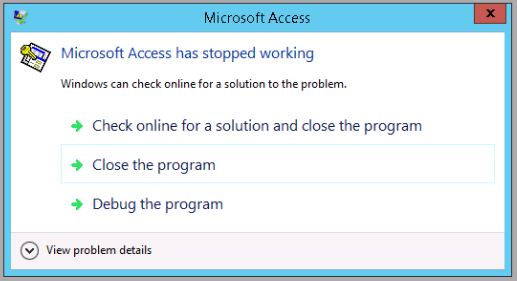
This error Simply means that there is something not allowing the MS Access engine of the DataTools software from working correctly.
Turn off DEP for all programs except those essential to Windows
Cause:
The cause of this issue is that on some machines (mostly 64bit or Server system) the DEP system feature is active.
DEP or “Data Execution Prevention” is a way of stopping certain software types on the machine from operating.
This feature is installed by default onto all Server machines and possibly 64bit desktop systems but not on the standard 32bit machines.
Solution:
1. Click on the “Start” button in the bottom left hand corner of the screen
2. Right Click on “My Computer” or “Computer” if using Windows 7.
3. Choose the option “Properties”
4. In Windows 7 click on “Advanced system settings” on the left hand side or in Windows XP choose the “Advanced” tab
5. Under the heading “Performance” click “Settings…”
6. Select the tab “Data Execution Prevention”
7. Make sure that “Turn on DEP for essential Windows programs and services only” is ticked
Click “Apply” which may require a restart.
“Error while reading Setup.dtf file” or “Incorrect Setup.dtf file version” or “Cant be started”
Errors:
“Error while reading Setup.dtf file”
“Can’t be started, was unable to initialize the Windows Registry. Rerun Microsoft Access or Microsoft Office Setup to reinstall.”
Solution:
For other users, please try if the solution below would work.
Change the compatibility mode of the software
- Right click on your software icon, then click Properties
- Go to Compatibility tab
- Tick Run this program in compatibility mode for then select Windows XP (Service Pack 3)
- Then tick Run this program as an administrator
Cause:
Due to the security/permission changes of Vista/7/8/10, all accounts no longer run as an admin (by default).
Instead all accounts run on a user permission level with an option to ‘Run As Admin’ (RAA).
Unless the user has an admin account or admin login details they will not be able to install most, if not all, software.
Some software even require RAA (like Twins, RAT & BAT) in order to function.
This is primarily due to programs needing to make changes to files within ‘C:\Windows’ or ‘C:\Program Files’ or other system folders.
The solution used by Windows so that software can still run is to save any changes to a duplicated file and placed in the ‘VirtualStore’ folder. The virtual store folder is usually located at “C:\Users\USERNAME\AppData\Local\”
Any subsequent changes or attempts to load the software would then use the duplicated files leaving the original un-touched.
This causes an issue with the DataTools files as they are encrypted and only half the file are actually duplicated.
This is why 1 of 3 solutions below is required by the user:
- When opening or installing DataTools software, use the RAA method.
- Constantly check the ‘VirtualStore’ folder and delete any files (some customers claim copying the DataTools folder into ‘VirtualStore’ works but not verified)
- Disable UAC on the machine in the msconfig window.
Out of the 3 options we have found that option 1 is the safest course of action.
Unless Microsoft announce any changes, these will be the only options available.
I hope the information above helps. But if you need further assistance please do not hesitate to reply to this email or call again on (02) 9687 4666.