DataTools Assist
Getting Started: Health Check Reports
After creating an account or signing in, click Get Started on the Health Check Report box.
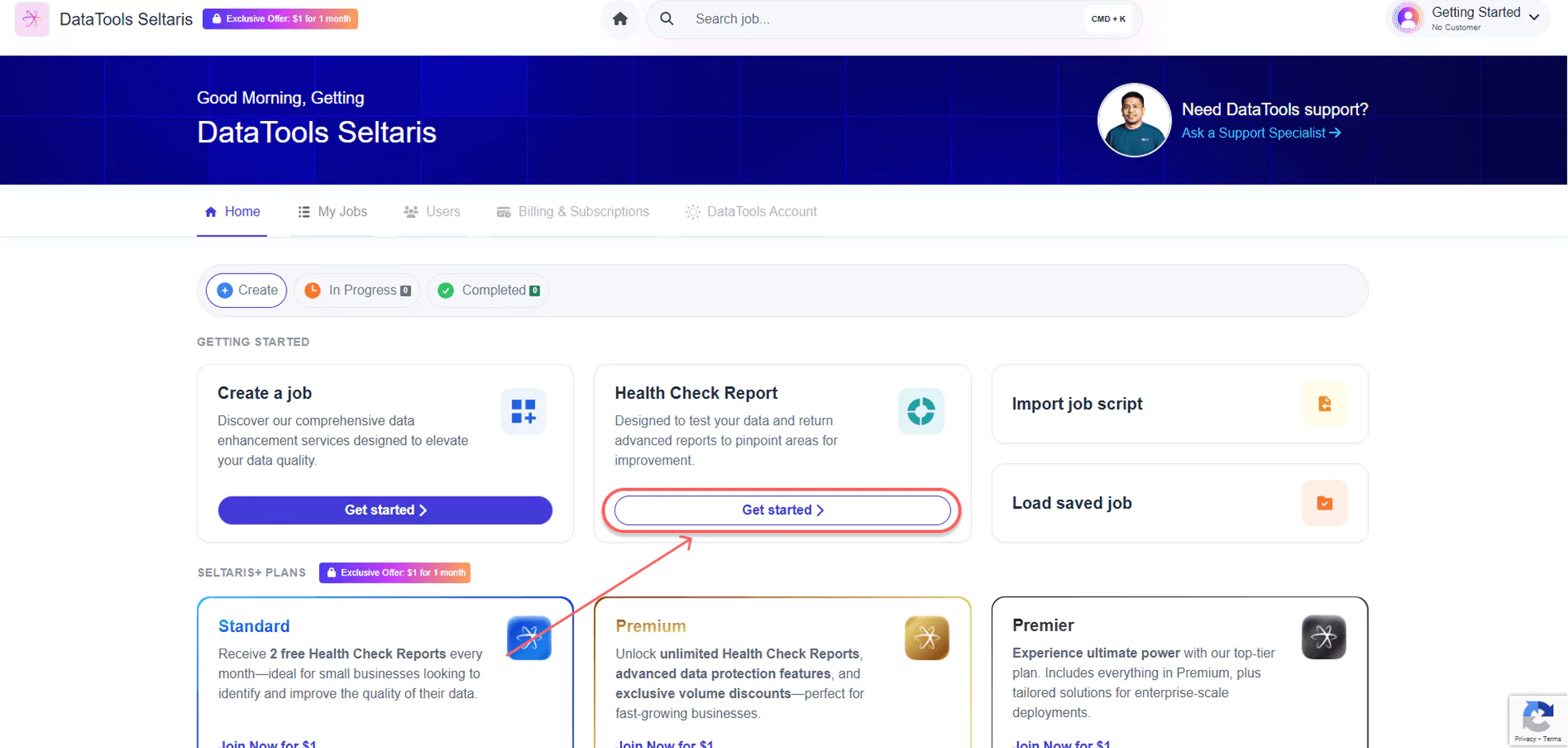
Enter your job details.
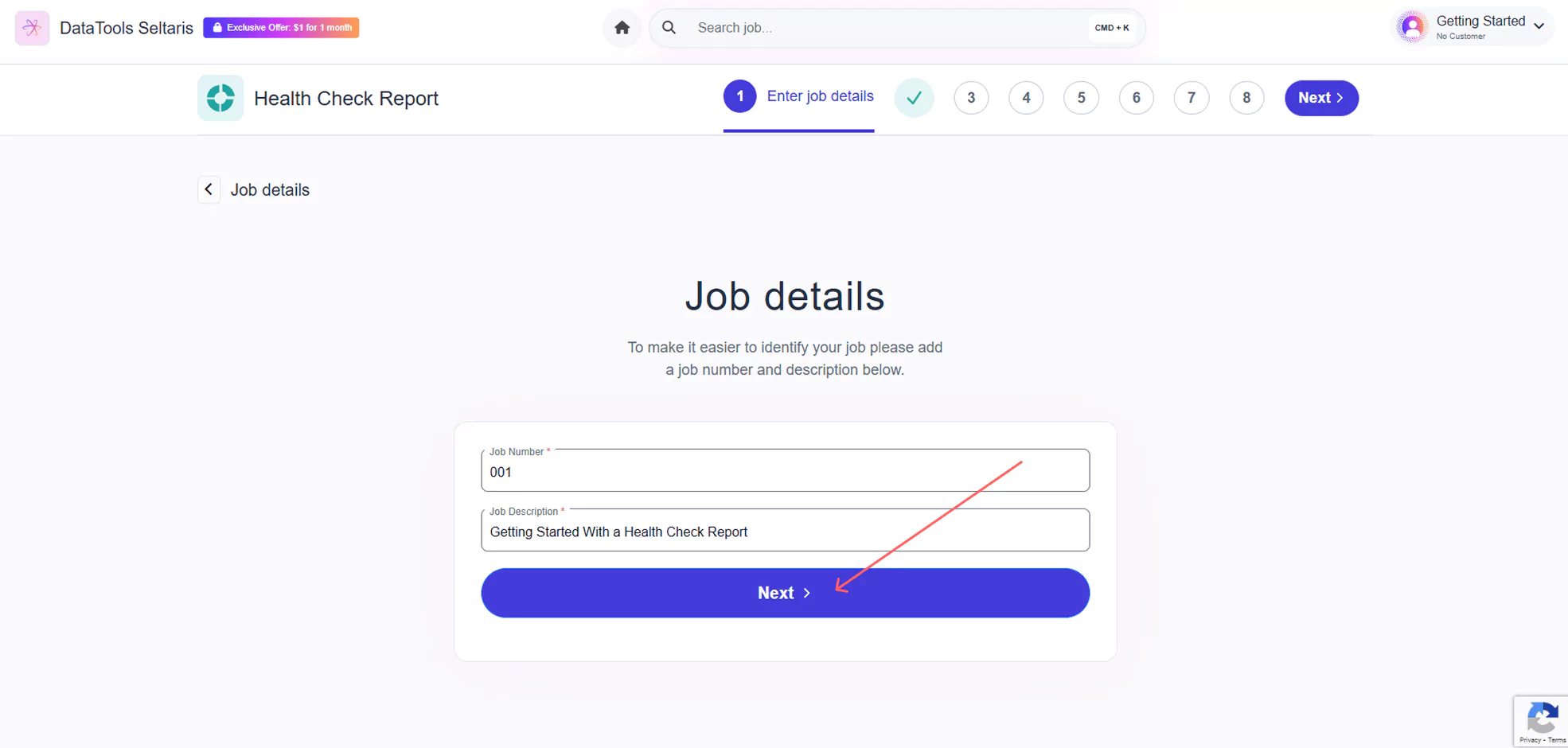
Select the type of data that you would like to check.
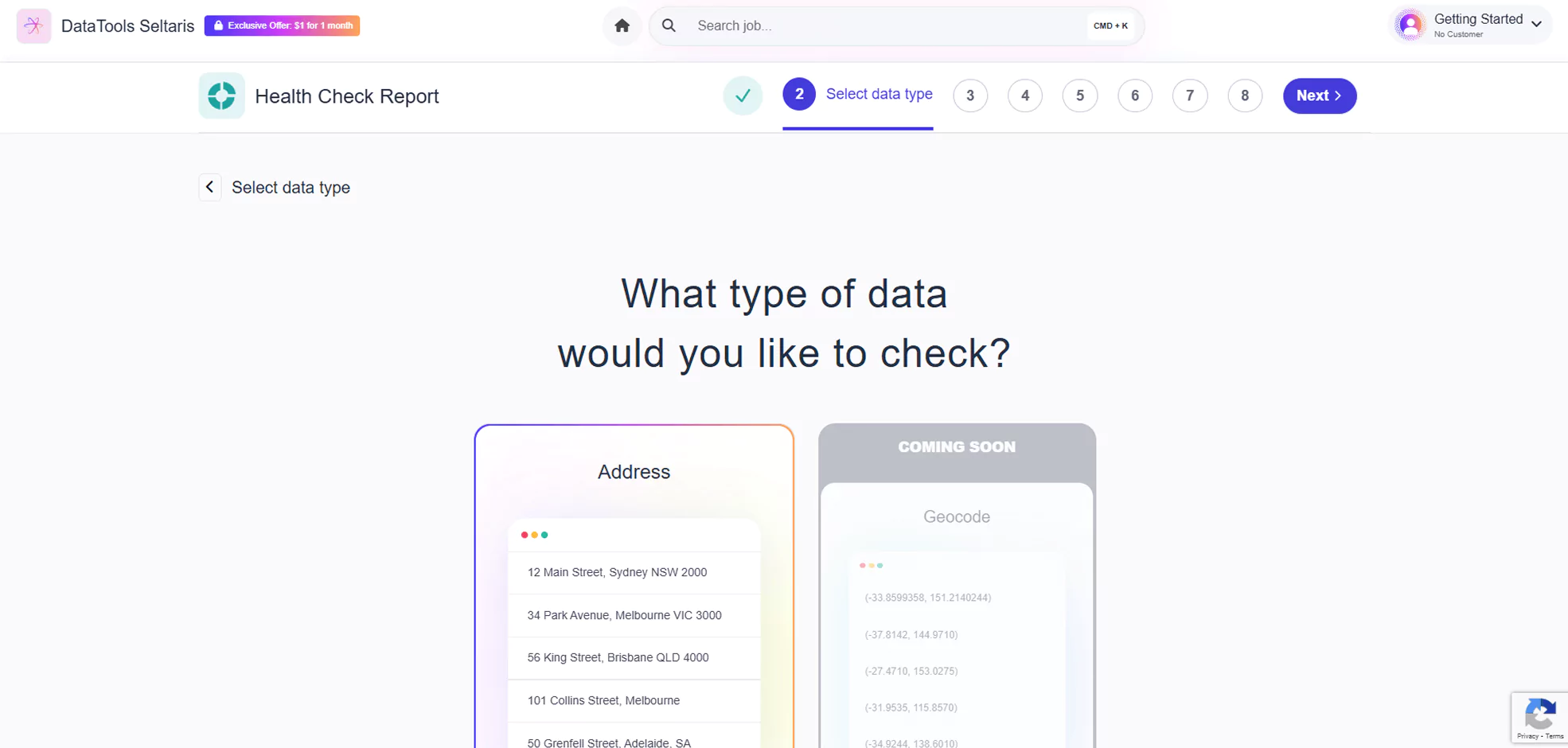
Select the country or region of your data file.
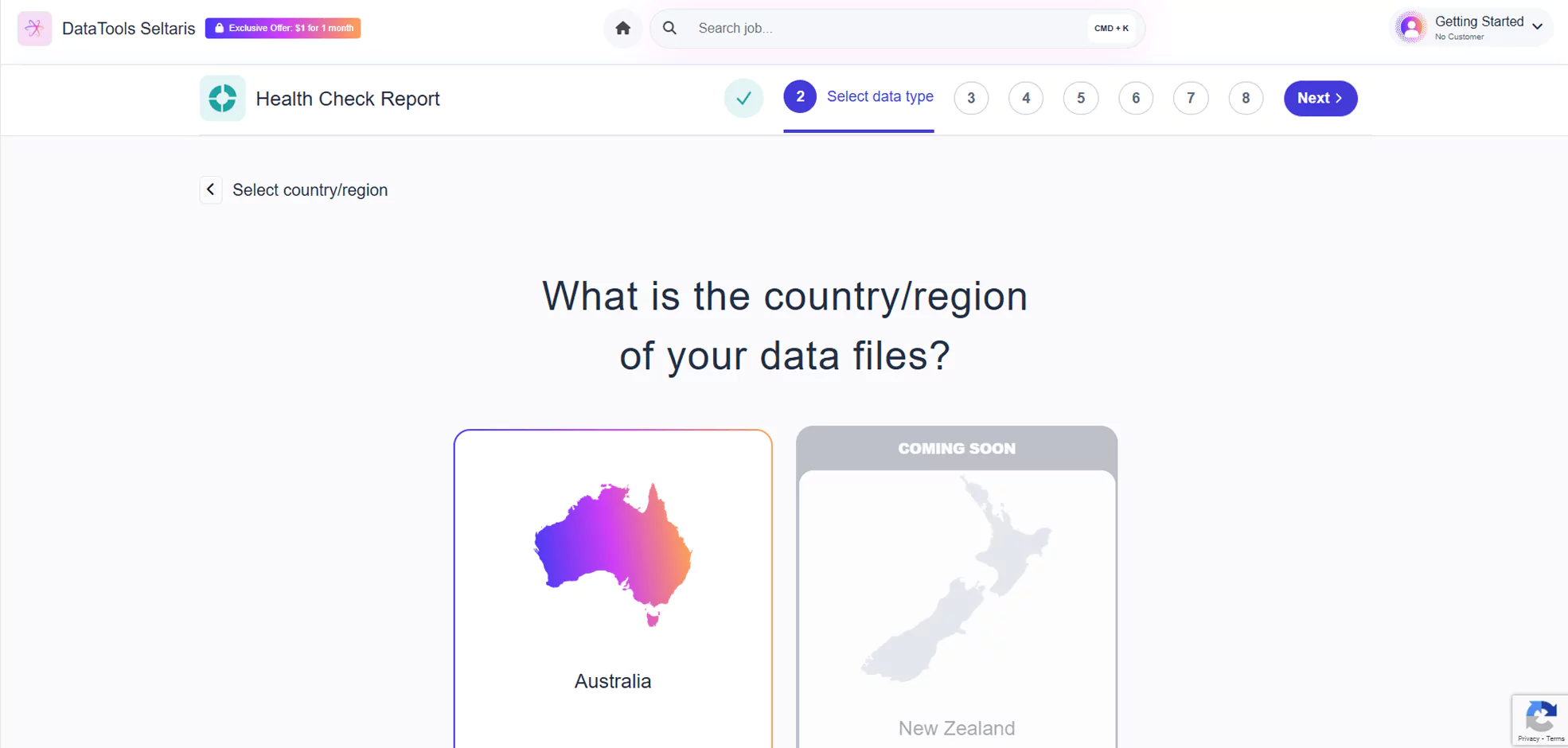
Upload the data file you want to check, then click Next.
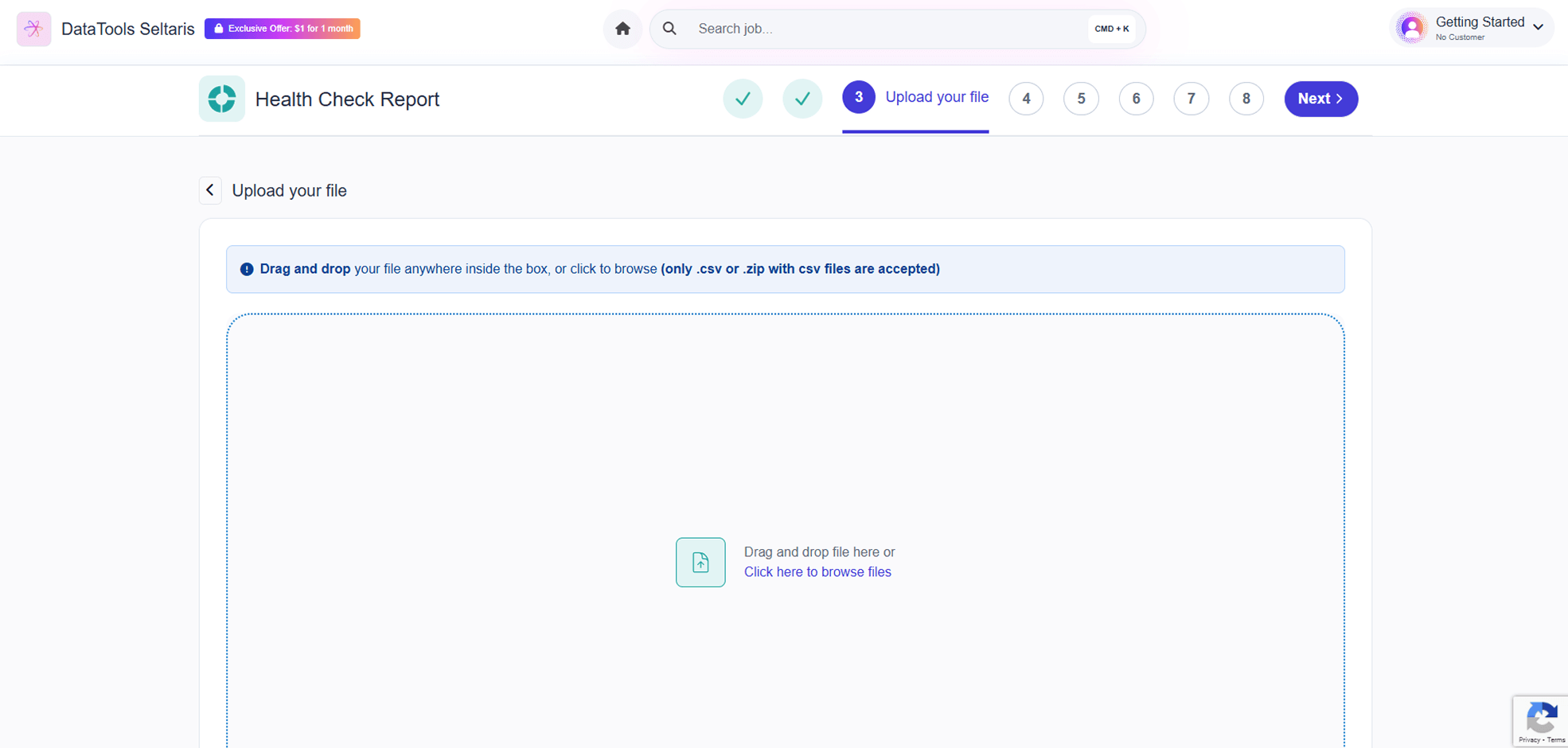
Match your imported file field names to the Seltaris service field names. You can leave some empty or set them as a static value. Make sure all essential fields are mapped from the dropdown list. When finished scroll up and click Next in the top-right.

Verify that your imported file field names are correctly mapped to the Seltaris service field names. Once confirmed, click Next.
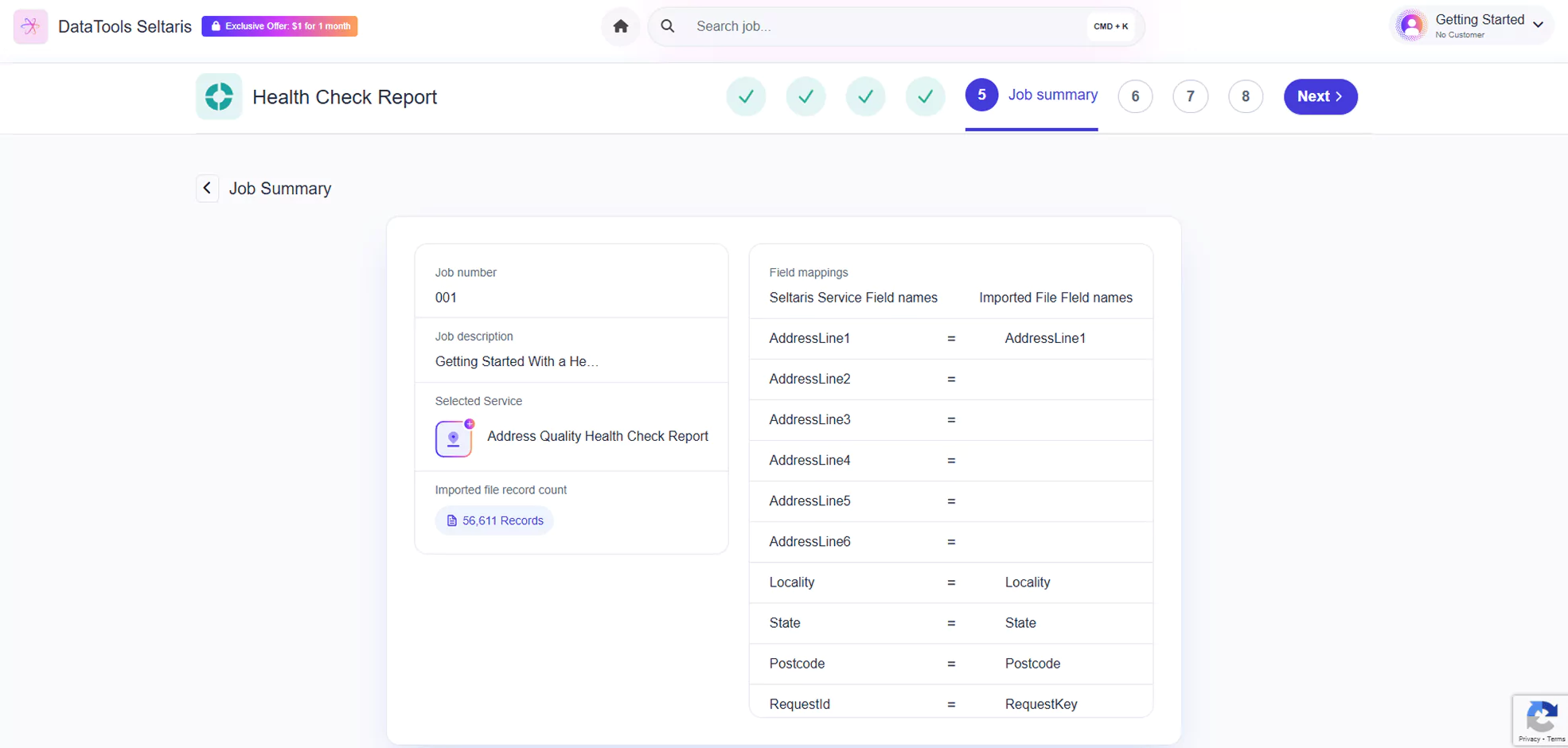
Choose either Standard or Advanced Data Protection. Note: Advanced Data Protection comes free with selected plans.
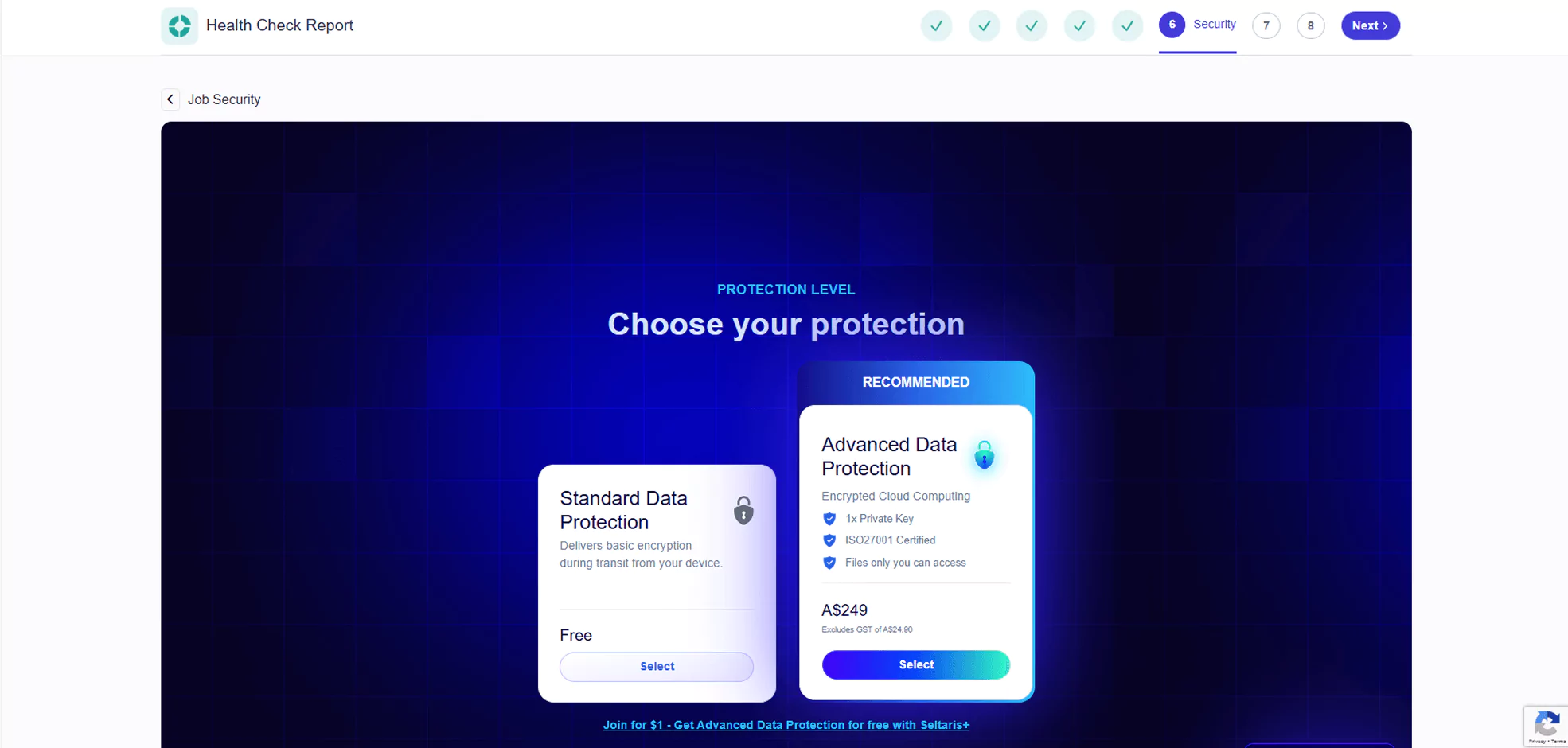
Confirm your order details. Here, you can subscribe to DataTools Seltaris+ to get the Health Check Report and Advanced Data Protection for free by clicking on Choose a Plan.
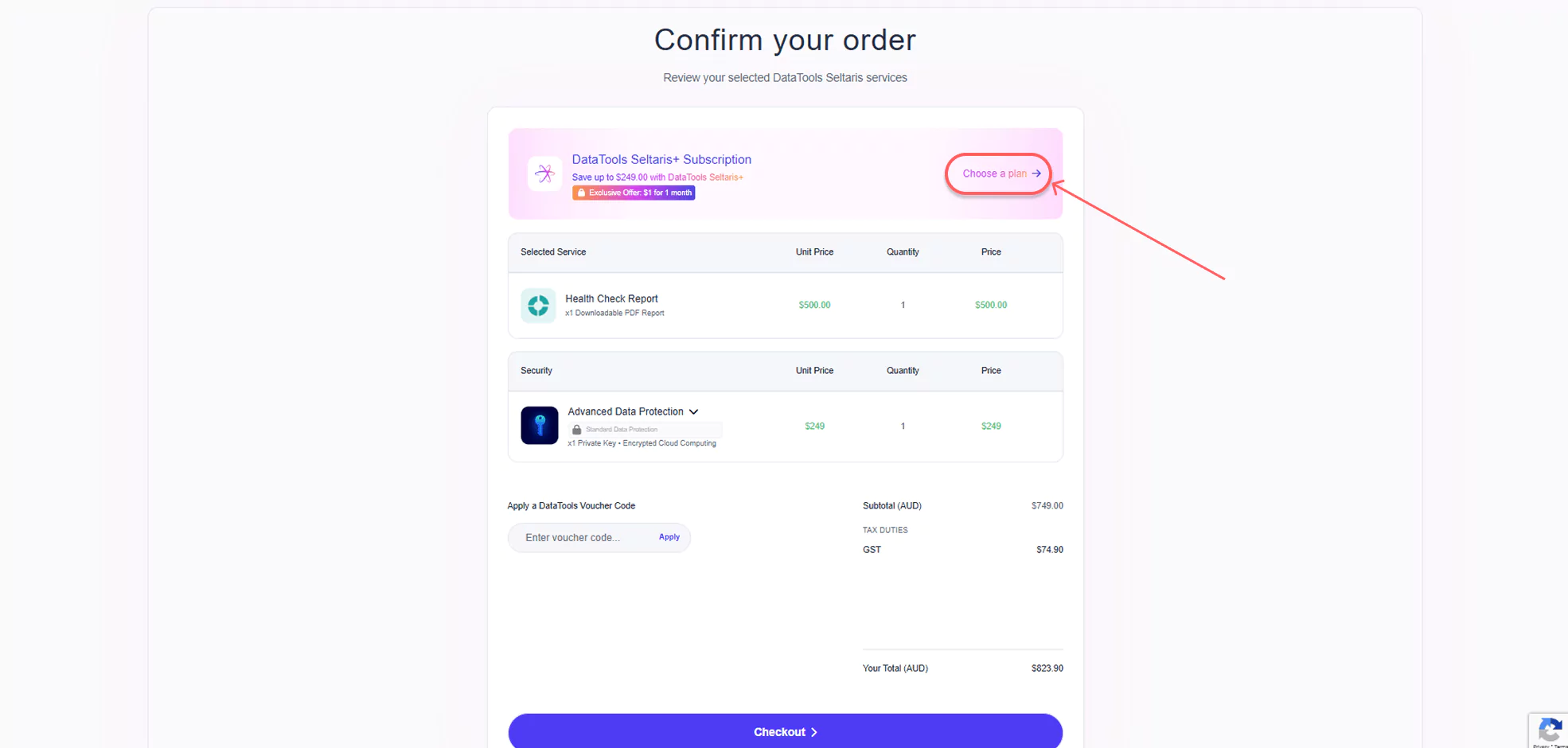
In this guide, the Premium Plan is selected. Selecting this plan will return you to the Confirm Your Order screen with your updated reduced total.
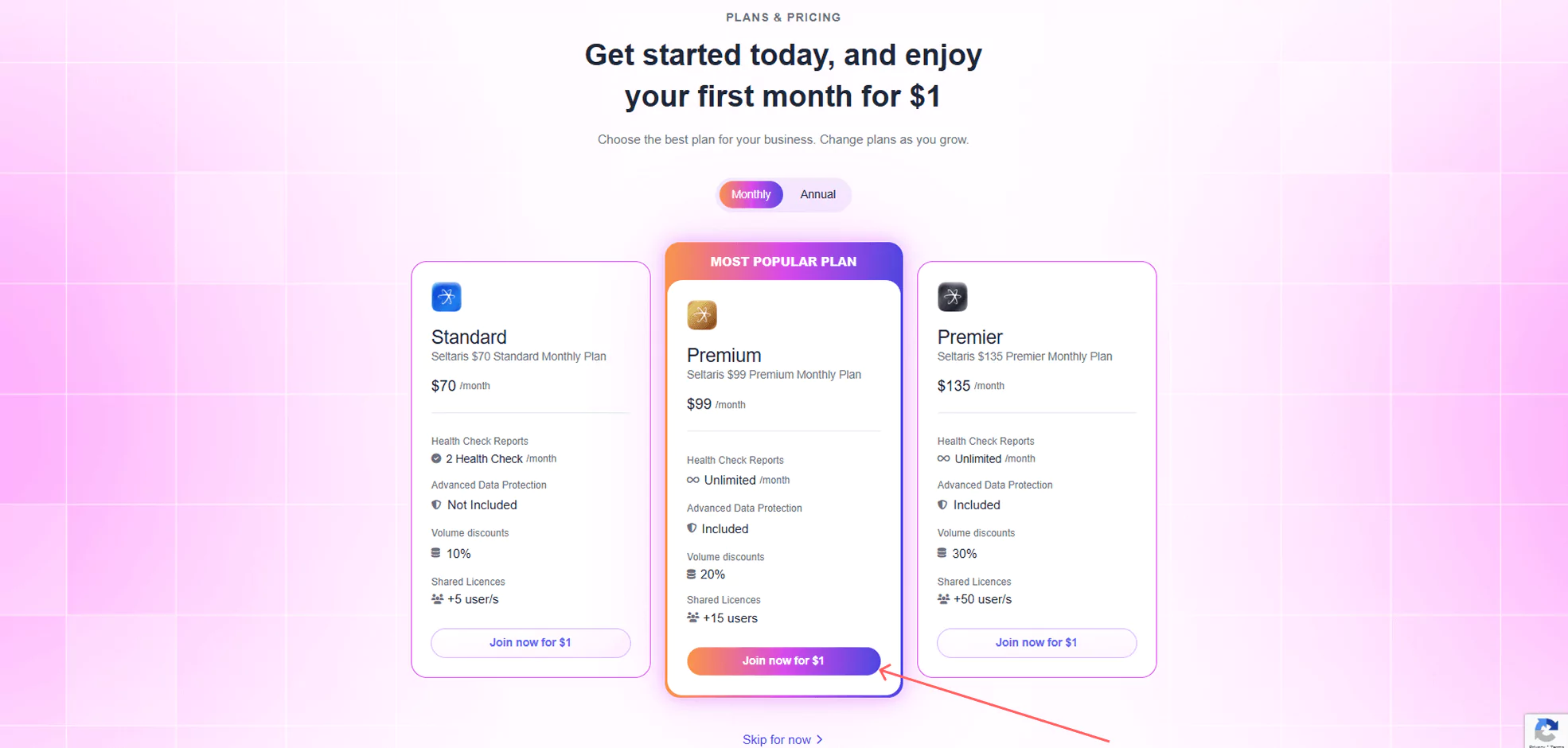
Verify your total and click Checkout. You can also change your plan at any time by pressing Change Plan.
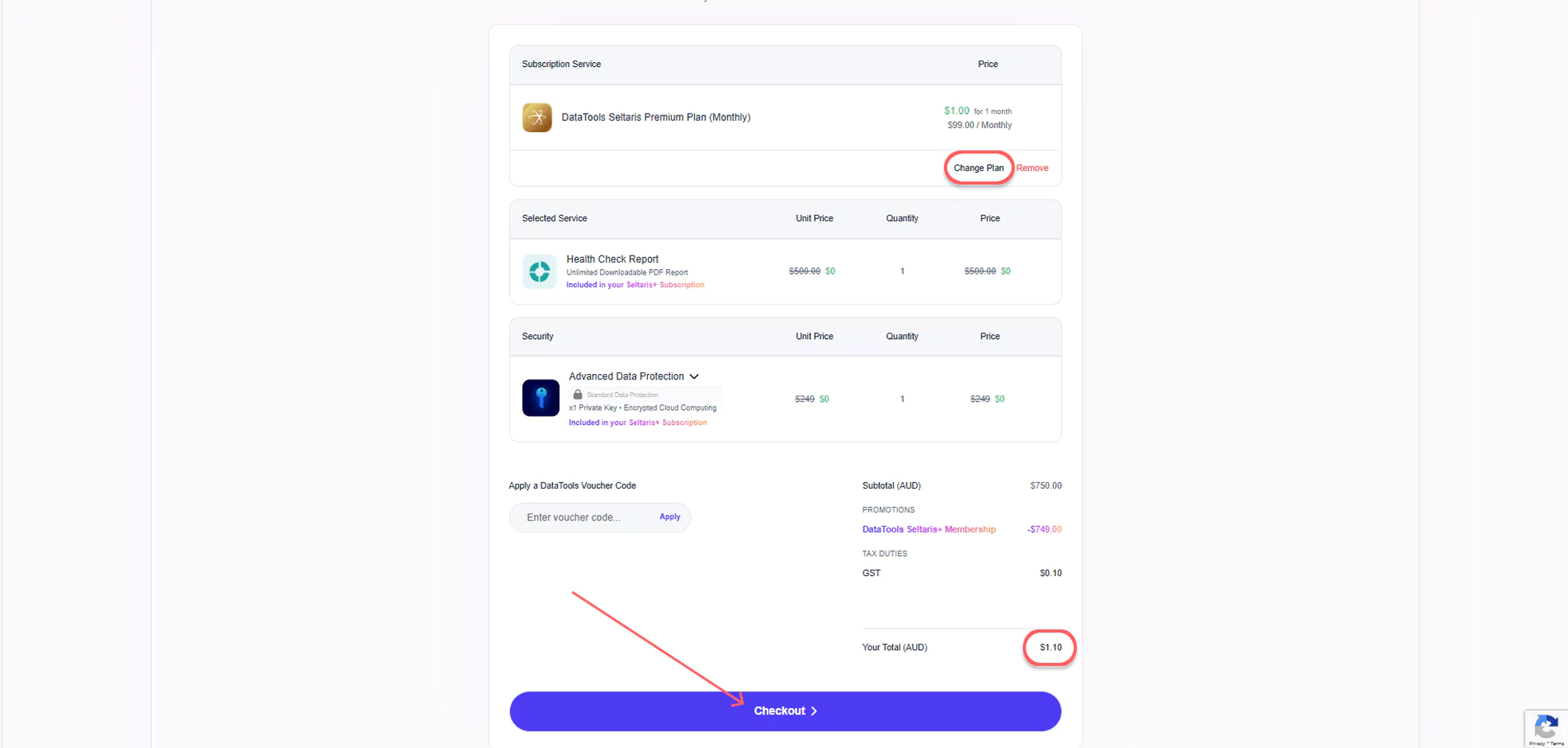
Enter your Payment & Billing details as prompted.
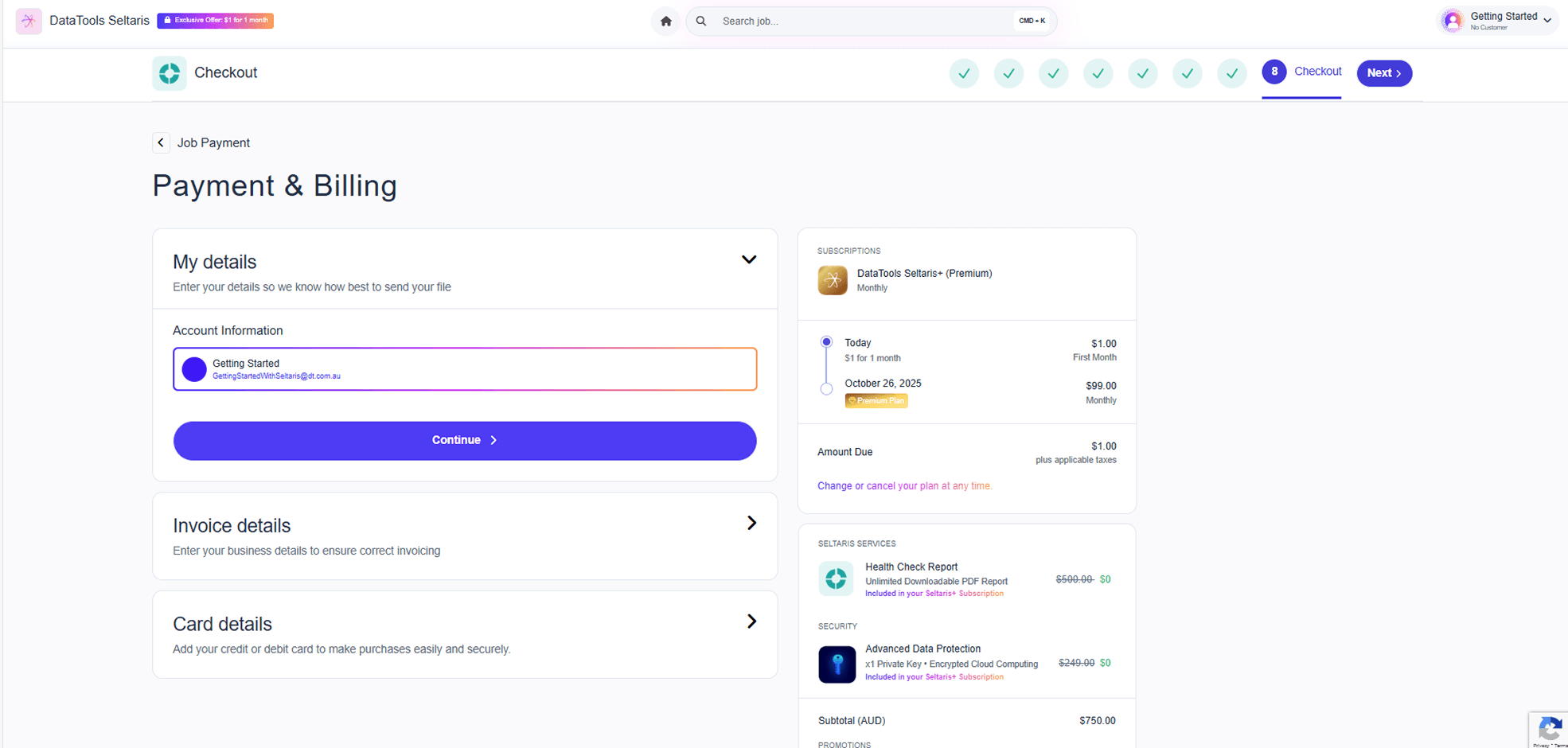
Once your details are filled in, a green tick will appear. Review the End User Licence Agreement and User Information, and confirm you have read them. Then, review your total and press Buy Now.
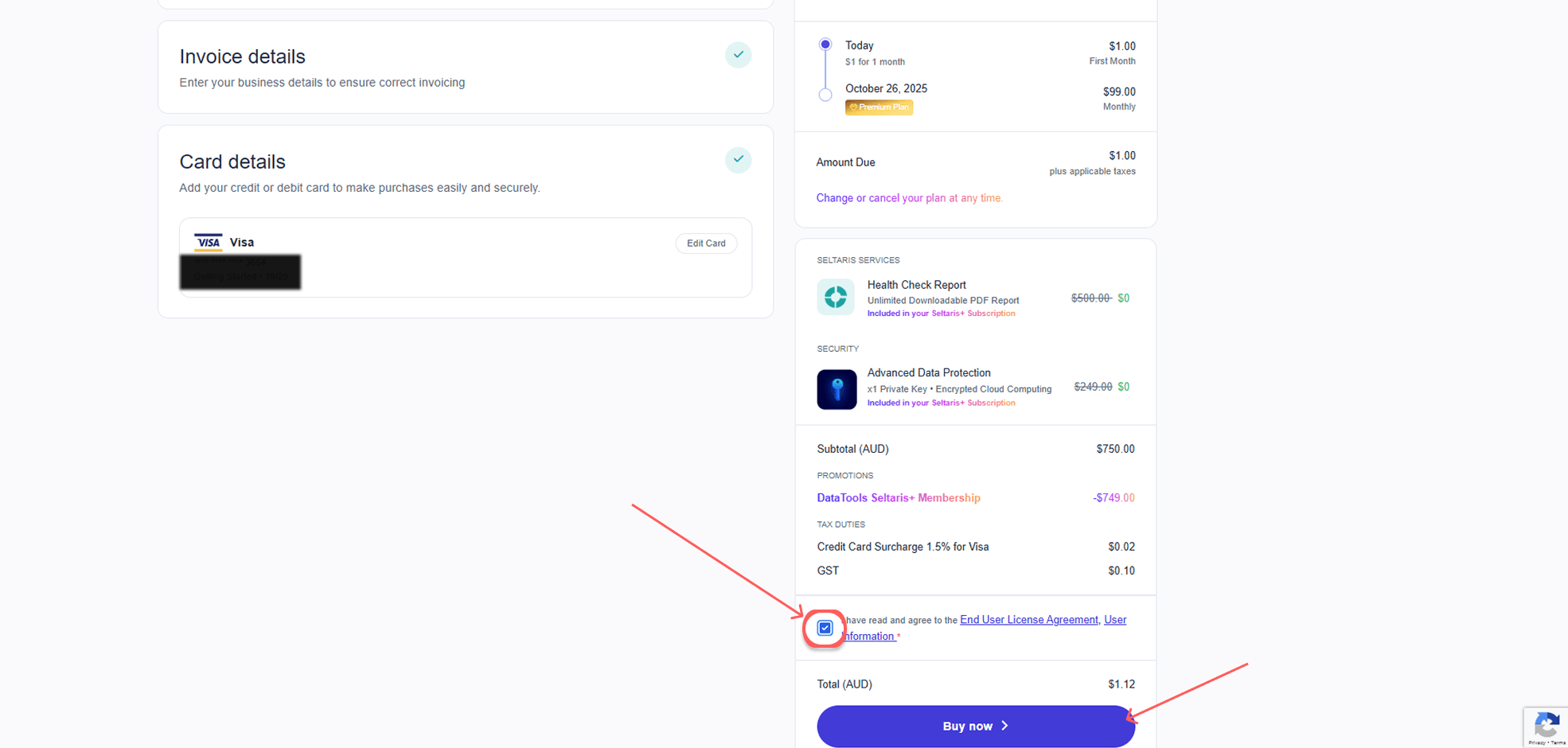
If you selected Standard Data Protection, skip to the next step. If you chose Advanced Data Protection, you’ll be taken to this screen to save your private key.
You must save this key. You will not be able to access your result file without it. Confirm you’ve stored the key, then press Continue.
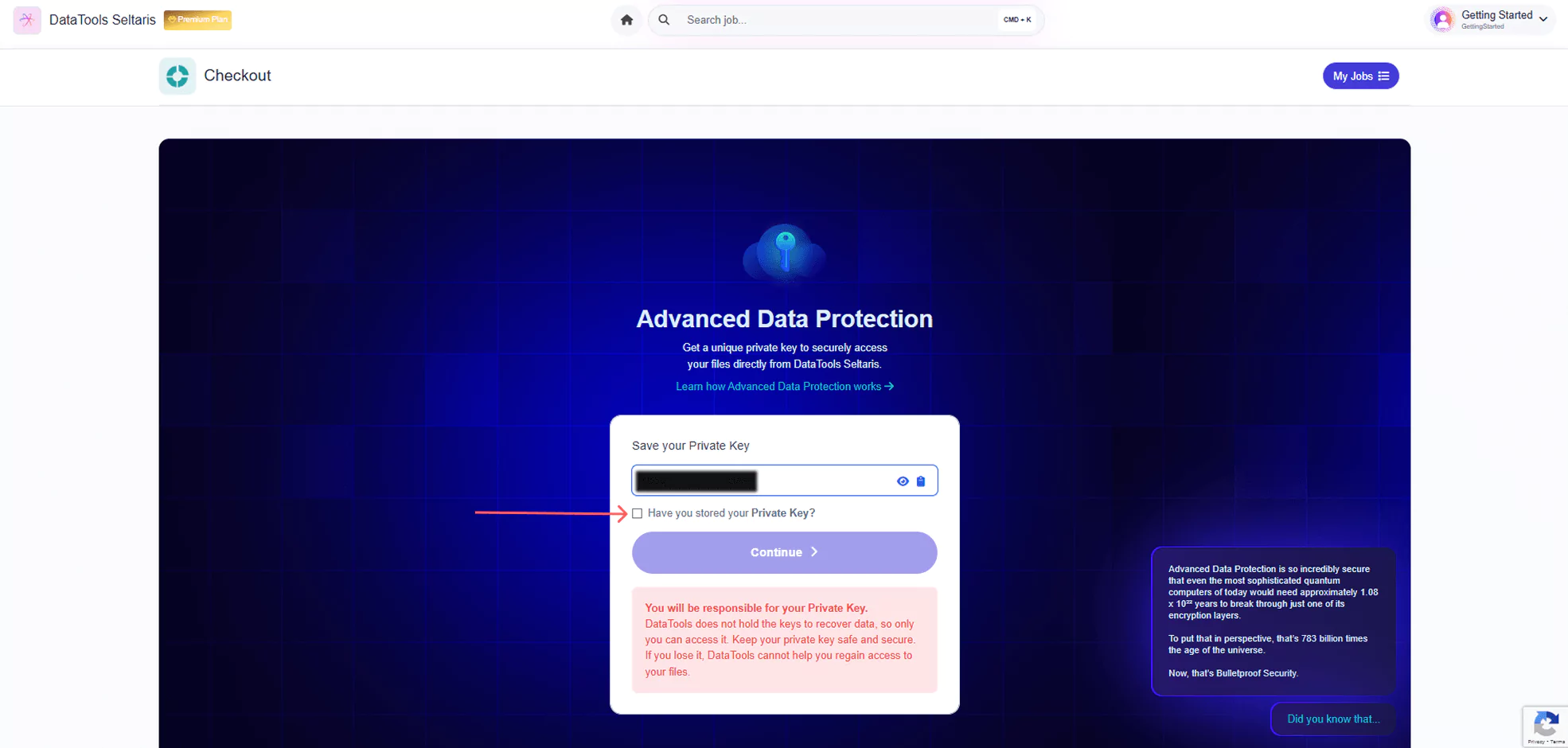
Your job will begin processing, an invoice will also be emailed to you. You can stay on the screen, close Seltaris, or navigate to the home page. If you chose to stay on the screen you will be automatically redirected to the next step once the job is complete.
When the job finishes, it will be moved from In Progress under My Jobs to the Completed tab.
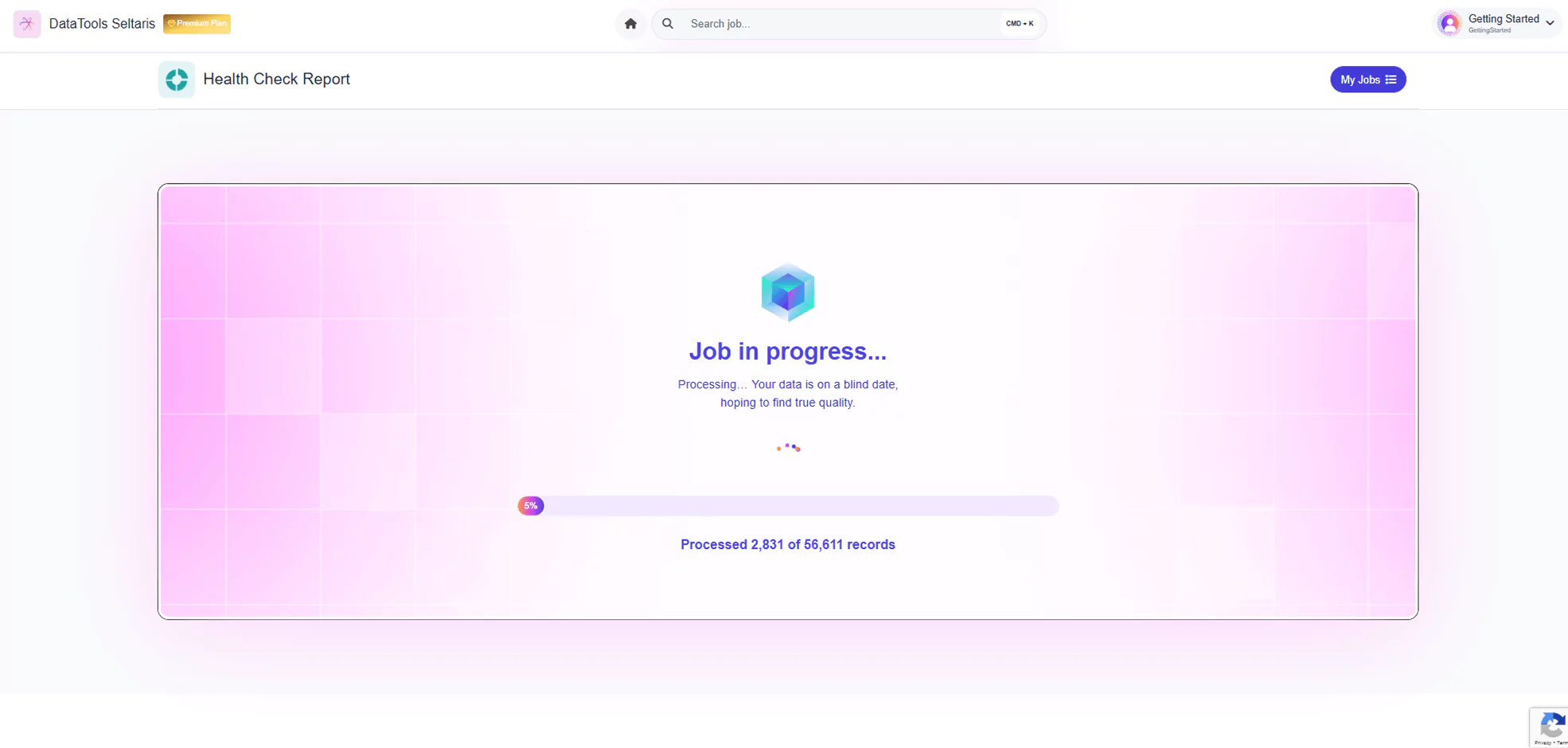
Your Health Check Report can now be downloaded by clicking Access Your Report. You can view this job anytime in the Completed section of My Jobs. If you wish to access your result file, click on Buy Now and follow the simple steps.
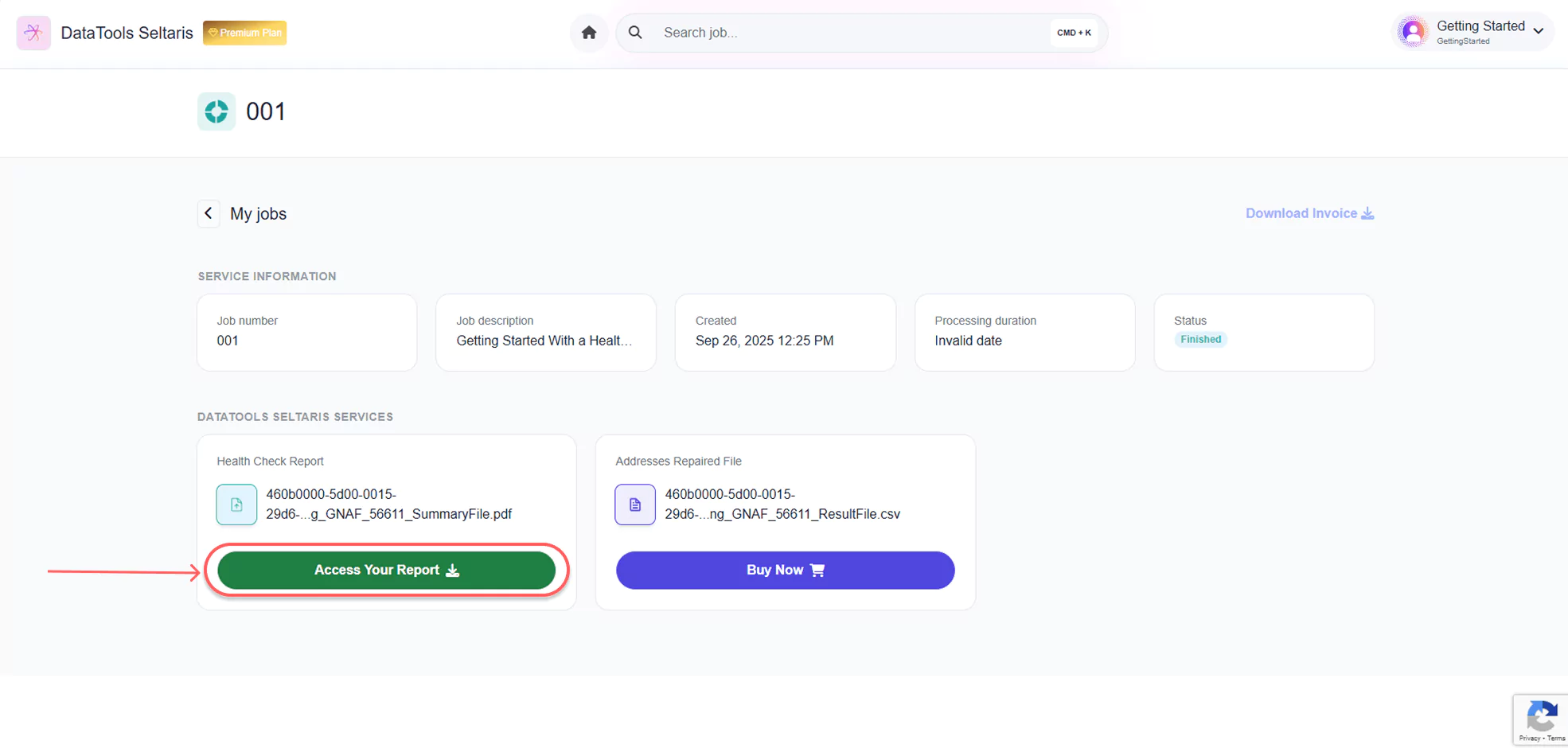
End

