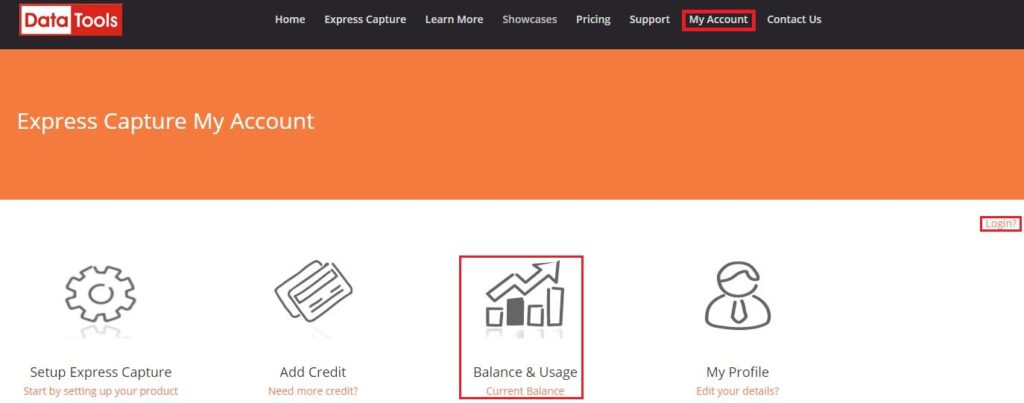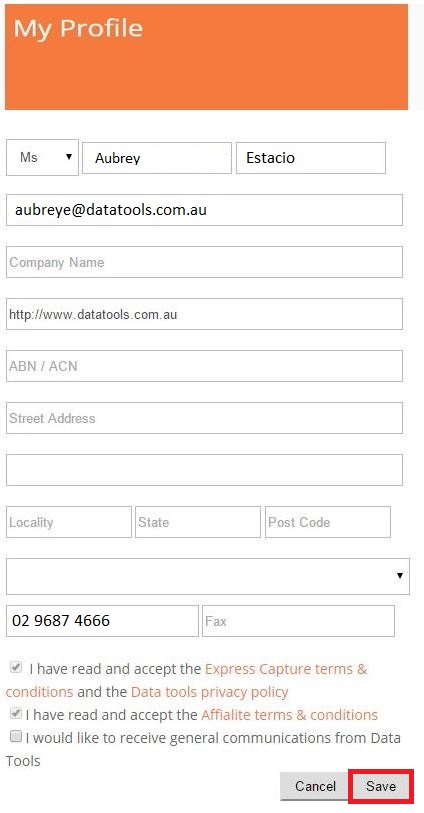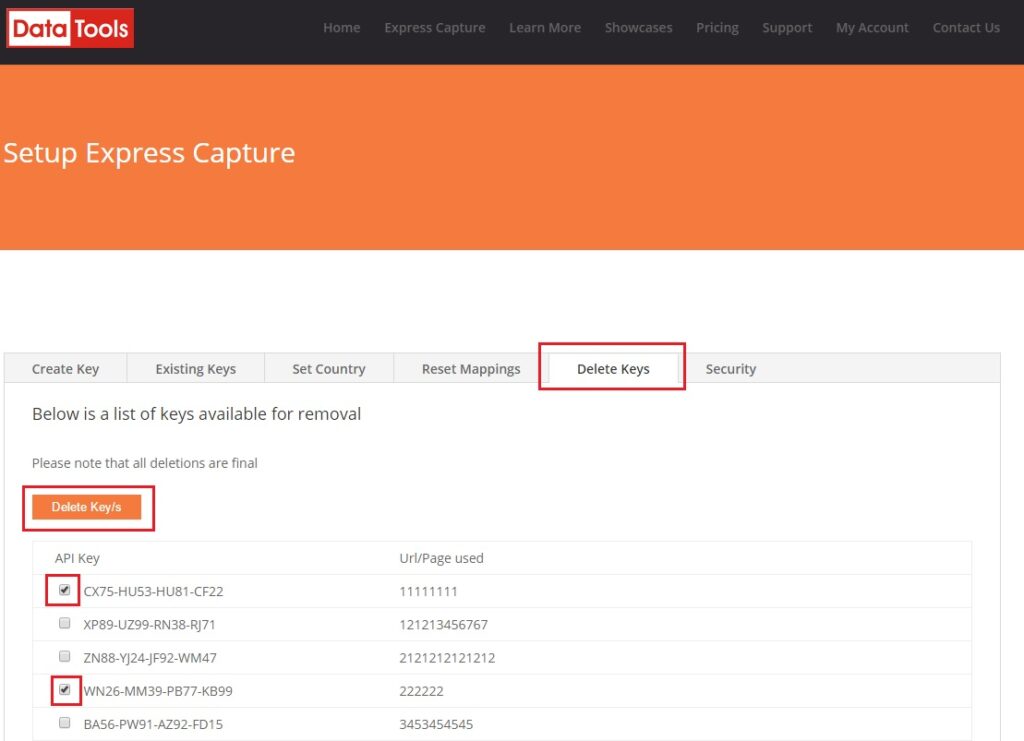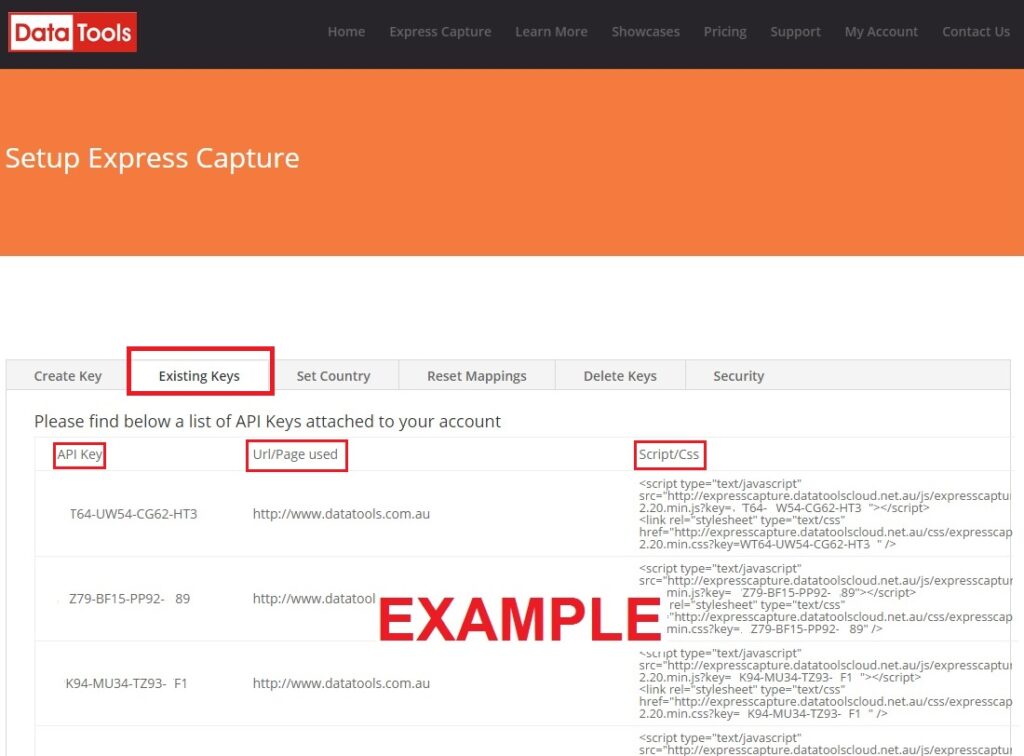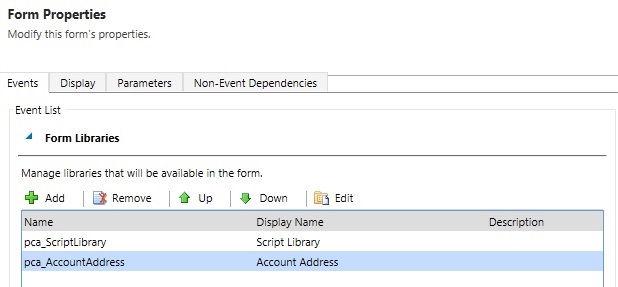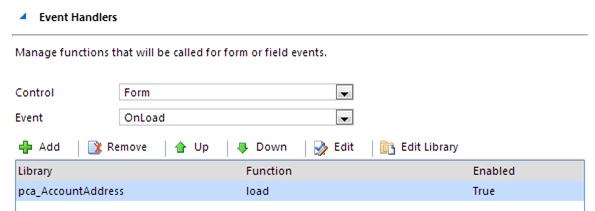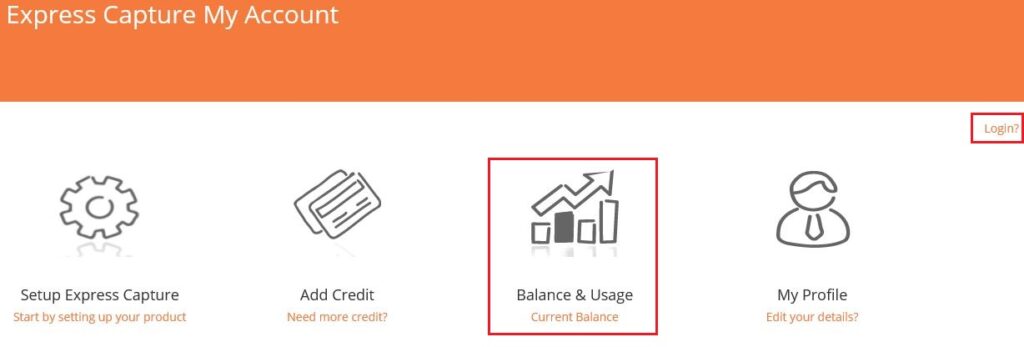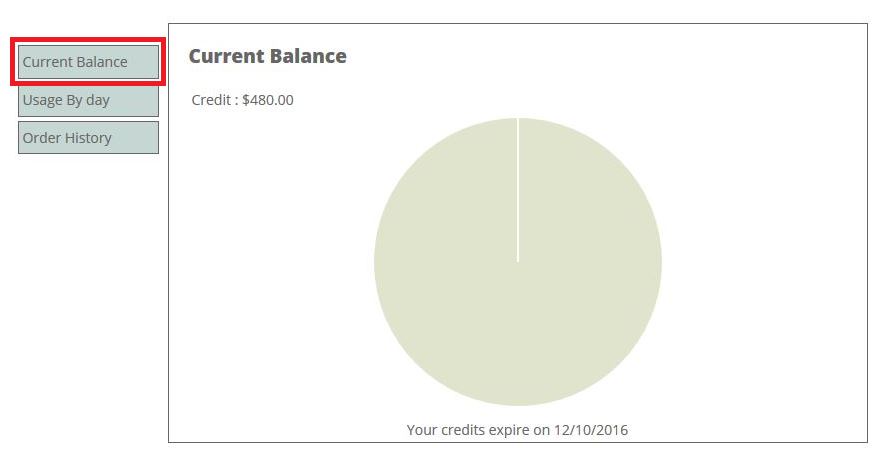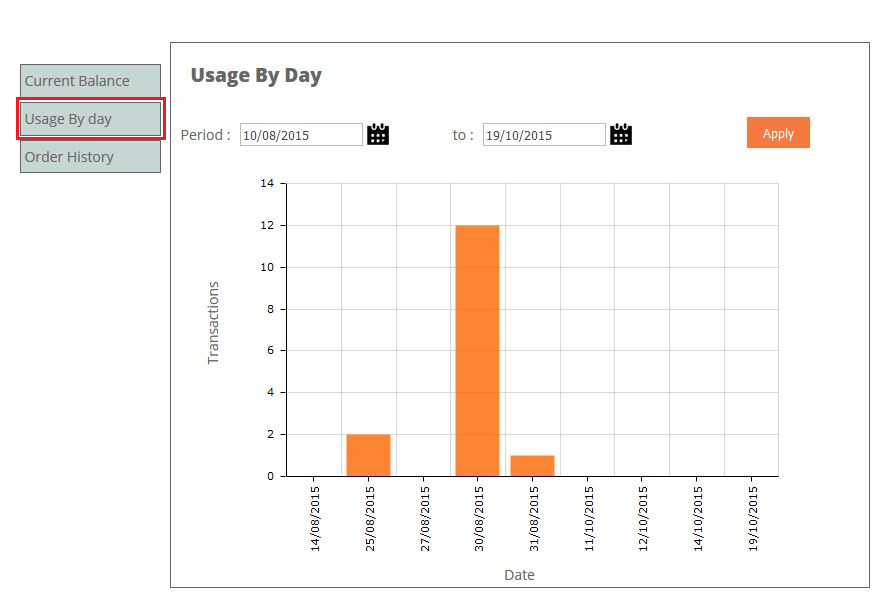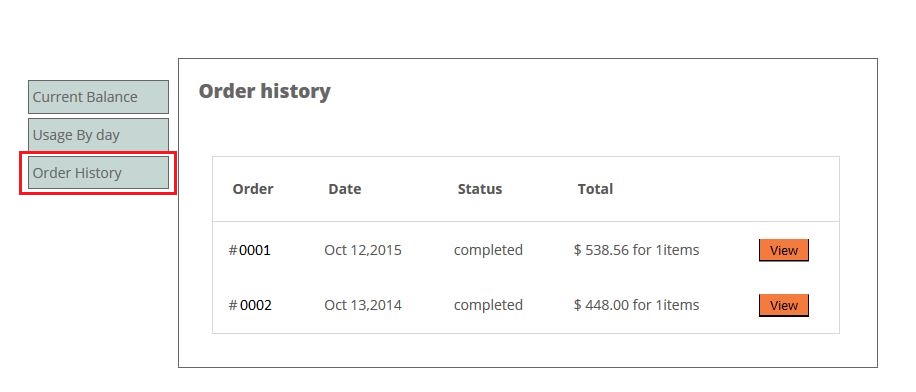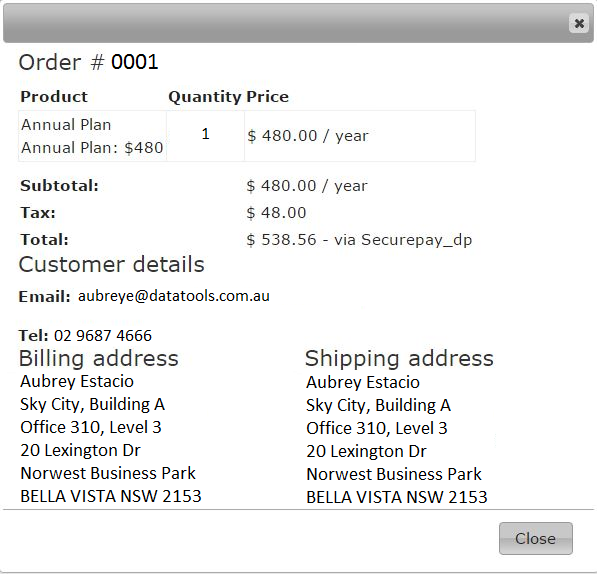Express Capture Guides
Global Data Coverage
| Country | Buildings | Streets | Cities | Postalcodes | Coordinates | Updated |
|---|---|---|---|---|---|---|
| Afghanistan |  |
 |
 |
11/10/2017 | ||
| Åland |  |
 |
 |
11/10/2017 | ||
| Albania |  |
 |
 |
 |
16/10/2017 | |
| Algeria |  |
 |
 |
11/10/2017 | ||
| American Samoa |  |
 |
 |
 |
 |
29/11/2017 |
| Andorra |  |
 |
 |
 |
 |
5/12/2017 |
| Angola |  |
 |
 |
 |
17/10/2017 | |
| Anguilla |  |
 |
11/10/2017 | |||
| Antigua and Barbuda |  |
 |
 |
11/10/2017 | ||
| Argentina |  |
 |
 |
 |
 |
17/10/2017 |
| Armenia |  |
 |
 |
11/10/2017 | ||
| Aruba |  |
 |
 |
11/10/2017 | ||
| Australia |  |
 |
 |
 |
 |
3/10/2017 |
| Austria |  |
 |
 |
 |
 |
13/11/2017 |
| Azerbaijan |  |
 |
 |
11/10/2017 | ||
| Bahamas |  |
 |
 |
11/10/2017 | ||
| Bahrain |  |
 |
 |
17/10/2017 | ||
| Bangladesh |  |
 |
 |
11/10/2017 | ||
| Barbados |  |
 |
 |
 |
11/10/2017 | |
| Belarus |  |
 |
 |
 |
 |
11/10/2017 |
| Belgium |  |
 |
 |
 |
 |
16/10/2017 |
| Belize |  |
 |
11/10/2017 | |||
| Benin |  |
 |
11/10/2017 | |||
| Bermuda |  |
 |
 |
 |
 |
11/10/2017 |
| Bhutan |  |
 |
 |
11/10/2017 | ||
| Bolivia |  |
 |
11/10/2017 | |||
| Bonaire, Sint Eustatius and Saba |  |
 |
11/10/2017 | |||
| Bosnia and Herzegovina |  |
 |
 |
11/10/2017 | ||
| Botswana |  |
 |
 |
 |
17/10/2017 | |
| Brazil |  |
 |
 |
 |
 |
10/11/2017 |
| British Indian Ocean Territory |  |
 |
 |
11/10/2017 | ||
| British Virgin Islands |  |
 |
 |
12/10/2017 | ||
| Brunei |  |
 |
 |
 |
24/10/2017 | |
| Bulgaria |  |
 |
 |
 |
 |
11/10/2017 |
| Burkina Faso |  |
 |
11/10/2017 | |||
| Burma |  |
 |
11/10/2017 | |||
| Burundi |  |
 |
11/10/2017 | |||
| Cambodia |  |
 |
 |
11/10/2017 | ||
| Cameroon |  |
 |
11/10/2017 | |||
| Canada |  |
 |
 |
 |
 |
7/12/2017 |
| Cape Verde |  |
 |
 |
11/10/2017 | ||
| Cayman Islands |  |
 |
 |
11/10/2017 | ||
| Central African Republic |  |
 |
11/10/2017 | |||
| Chad |  |
 |
12/10/2017 | |||
| Chile |  |
 |
 |
 |
 |
17/10/2017 |
| China |  |
 |
 |
11/10/2017 | ||
| Christmas Island |  |
 |
 |
11/10/2017 | ||
| Cocos (Keeling) Islands |  |
 |
 |
11/10/2017 | ||
| Colombia |  |
 |
 |
 |
 |
17/10/2017 |
| Comoros |  |
 |
11/10/2017 | |||
| Congo |  |
 |
11/10/2017 | |||
| Congo (Democratic Republic) |  |
 |
11/10/2017 | |||
| Cook Islands |  |
 |
 |
11/10/2017 | ||
| Costa Rica |  |
 |
 |
11/10/2017 | ||
| Croatia |  |
 |
 |
 |
 |
16/10/2017 |
| Cuba |  |
 |
 |
17/10/2017 | ||
| Curaçao |  |
 |
11/10/2017 | |||
| Cyprus |  |
 |
 |
 |
 |
11/10/2017 |
| Czechia |  |
 |
 |
 |
 |
11/10/2017 |
| Denmark |  |
 |
 |
 |
 |
16/10/2017 |
| Djibouti |  |
 |
11/10/2017 | |||
| Dominica |  |
 |
11/10/2017 | |||
| Dominican Republic |  |
 |
 |
11/10/2017 | ||
| East Timor |  |
 |
12/10/2017 | |||
| Ecuador |  |
 |
 |
11/10/2017 | ||
| Egypt |  |
 |
 |
 |
 |
17/10/2017 |
| El Salvador |  |
 |
 |
 |
12/10/2017 | |
| Equatorial Guinea |  |
 |
11/10/2017 | |||
| Eritrea |  |
 |
11/10/2017 | |||
| Estonia |  |
 |
 |
 |
 |
11/10/2017 |
| Ethiopia |  |
 |
11/10/2017 | |||
| Falkland Islands |  |
 |
 |
 |
11/10/2017 | |
| Faroe Islands |  |
 |
 |
11/10/2017 | ||
| Fiji |  |
 |
 |
11/10/2017 | ||
| Finland |  |
 |
 |
 |
 |
16/10/2017 |
| France |  |
 |
 |
 |
 |
16/10/2017 |
| French Guiana |  |
 |
 |
 |
 |
11/10/2017 |
| French Polynesia |  |
 |
 |
11/10/2017 | ||
| Gabon |  |
 |
11/10/2017 | |||
| Gambia |  |
 |
11/10/2017 | |||
| Georgia |  |
 |
 |
 |
 |
11/10/2017 |
| Germany |  |
 |
 |
 |
 |
14/11/2017 |
| Ghana |  |
 |
11/10/2017 | |||
| Gibraltar |  |
 |
 |
 |
 |
11/10/2017 |
| Greece |  |
 |
 |
 |
 |
16/10/2017 |
| Greenland |  |
 |
 |
11/10/2017 | ||
| Grenada |  |
 |
11/10/2017 | |||
| Guadeloupe |  |
 |
 |
 |
 |
11/10/2017 |
| Guam |  |
 |
 |
 |
 |
29/11/2017 |
| Guatemala |  |
 |
 |
11/10/2017 | ||
| Guernsey |  |
 |
 |
 |
 |
8/12/2017 |
| Guinea |  |
 |
 |
11/10/2017 | ||
| Guinea-Bissau |  |
 |
 |
11/10/2017 | ||
| Guyana |  |
 |
11/10/2017 | |||
| Haiti |  |
 |
 |
 |
 |
11/10/2017 |
| Honduras |  |
 |
 |
11/10/2017 | ||
| Hong Kong |  |
 |
 |
 |
24/10/2017 | |
| Hungary |  |
 |
 |
 |
 |
16/10/2017 |
| Iceland |  |
 |
 |
 |
 |
16/10/2017 |
| India |  |
 |
 |
 |
 |
5/07/2017 |
| Indonesia |  |
 |
 |
 |
 |
24/10/2017 |
| Iran |  |
 |
 |
11/10/2017 | ||
| Iraq |  |
 |
 |
11/10/2017 | ||
| Ireland |  |
 |
 |
 |
 |
16/10/2017 |
| Isle of Man |  |
 |
 |
 |
 |
8/12/2017 |
| Israel |  |
 |
 |
11/10/2017 | ||
| Italy |  |
 |
 |
 |
 |
17/10/2017 |
| Ivory Coast |  |
 |
11/10/2017 | |||
| Jamaica |  |
 |
11/10/2017 | |||
| Japan |  |
 |
 |
 |
11/10/2017 | |
| Jersey |  |
 |
 |
 |
 |
8/12/2017 |
| Jordan |  |
 |
 |
17/10/2017 | ||
| Kazakhstan |  |
 |
 |
11/10/2017 | ||
| Kenya |  |
 |
 |
11/10/2017 | ||
| Kiribati |  |
 |
11/10/2017 | |||
| Korea (North) |  |
 |
11/10/2017 | |||
| Korea (South) |  |
 |
 |
 |
 |
11/10/2017 |
| Kuwait |  |
 |
 |
 |
17/10/2017 | |
| Kyrgyzstan |  |
 |
 |
 |
 |
11/10/2017 |
| Laos |  |
 |
 |
11/10/2017 | ||
| Latvia |  |
 |
 |
 |
 |
17/10/2017 |
| Lebanon |  |
 |
 |
11/10/2017 | ||
| Lesotho |  |
 |
 |
11/10/2017 | ||
| Liberia |  |
 |
 |
 |
11/10/2017 | |
| Libya |  |
 |
11/10/2017 | |||
| Liechtenstein |  |
 |
 |
11/10/2017 | ||
| Lithuania |  |
 |
 |
 |
 |
17/10/2017 |
| Luxembourg |  |
 |
 |
 |
 |
17/10/2017 |
| Macao |  |
 |
 |
 |
24/10/2017 | |
| Macedonia |  |
 |
 |
11/10/2017 | ||
| Madagascar |  |
 |
 |
11/10/2017 | ||
| Malawi |  |
 |
 |
17/10/2017 | ||
| Malaysia |  |
 |
 |
 |
11/10/2017 | |
| Maldives |  |
 |
 |
 |
 |
11/10/2017 |
| Mali |  |
 |
11/10/2017 | |||
| Malta |  |
 |
 |
 |
 |
17/10/2017 |
| Marshall Islands |  |
 |
 |
 |
 |
29/11/2017 |
| Martinique |  |
 |
 |
 |
 |
11/10/2017 |
| Mauritania |  |
 |
11/10/2017 | |||
| Mauritius |  |
 |
 |
17/10/2017 | ||
| Mayotte |  |
 |
 |
 |
 |
11/10/2017 |
| Mexico |  |
 |
 |
 |
 |
17/10/2017 |
| Micronesia |  |
 |
 |
 |
 |
29/11/2017 |
| Moldova |  |
 |
 |
 |
 |
11/10/2017 |
| Monaco |  |
 |
 |
 |
 |
11/10/2017 |
| Mongolia |  |
 |
 |
11/10/2017 | ||
| Montenegro |  |
 |
 |
 |
 |
17/10/2017 |
| Montserrat |  |
 |
 |
11/10/2017 | ||
| Morocco |  |
 |
 |
 |
 |
17/10/2017 |
| Mozambique |  |
 |
 |
 |
17/10/2017 | |
| Namibia |  |
 |
 |
 |
 |
17/10/2017 |
| Nauru |  |
 |
11/10/2017 | |||
| Nepal |  |
 |
 |
11/10/2017 | ||
| Netherlands |  |
 |
 |
 |
 |
17/10/2017 |
| New Caledonia |  |
 |
 |
11/10/2017 | ||
| New Zealand |  |
 |
 |
 |
 |
25/09/2017 |
| Nicaragua |  |
 |
 |
11/10/2017 | ||
| Niger |  |
 |
 |
11/10/2017 | ||
| Nigeria |  |
 |
 |
 |
11/10/2017 | |
| Norfolk Island |  |
 |
 |
11/10/2017 | ||
| Northern Mariana Islands |  |
 |
 |
 |
 |
29/11/2017 |
| Norway |  |
 |
 |
 |
 |
17/10/2017 |
| Oman |  |
 |
 |
17/10/2017 | ||
| Pakistan |  |
 |
 |
11/10/2017 | ||
| Palau |  |
 |
 |
 |
 |
29/11/2017 |
| Panama |  |
 |
11/10/2017 | |||
| Papua New Guinea |  |
 |
 |
11/10/2017 | ||
| Paraguay |  |
 |
 |
 |
 |
11/10/2017 |
| Peru |  |
 |
 |
11/10/2017 | ||
| Philippines |  |
 |
 |
 |
11/10/2017 | |
| Pitcairn |  |
 |
 |
11/10/2017 | ||
| Poland |  |
 |
 |
 |
 |
17/10/2017 |
| Portugal |  |
 |
 |
 |
 |
17/10/2017 |
| Puerto Rico |  |
 |
 |
 |
 |
29/11/2017 |
| Qatar |  |
 |
 |
17/10/2017 | ||
| Réunion |  |
 |
 |
 |
 |
11/10/2017 |
| Romania |  |
 |
 |
 |
 |
17/10/2017 |
| Russia |  |
 |
 |
 |
 |
17/10/2017 |
| Rwanda |  |
 |
 |
12/10/2017 | ||
| Saint Martin (French) |  |
 |
 |
 |
 |
11/10/2017 |
| Samoa |  |
 |
 |
12/10/2017 | ||
| San Marino |  |
 |
 |
 |
 |
17/10/2017 |
| Sao Tome and Principe |  |
 |
12/10/2017 | |||
| Saudi Arabia |  |
 |
 |
 |
17/10/2017 | |
| Senegal |  |
 |
 |
 |
12/10/2017 | |
| Serbia |  |
 |
 |
 |
 |
17/10/2017 |
| Seychelles |  |
 |
12/10/2017 | |||
| Sierra Leone |  |
 |
 |
12/10/2017 | ||
| Singapore |  |
 |
 |
 |
 |
24/10/2017 |
| Sint Maarten (Dutch) |  |
 |
12/10/2017 | |||
| Slovakia |  |
 |
 |
 |
 |
17/10/2017 |
| Slovenia |  |
 |
 |
 |
 |
17/10/2017 |
| Solomon Islands |  |
 |
 |
12/10/2017 | ||
| Somalia |  |
 |
12/10/2017 | |||
| South Africa |  |
 |
 |
 |
 |
17/10/2017 |
| South Georgia and the South Sandwich Islands |  |
 |
 |
12/10/2017 | ||
| South Sudan |  |
 |
 |
12/10/2017 | ||
| Spain |  |
 |
 |
 |
 |
16/10/2017 |
| Sri Lanka |  |
 |
 |
11/10/2017 | ||
| St Barthélemy |  |
 |
 |
 |
11/10/2017 | |
| St Helena, Ascension and Tristan da Cunha |  |
 |
 |
12/10/2017 | ||
| St Kitts and Nevis |  |
 |
11/10/2017 | |||
| St Lucia |  |
 |
 |
11/10/2017 | ||
| St Pierre and Miquelon |  |
 |
 |
12/10/2017 | ||
| St Vincent |  |
 |
 |
12/10/2017 | ||
| Sudan |  |
 |
 |
12/10/2017 | ||
| Suriname |  |
 |
12/10/2017 | |||
| Svalbard and Jan Mayen |  |
 |
 |
12/10/2017 | ||
| Swaziland |  |
 |
 |
 |
17/10/2017 | |
| Sweden |  |
 |
 |
 |
 |
17/10/2017 |
| Switzerland |  |
 |
 |
 |
 |
16/10/2017 |
| Syria |  |
 |
12/10/2017 | |||
| Taiwan |  |
 |
 |
 |
 |
24/10/2017 |
| Tajikistan |  |
 |
 |
12/10/2017 | ||
| Tanzania |  |
 |
 |
12/10/2017 | ||
| Thailand |  |
 |
 |
 |
24/10/2017 | |
| Togo |  |
 |
12/10/2017 | |||
| Tonga |  |
 |
12/10/2017 | |||
| Trinidad and Tobago |  |
 |
 |
12/10/2017 | ||
| Tunisia |  |
 |
 |
 |
17/10/2017 | |
| Turkey |  |
 |
 |
 |
 |
17/10/2017 |
| Turkmenistan |  |
 |
 |
12/10/2017 | ||
| Turks and Caicos Islands |  |
 |
 |
 |
12/10/2017 | |
| Tuvalu |  |
 |
12/10/2017 | |||
| Uganda |  |
 |
 |
 |
17/10/2017 | |
| Ukraine |  |
 |
 |
 |
 |
17/10/2017 |
| United Arab Emirates |  |
 |
 |
 |
 |
17/11/2017 |
| United Kingdom |  |
 |
 |
 |
 |
8/12/2017 |
| United States |  |
 |
 |
 |
 |
29/11/2017 |
| United States Virgin Islands |  |
 |
 |
 |
 |
29/11/2017 |
| Uruguay |  |
 |
 |
 |
 |
12/10/2017 |
| Uzbekistan |  |
 |
 |
12/10/2017 | ||
| Vanuatu |  |
 |
12/10/2017 | |||
| Vatican City |  |
 |
 |
 |
12/10/2017 | |
| Venezuela |  |
 |
 |
12/10/2017 | ||
| Vietnam |  |
 |
 |
 |
 |
24/10/2017 |
| Wallis and Futuna |  |
 |
 |
 |
12/10/2017 | |
| Yemen |  |
 |
 |
17/10/2017 | ||
| Zambia |  |
 |
 |
 |
17/10/2017 | |
| Zimbabwe |  |
 |
 |
 |
17/10/2017 |
Field Types Available
| Field name | Description |
|---|---|
| Line1-5 | The specific line number of the returned address |
| Town | The Town of the returned address |
| County | The County of the returned address |
| Postcode | The Postcode of the returned address |
| Country | The ISO 3166 Country name for the returned address |
| Company | Returns the full company name where registered |
| Search Input | Search bar where all the address validation magic happens |
| Building Name | Name of the building for the returned address |
| Building Number | Number of the building for the returned address |
| Sub Building | The Flat or Unit number within the building. i.e. Flat 1 |
| Street | The Street Name of the returned address |
| District | The locality within the Town or City |
| County Name | The name of the County, Province or State, i.e. California |
| County Code | The code of the County, Province or State, i.e. CA |
| 2-Character ISO Code | The ISO 3166 2-character Country Code for the returned address, i.e. GB |
| 3-Character ISO Code | The ISO 3166 3-character Country Code for the returned address, i.e. GBR |
| Formatted Address | The FULL address in the correct standardised format |
Mapping Fields for New Zealand Addresses
When mapping fields for New Zealand Addresses you will need type the following into the ‘Our Fields’ cell:
Addressline 1 = {{SubBuildingType} }{{SubBuilding}, }{StreetAddress}
Suburb = District (Select from the drop down)
City = Town(Select from the drop down)
Postcode = Postcode(Select from the drop down)
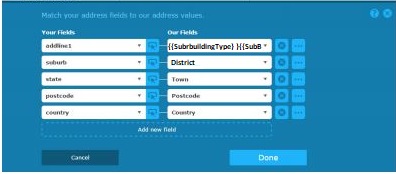
Express Capture when using Demandware
When using the ExpressCapture (EC) in a website that uses Google Tag Manager (GTM) and Demandware there are extra steps required to make sure all the fields are mapped correctly.
The issue is that the drop-down fields used by Demandware uses javascript to display/store the state value in their address forms making it impossible for the standard EC setup to work correctly.
When mapping your fields for ExpressCapture the state field should be “dwfrm_singleshipping_shippingAddress_addressFields_states_state” and it should be matched to ‘County’.
Below is the tag code required. The same code can be used for the billing section by just changing the field names used.
<script type="text/javascript" src="https://expresscapture.datatoolscloud.net.au/js/expresscapture-2.30.min.js?key=BH97-HA71-UB13-YP52"></script>
<link rel="stylesheet" type="text/css" href="https://expresscapture.datatoolscloud.net.au/css/expresscapture-2.30.min.css?key=BH97-HA71-UB13-YP52">
<script>
$(document).ready(function ()
{
pca.expressCapture.listen('load', function(control)
{
control.listen("populate", function (address)
{
if(control.bound("dwfrm_singleshipping_shippingAddress_addressFields_states_state"))
{
var changeEvent = document.createEvent("HTMLEvents");
changeEvent.initEvent("change", true, true);
document.getElementById("dwfrm_singleshipping_shippingAddress_addressFields_states_state").dispatchEvent(changeEvent);
};
});
});
});
</script>
Update My Profile Details in Express Capture
Update My Profile Details in Express Capture
- Click on the “My Account” button on the Kleber website.
- Then click onto the “My Profile” icon, if you are not login please enter your username and password.
3. When you are in the “My Profile” page, update the details you wish to change.
4. Then click SAVE.
How to remove a secured URL for your Express Capture Key
If you ever need to remove a URL for an Express Capture Key, please do the following.
- Log in to My Account using your email and password
- Click on Setup Express Capture
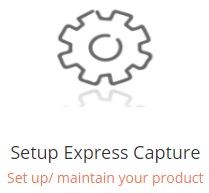
- Click on Security Select the key from the top drop down list you wish to remove the URL from and press LOAD. If that Key already has URLs attached to it – they will appear below. If not – the table will remain blank.
- Go down to the Drop down window underneath the listed URLs. Select the URL you wish to remove and click on the Remove button. Repeat for all URL’s you wish to remove.
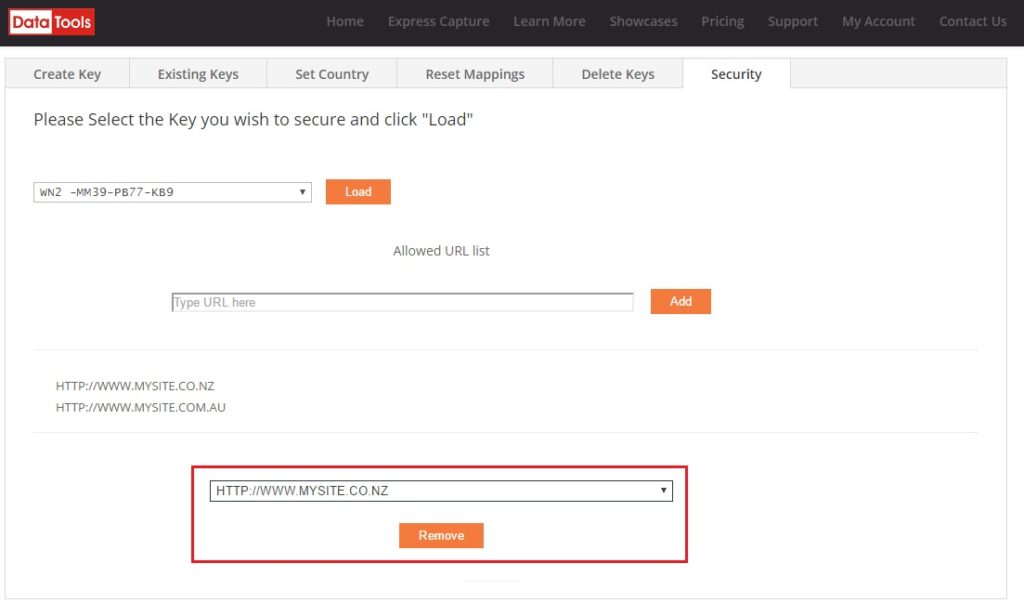
How to delete your existing Express Capture Keys
If you need to work out which Express Capture Key applies to which URL and/or Scripts, please do the following:
- Log in to My Account using your email and password
- Click on Setup Express Capture
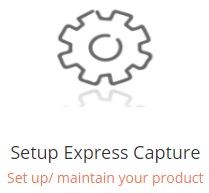
- IF YOU ARE CERTAIN AS TO WHICH KEY TO DELETE – click on Delete Keys tab and select the key or keys you wish to delete by checking the little box beside it and then press the Delete Key/s button.
- IF YOU ARE UNCERTAIN AS TO WHICH KEY TO DELETE – Click on Existing Keys tab to view the Key, and it’s associated URL/Page and the Script/CSS. Work out which key/s you need and then go to Step 3 above to delete.
How to view your existing Express Capture Keys, URLs & Scripts
If you need to work out which Express Capture Key applies to which URL and/or Scripts, please do the following:
Express Capture Predict for Dynamics CRM
- Download the ExpressCapture_Latest_manages.zip developed by PCA.
- Go to Settings > Solutions > Import and select the ExpressCapture_Latest_managed.zip file.
- Click Next, and Publish All Customizations.
Include the Javascript libraries in the relevant entity
- Create a new instance of the entity you wish to enable Capture+ in (e.g. for the Account entity, select Sales > Accounts > New).
- Click Form > Form Properties.
- On the Events tab, under Form Libraries, click Add.
- Select pca_ScriptLibrary, click OK– this is the generic JavaScript library for the address lookup, and needs to be at the top of the list of libraries.
- Click Add a second time, this time selecting the entity-specific library e.g. for the Account entity, the library is pca_AccountAddress, for Contact the library is pca_ContactAddress, etc. These libraries contain the field mappings for the form, only one entity-specific library need be included for a given entity.
- Click OK, there should now be two JavaScript libraries prefixed pca_in the list.
Add an event handler to the form’s OnLoad event
- Still on the Events tab, under Event Handlers, set Control to Form and Event to OnLoad, and click Add.
- On the Details tab, set Library to pca_[EntityName]Address (e.g. pca_AccountAddress for the Account entity, etc.), and Function to load.
- Under Parameters, enter your license key in the following format, including the double quotes: “AA11-AA11-AA11-AA11”. Get your account key by clicking on Create Key at http://expresscapture.datatools.com.au/setup-express-capture/
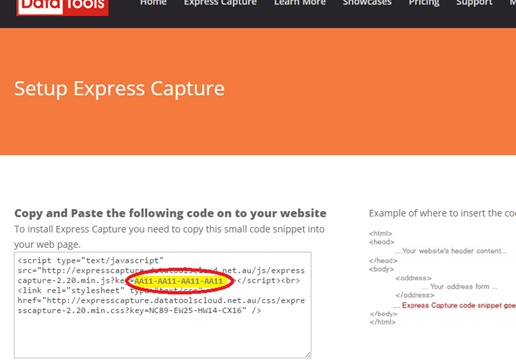
- A second optional parameter can be added to set advanced options. It can be used to order and filter the countries that appear in the list, as well as the default selection by providing ISO 3-char country codes.
- If the options parameter is added, the format should be the following: “AA11-AA11-AA11-AA11″,{countries:{codeList:”AUS,NZL”,defaultCode:”AUS”,fillOthers: true}}
- The Form Properties dialogue should now contain 2 JavaScript libraries, and 1 event handler.
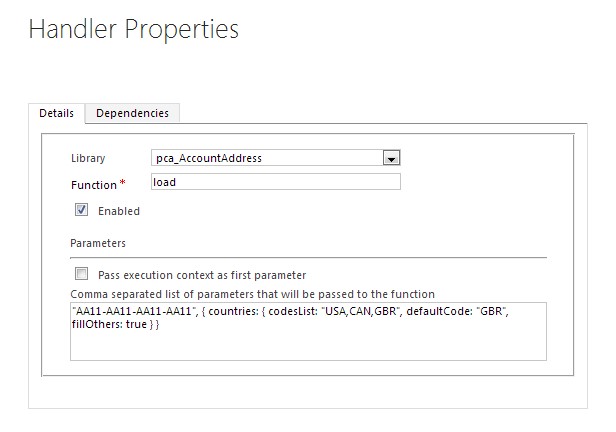
- Click OK> OK > Save > Publish
Test the newly set up Express Capture control
- Create a new instance of the entity.
- Start searching for any address element in any of the address fields.
- The Express Capture control should register every keystroke and present you with an updating list, selecting an address from this list should populate the data back into the form.
The solution is now fully installed and ready to use within the standard Dynamics CRM entities. Remember, if you have any problems we’re here to help, support@datatools.com.au
How to reset your field mappings in Express Capture
If you have already set up Express Capture but need to remap your webform’s fields to the Express Capture fields again (For instance you have updated your form and the input fields have changed) – please do the following.
- Log in to My Account using your email and password
- Click on Setup Express Capture

- Click on the Reset Mappings tab

- From the drop down box pick the key that relates to the page you want to adjust.
NOTE: If you are unsure which key to use – please go to the Existing Key tab to see what key is on what URL. Note down the one you want to change and return to Reset Mappings. - Once you’ve selected the Key – click on the Reset Field mapping You will receive a new Verification code. Note down this code.
- Go to the page that you want to update, the Express Capture mapping wizard should begin. Enter the new Verification code and remap the fields as required.
Express Capture country list
The countries are ISO standard 2 & 3 character codes.
| AW | ABW | 553 | Aruba |
| AF | AFG | 4 | Afghanistan |
| AO | AGO | 24 | Angola |
| AI | AIA | 660 | Anguilla |
| AX | ALA | 248 | Ã…land Islands |
| AL | ALB | 8 | Albania |
| AD | AND | 20 | Andorra |
| AE | ARE | 784 | United Arab Emirates |
| AR | ARG | 32 | Argentina |
| AM | ARM | 51 | Armenia |
| AS | ASM | 16 | American Samoa |
| AQ | ATA | 10 | Antarctica |
| TF | ATF | 260 | French Southern Territories |
| AG | ATG | 28 | Antigua and Barbuda |
| AU | AUS | 36 | Australia |
| AT | AUT | 40 | Austria |
| AZ | AZE | 31 | Azerbaijan |
| BI | BDI | 108 | Burundi |
| BE | BEL | 56 | Belgium |
| BJ | BEN | 204 | Benin |
| BQ | BES | 535 | Bonaire, Saint Eustatius and Saba |
| BF | BFA | 854 | Burkina Faso |
| BD | BGD | 50 | Bangladesh |
| BG | BGR | 100 | Bulgaria |
| BH | BHR | 48 | Bahrain |
| BS | BHS | 44 | Bahamas |
| BA | BIH | 70 | Bosnia and Herzegovina |
| BL | BLM | 652 | Saint Barthélemy |
| BY | BLR | 112 | Belarus |
| BZ | BLZ | 84 | Belize |
| BM | BMU | 60 | Bermuda |
| BO | BOL | 68 | Bolivia, Plurinational State Of |
| BR | BRA | 76 | Brazil |
| BB | BRB | 52 | Barbados |
| BN | BRN | 96 | Brunei Darussalam |
| BT | BTN | 64 | Bhutan |
| BV | BVT | 74 | Bouvet Island |
| BW | BWA | 72 | Botswana |
| CF | CAF | 140 | Central African Republic |
| CA | CAN | 124 | Canada |
| CC | CCK | 166 | Cocos (Keeling) Islands |
| CH | CHE | 756 | Switzerland |
| CL | CHL | 152 | Chile |
| CN | CHN | 156 | China |
| CI | CIV | 384 | Côte D’ivoire |
| CM | CMR | 120 | Cameroon |
| CD | COD | 180 | Congo, the Democratic Republic of the |
| CG | COG | 178 | Congo |
| CK | COK | 184 | Cook Islands |
| CO | COL | 170 | Colombia |
| KM | COM | 174 | Comoros |
| CV | CPV | 132 | Cape Verde |
| CR | CRI | 188 | Costa Rica |
| CU | CUB | 192 | Cuba |
| CW | CUW | 531 | Curaçao |
| CX | CXR | 162 | Christmas Island |
| KY | CYM | 136 | Cayman Islands |
| CY | CYP | 196 | Cyprus |
| CZ | CZE | 203 | Czech Republic |
| DE | DEU | 276 | Germany |
| DJ | DJI | 262 | Djibouti |
| DM | DMA | 212 | Dominica |
| DK | DNK | 208 | Denmark |
| DO | DOM | 214 | Dominican Republic |
| DZ | DZA | 12 | Algeria |
| EC | ECU | 218 | Ecuador |
| EG | EGY | 818 | Egypt |
| ER | ERI | 232 | Eritrea |
| EH | ESH | 732 | Western Sahara |
| ES | ESP | 724 | Spain |
| EE | EST | 233 | Estonia |
| ET | ETH | 231 | Ethiopia |
| FI | FIN | 246 | Finland |
| FJ | FJI | 242 | Fiji |
| FK | FLK | 238 | Falkland Islands (Malvinas) |
| FR | FRA | 250 | France |
| FO | FRO | 234 | Faroe Islands |
| FM | FSM | 583 | Micronesia, Federated States of |
| GA | GAB | 266 | Gabon |
| GB | GBR | 826 | United Kingdom |
| GE | GEO | 268 | Georgia |
| GG | GGY | 831 | Guernsey |
| GH | GHA | 288 | Ghana |
| GI | GIB | 292 | Gibraltar |
| GN | GIN | 324 | Guinea |
| GP | GLP | 312 | Guadeloupe |
| GM | GMB | 270 | Gambia |
| GW | GNB | 624 | Guinea-Bissau |
| GQ | GNQ | 226 | Equatorial Guinea |
| GR | GRC | 300 | Greece |
| GD | GRD | 308 | Grenada |
| GL | GRL | 304 | Greenland |
| GT | GTM | 320 | Guatemala |
| GF | GUF | 254 | French Guiana |
| GU | GUM | 316 | Guam |
| GY | GUY | 328 | Guyana |
| HK | HKG | 344 | Hong Kong |
| HM | HMD | 334 | Heard Island and McDonald Islands |
| HN | HND | 340 | Honduras |
| HR | HRV | 191 | Croatia |
| HT | HTI | 332 | Haiti |
| HU | HUN | 348 | Hungary |
| ID | IDN | 360 | Indonesia |
| IM | IMN | 833 | Isle of Man |
| IN | IND | 356 | India |
| IO | IOT | 86 | British Indian Ocean Territory |
| IE | IRL | 372 | Ireland |
| IR | IRN | 364 | Iran, Islamic Republic Of |
| IQ | IRQ | 368 | Iraq |
| IS | ISL | 352 | Iceland |
| IL | ISR | 376 | Israel |
| IT | ITA | 380 | Italy |
| JM | JAM | 388 | Jamaica |
| JE | JEY | 832 | Jersey |
| JO | JOR | 400 | Jordan |
| JP | JPN | 392 | Japan |
| KZ | KAZ | 398 | Kazakhstan |
| KE | KEN | 404 | Kenya |
| KG | KGZ | 417 | Kyrgyzstan |
| KH | KHM | 116 | Cambodia |
| KI | KIR | 296 | Kiribati |
| KN | KNA | 659 | Saint Kitts and Nevis |
| KR | KOR | 410 | Korea, Republic of |
| KW | KWT | 414 | Kuwait |
| LA | LAO | 418 | Lao people’s Democratic Republic |
| LB | LBN | 422 | Lebanon |
| LR | LBR | 430 | Liberia |
| LY | LBY | 434 | Libya |
| LC | LCA | 662 | Saint Lucia |
| LI | LIE | 438 | Liechtenstein |
| LK | LKA | 144 | Sri Lanka |
| LS | LSO | 426 | Lesotho |
| LT | LTU | 440 | Lithuania |
| LU | LUX | 442 | Luxembourg |
| LV | LVA | 428 | Latvia |
| MO | MAC | 446 | Macao |
| MF | MAF | 663 | Saint Martin (French part) |
| MA | MAR | 504 | Morocco |
| MC | MCO | 492 | Monaco |
| MD | MDA | 498 | Moldova, Republic of |
| MG | MDG | 450 | Madagascar |
| MV | MDV | 462 | Maldives |
| MX | MEX | 484 | Mexico |
| MH | MHL | 485 | Marshall Islands |
| MK | MKD | 807 | Macedonia, the Former Yugoslav Republic of |
| ML | MLI | 466 | Mali |
| MT | MLT | 470 | Malta |
| MM | MMR | 104 | Myanmar |
| ME | MNE | 499 | Montenegro |
| MN | MNG | 496 | Mongolia |
| MP | MNP | 580 | Northern Mariana Islands |
| MZ | MOZ | 508 | Mozambique |
| MR | MRT | 478 | Mauritania |
| MS | MSR | 500 | Montserrat |
| MQ | MTQ | 474 | Martinique |
| MU | MUS | 480 | Mauritius |
| MW | MWI | 454 | Malawi |
| MY | MYS | 458 | Malaysia |
| YT | MYT | 175 | Mayotte |
| NA | NAM | 516 | Namibia |
| NC | NCL | 540 | New Caledonia |
| NE | NER | 562 | Niger |
| NF | NFK | 574 | Norfolk Island |
| NG | NGA | 566 | Nigeria |
| NI | NIC | 558 | Nicaragua |
| NU | NIU | 570 | Niue |
| NL | NLD | 528 | Netherlands |
| NO | NOR | 578 | Norway |
| NP | NPL | 524 | Nepal |
| NR | NRU | 520 | Nauru |
| NZ | NZL | 554 | New Zealand |
| OM | OMN | 512 | Oman |
| PK | PAK | 586 | Pakistan |
| PA | PAN | 591 | Panama |
| PN | PCN | 612 | Pitcairn |
| PE | PER | 604 | Peru |
| PH | PHL | 608 | Philippines |
| PW | PLW | 585 | Palau |
| PG | PNG | 598 | Papua New Guinea |
| PL | POL | 616 | Poland |
| PR | PRI | 630 | Puerto Rico |
| KP | PRK | 408 | Korea, Democratic People’s Republic of |
| PT | PRT | 620 | Portugal |
| PY | PRY | 600 | Paraguay |
| PS | PSE | 275 | Palestine, State of |
| PF | PYF | 258 | French Polynesia |
| QA | QAT | 634 | Qatar |
| RE | REU | 638 | Réunion |
| RO | ROU | 642 | Romania |
| RU | RUS | 643 | Russian Federation |
| RW | RWA | 646 | Rwanda |
| SA | SAU | 682 | Saudi Arabia |
| SD | SDN | 729 | Sudan |
| SN | SEN | 686 | Senegal |
| SG | SGP | 702 | Singapore |
| GS | SGS | 239 | South Georgia and the South Sandwich Islands |
| SH | SHN | 654 | Saint Helena, Ascension and Tristan da Cunha |
| SJ | SJM | 744 | Svalbard and Jan Mayen |
| SB | SLB | 90 | Solomon Islands |
| SL | SLE | 694 | Sierra Leone |
| SV | SLV | 222 | El Salvador |
| SM | SMR | 674 | San Marino |
| SO | SOM | 706 | Somalia |
| PM | SPM | 666 | Saint Pierre and Miquelon |
| RS | SRB | 688 | Serbia |
| SS | SSD | 728 | South Sudan |
| ST | STP | 678 | Sao Tome and Principe |
| SR | SUR | 740 | Suriname |
| SK | SVK | 703 | Slovakia |
| SI | SVN | 705 | Slovenia |
| SE | SWE | 752 | Sweden |
| SZ | SWZ | 748 | Swaziland |
| SX | SXM | 534 | Sint Maarten (Dutch part) |
| SC | SYC | 690 | Seychelles |
| SY | SYR | 760 | Syrian Arab Republic |
| TC | TCA | 796 | Turks and Caicos Islands |
| TD | TCD | 148 | Chad |
| TG | TGO | 768 | Togo |
| TH | THA | 764 | Thailand |
| TJ | TJK | 762 | Tajikistan |
| TK | TKL | 772 | Tokelau |
| TM | TKM | 795 | Turkmenistan |
| TL | TLS | 626 | Timor-Leste |
| TO | TON | 776 | Tonga |
| TT | TTO | 780 | Trinidad and Tobago |
| TN | TUN | 788 | Tunisia |
| TR | TUR | 792 | Turkey |
| TV | TUV | 798 | Tuvalu |
| TW | TWN | 158 | Taiwan, Province Of China |
| TZ | TZA | 834 | Tanzania, United Republic Of |
| UG | UGA | 800 | Uganda |
| UA | UKR | 804 | Ukraine |
| UM | UMI | 581 | United States Minor Outlying Islands |
| UY | URY | 858 | Uruguay |
| US | USA | 840 | United States |
| UZ | UZB | 860 | Uzbekistan |
| VA | VAT | 336 | Holy See (Vatican City State) |
| VC | VCT | 670 | Saint Vincent and the Grenadines |
| VE | VEN | 862 | Venezuela, Bolivarian Republic Of |
| VG | VGB | 92 | Virgin Islands, British |
| VI | VIR | 850 | Virgin Islands, U.S. |
| VN | VNM | 704 | Viet Nam |
| VU | VUT | 548 | Vanuatu |
| WF | WLF | 876 | Wallis and Futuna |
| WS | WSM | 882 | Samoa |
| XK | XKX | 0 | Kosovo |
| YE | YEM | 887 | Yemen |
| ZA | ZAF | 710 | South Africa |
| ZM | ZMB | 894 | Zambia |
| ZW | ZWE | 716 | Zimbabwe |
How to change default country?
How to change default country?
The country field auto selects the country that the users IP resides in.
However – should you wish to always set a default country regardless of where the users IP resides – please do the following.
Please note: this functionality will only work for Express Capture Keys created after 11/11/2015. If you have an Express Capture page created before this you will need to go to ‘Create a new Key’ tab shown at Step 3, enter the URL or a name for the key, grab the new code snippet and verification code & place into your existing page mapping the fields again. Then you can complete the steps below to amend the list of countries Express Capture will show.
- Log into your My Account
- Go to Setup Express Capture
- Click on the tab “Add/Remove Country”
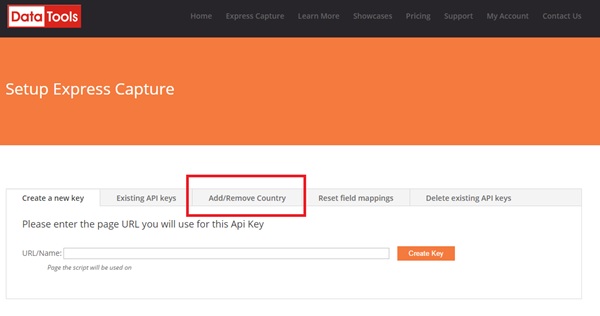
- Select which Express Capture Key you would like to limit the countries of from the drop down list and then click on the Load (Note: if you are uncertain as to which key is for which page – please click on the Existing API Keys to assist you)
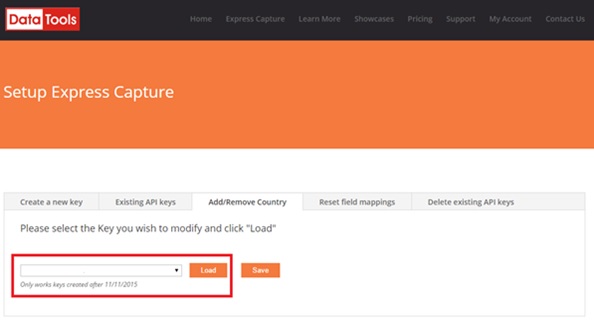
- At Default Country – select the country you would like to default to from the drop down list and Save.
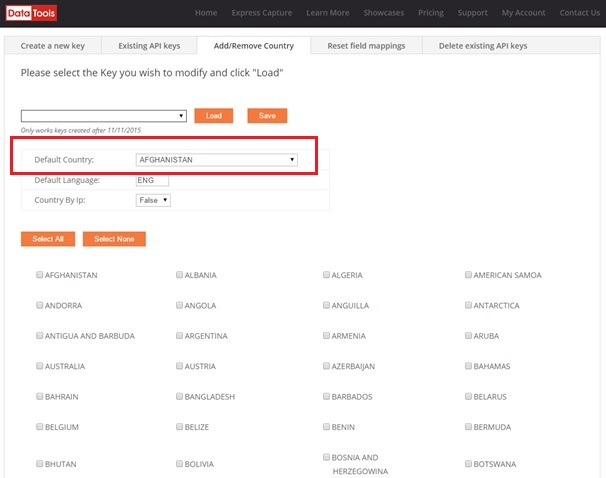
Express Capture Account Balance & Usage
Account Balance & Usage
-
- On Express Capture homepage, log in your account
- Click on “My Account” tab.
- Next, click on “Balance & Usage”
Balance & Usage page allows you to see your Credit Balance, Usage by Day and Order History.
Credit Balance
This page allows you to see the credit balance available to you and when it expires.
Usage By Day
The transaction graph shows your Express Capture account usage for a selected time period.
Order History
This page allows you to view details of your order.
You can view further details of your order if you click on “View”.
How to Secure your Express Capture Keys to certain URLs
How to Secure your Express Capture Keys to certain URLs
DataTools strongly recommends that you restrict your Express Capture service to the URLs that you plan to use the service with.
To secure your code – please do the following:
- Log in to My Account using your email and password
- Click on Setup Express Capture

- Click on Security Select the key from the top drop down list you wish to secure and press LOAD. If that Key already has URLs attached to it – they will appear below. If not – the table will remain blank.(If you are uncertain as to which key to use – visit the Existing Keys tab first to view all existing keys and their details)

- At the Allowed URL List box – type in the full URLs you would like to secure this code to (include http etc.) You can include all combinations by putting a comma in between each URL. Then click the Add button.The list of URLs will appear in the table below it.

Your code is now restricted to only working on those URLs.
How to Add/Remove countries from the list in Express Capture.
Please note: this functionality will only work for Express Capture Keys created after 11/11/2015. If you have an Express Capture page created before this you will need to go to ‘Create a new Key’ tab shown at Step 3, enter the URL or a name for the key, grab the new code snippet and verification code & place into your existing page mapping the fields again. Then you can complete the steps below to amend the list of countries Express Capture will show.
- Log into your My Account
- Go to Setup Express Capture
- Click on the tab “Add/Remove Country”
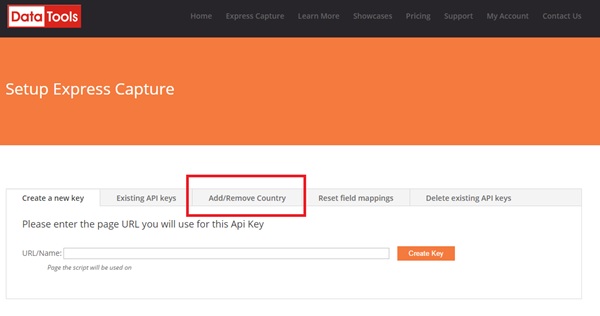
- Select which Express Capture Key you would like to limit the countries of from the drop down list and then click on the Load (Note: if you are uncertain as to which key is for which page – please click on the Existing API Keys to assist you)
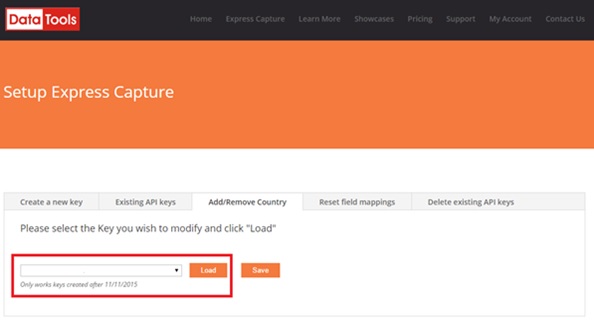
5. Make the changes required and click Save. Changes you can make include –
- Set a default country by selecting it from the list
- Set a default language
- Set whether the default country is determined by the country the IP is in or by what you set at Default country. ‘True’ means the user will automatically be set to whatever country their IP address is in. ‘False’ means it will always default to what you select here.
- Set which countries data you require or only want to access (for example – if you only want to see Australia and New Zealand data you tick on only those two countries)
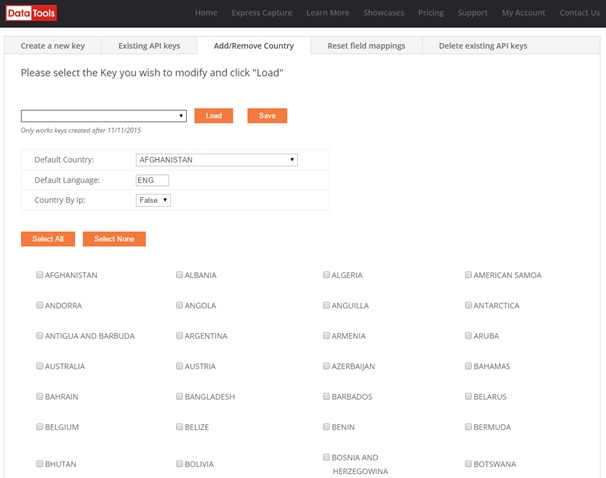
Field Mappings in Express Capture
When you install Express Capture into your website it will first attempt to automatically map its address fields to the fields you have on your website and then ask you to test it by entering an address.
Should you find that it is missing a field or hasn’t mapped them correctly – click on the No button and you will be able to manually map the fields.
At the next screen you will be asked to confirm the address fields that are contained on your website. Click on the Pick new fields button beside the set of address fields you want to change
You will then be asked to map (line up) your address fields listed on the left hand side to the Express Capture address fields on the right hand side. You will need to map each field.
First click on the field from your website on the left hand side and then select one from Express Capture fields on the right hand side. Click on Add new field to add the next field in and repeat.
Below are a list of the fields within Express Capture and what they would normally equate to. This will assist you in manually mapping the fields correctly.
How to setup Express Capture
To add Express Capture into your website – follow these steps:
1. Click on “Start Your Free Trial” or Register via My Account. You will be asked to register and fill in a few basic contact questions to create an account.
2. Once the account is created – click on the Setup Express Capture image in My Account.

3. Go to the Create Key tab and enter the page URL you will use for the Express Capture. Then click Create Key button

Your Express Capture code snippet and Verification Code will then be created.

4. COPY the Express Capture code snippet in the top box by clicking on the Copy button.
5. Access the html of the website you want to add Express Capture into and PASTE it at the bottom of the page. (Click on these links to see how to add Express Capture via Google Tag Manager. Magento or WooCommerce.)
6. Refresh your web page in a web browser. Express Capture will appear at the bottom of the screen and ask you to add in your Verification Code. Enter it and click the ENTER button.

7. Express Capture will then take a moment to try to auto match your address fields to the ones in Express Capture.
When it is done it will show this message highlighted below:

TO TEST IF EXPRESS CAPTURE IS WORKING AS EXPECTED – Go to your search field in your web page and start typing in an address. You should see a little drop down box appear and addresses start to display as you type. Once you find the address you need, select it and watch to see if it populates your address fields.
If it DOES – Hit the YES button.
You will have then successfully installed Express Capture!
You don’t have any more steps to follow.
If it DOESN’T – hit the NO button to manually match up the fields and continue on from Step 8.
8. If you have hit NO – this screen will appear:

Express Capture will try to identify the address area in the coloured box. If you click on the  button it will show you what it has already auto-matched and you can make changes as required by using the drop down arrows to make selections.
button it will show you what it has already auto-matched and you can make changes as required by using the drop down arrows to make selections.
However if you want to start a manual match from scratch – click on Pick New Fields button.
9. Express Capture will then ask you to match your fields to our fields as shown below.

Click on the down arrows to make the selections in both Your Fields and Our Fields. Click on the ‘Add new Field’ to add another field to the list and repeat until all fields are matched.
10. Once you have matched all the fields, click on the ‘Done’ button.
See example below. (Note: Your field names etc may be different to those shown)

It will again ask you to check if it is working by entering an address into the Search field (as for Step 7 above). Check it and see if the other address fields now populate as expected.
If it DOESN’T – Hit NO and repeat steps 8-10 again.
If it DOES – hit YES. It will then show you this screen to say you have been successful. Hit Close to finish.

Note – If you want Express Capture on another page follow step 3 to 10 again.